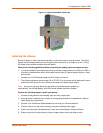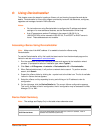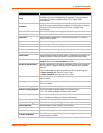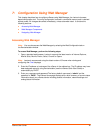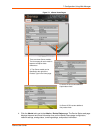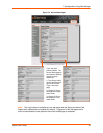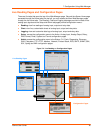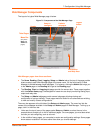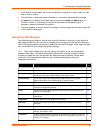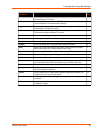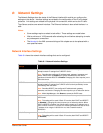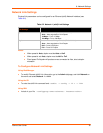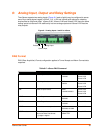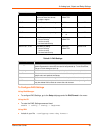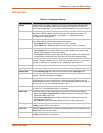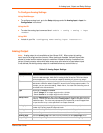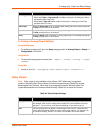7: Configuration Using Web Manager
xSenso User Guide 48
At the bottom of most pages, the current configuration is displayed. In some cases, you can
reset or clear a setting.
The information or help area shows information or instructions associated with the page.
A Logout link is available at the upper right corner of every Setup and Admin page. In
Chrome or Safari, it is necessary to close out of the browser to completely logout. If
necessary, reopen the browser to log back in.
The footer appears at the very bottom of the page. It contains copyright information and a link
to the Lantronix home page.
Navigating Web Manager
The Web Manager provides an intuitive point-and-click interface. A menu bar on the left side of
each page provides links you can click to navigate from one page to another while the Reading,
Chart and Logging pages are accessed by tabs across the top of the page. Some pages are read-
only, while others let you change configuration settings.
Note: There may be times when you must reboot the xSenso for the new configuration
settings to take effect. The chapters that follow indicate when a change requires a reboot.
Anytime you reboot the unit, this operation will take some time to complete. Please wait a
minimum of 10-20 seconds after rebooting the unit before attempting to make any
subsequent connections.
Web Manager Page Description See
Page
Status Shows product information, network, analog status, and tunneling settings. 45
Action Allows you to view and configure the actions for a specific alarm or report. 66
Analog Input Allows you to view and configure analog input, shows current input status and
allows you to scale and modify display of both analog inputs.
55
Analog Output Allows you to view and configure analog output, shows current output
statuses and allows you to modify display of analog outputs.
56
Charting Shows data on a live chart and chart configuration options. 59
CLI Shows Command Line Interface (CLI) statistics and lets you change the
current CLI configuration settings.
104
Clock Allows you to view and configure the current date, time and time zone as it
displays in web manager.
100
DAQ Format Allows you to change data response format in Tunnel and Action connect
applications.
53
Diagnostics Lets you perform various diagnostic procedures. 96
Discovery Allows you to view and modify the configuration and statistics for device
discovery.
102
DNS Shows the current configuration of the DNS subsystem and the DNS cache. 77
Email Shows email statistics and lets you clear the email log, configure email
settings, and send an email.
103
Filesystem Shows file system statistics and lets you browse the file system to view a file,
create a file or directory, upload files using HTTP, copy a file, move a file, or
perform TFTP actions.
92