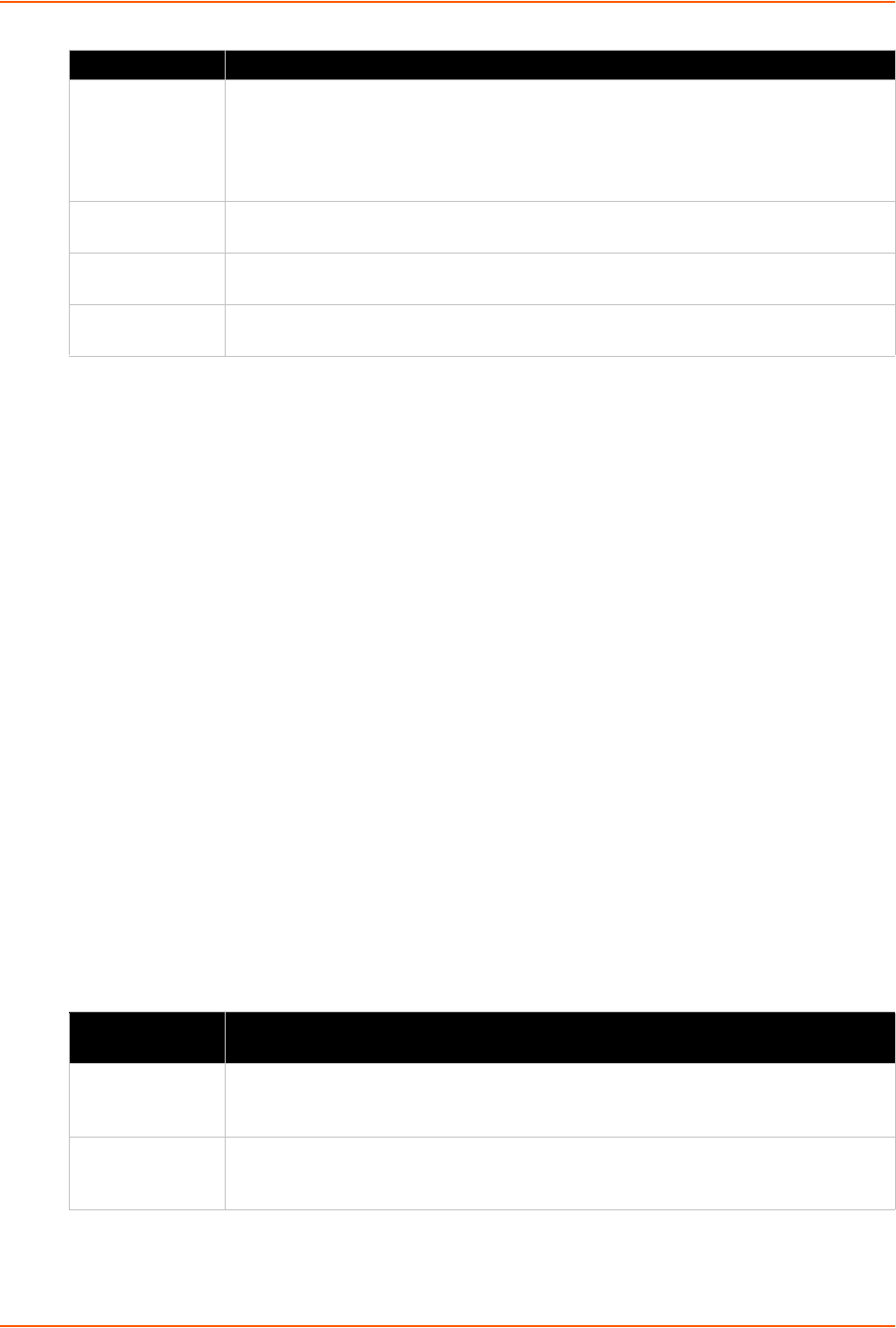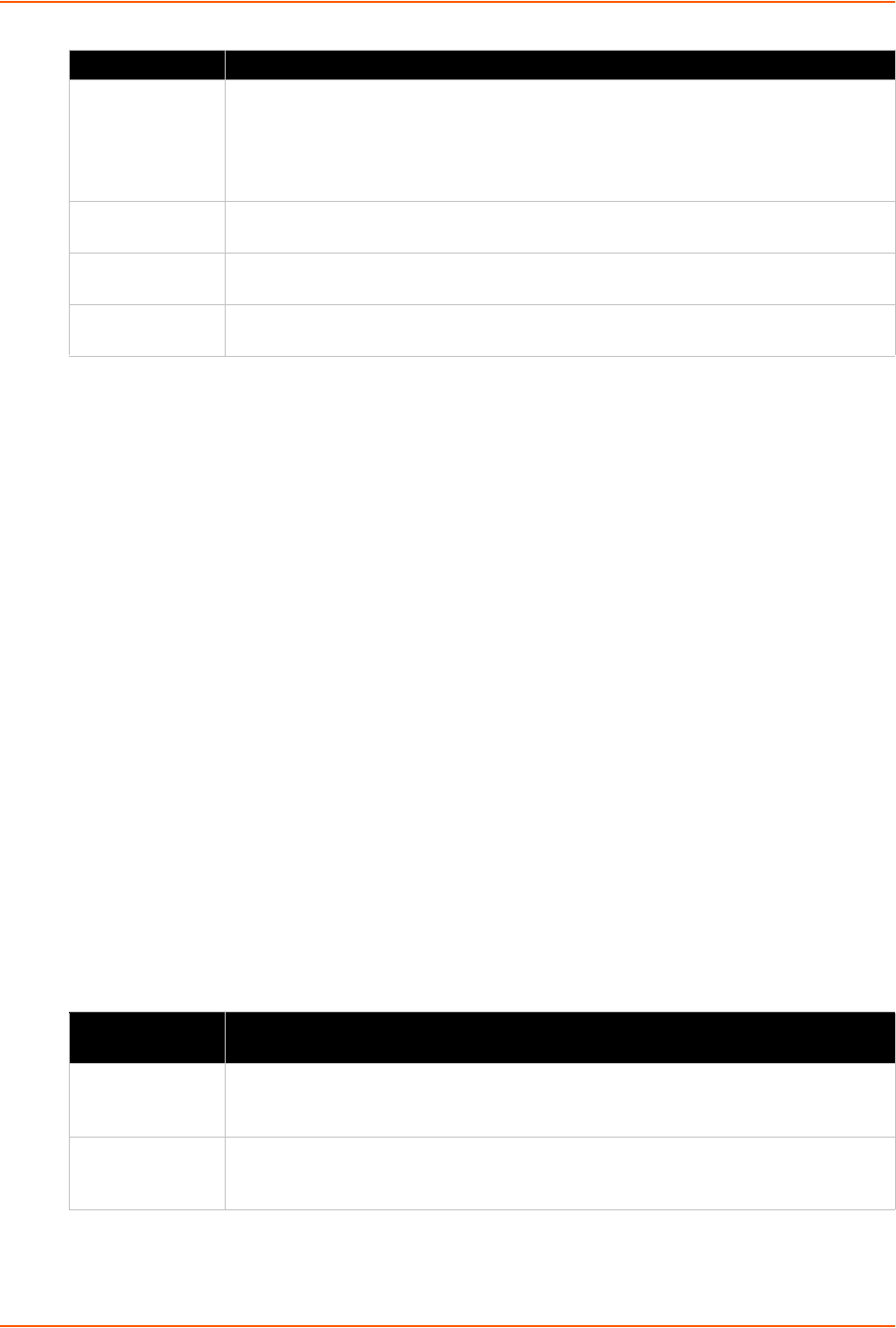
9: Analog Input, Output and Relay Settings
xSenso User Guide 57
To Configure Analog Output Settings
Using Web Manager
To configure analog output, go to the Setup tab/page and click Analog Output > Output 1 >
Configuration in the menu.
Using the CLI
To enter the analog output command level: enable -> config -> analog -> output
<number>
Using XML
Include in your file: <configgroup name=”analog output” instance=”1”>
Relay Output
Note: Relay output is only available on the xSenso 21R2. When relay is energized/
turned on, Normally Open Port is closed to Common where Normally Closed Port is open/
disconnected from Common. When relay is de-energized/turned off, Normally Open Port
is open/disconnected from Common where Normally Closed Port is closed to Common.
Table 9-6 Relay Output Settings
Alarm Type Select alarm type to enable monitoring for high and/or low analog output readings:
Select either High or High and Low to enable monitoring for a reading at or above
the specified Alarm High value.
Select Low or High and Low to enable monitoring for a reading at or below the
specified Alarm Low value.
Alarm High Specify the Alarm High value; an analog output reading above this value that persists
for Delay seconds will turn on the alarm.
Alarm Low Specify the Alarm Low value; an analog output reading below this value that persists
for Delay seconds will turn on the alarm.
Delay Specify the Delay value in seconds; an analog output high or low reading that persists
for Delay seconds will turn on the alarm.
Input Settings Description
Display Select to enable or disable a relay status to be displayed with designated title in the
web manager, XML and CLI analog channel as well as Tunnel and Action Connect
application. You can hide an relay status by disabling it if you are not using it.
Title Enter the relay title as it will appear in web manager, XML and CLI. Leave this field
blank to utilize the default “Relay N”, where N is the relay number. For example, you
can name the reading, “Buzzer”, if a buzzer is connected to the xSenso device.
Input Settings Description