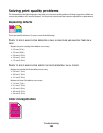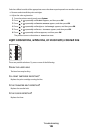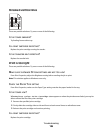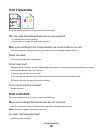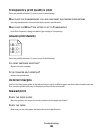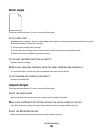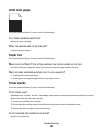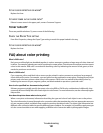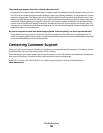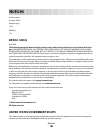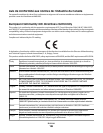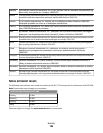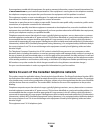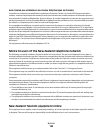The printed page appears tinted. Can I slightly adjust the color?
Sometimes a user may consider printed pages to appear tinted (for example, everything printed seems to be too
red). This can be caused by environmental conditions, paper type, lighting conditions, or user preference. In these
instances, changing the Color Balance from Print Properties may be used to create more preferable color. Color
Balance provides the user with the ability to make subtle adjustments to the amount of toner being used in each
color plane. Selecting positive (or negative) values for cyan, magenta, yellow, and black from the Color Balance
section in Print Properties will slightly increase (or decrease) the amount of toner used for the chosen color. For
example, if a user believes the overall printed page to be too red, then decreasing both magenta and yellow could
potentially improve color preferences.
My color transparencies seem dark when being projected. Is there anything I can do to improve the color?
This problem most commonly occurs when projecting transparencies with reflective overhead projectors. To
obtain the highest projected color quality, transmissive overhead projectors are recommended. Make sure to print
on the recommended type of color transparencies.
Contacting Customer Support
When you call Customer Support, describe the problem you are experiencing, the message on the display, and the
troubleshooting steps you have already taken to find a solution.
You need to know your printer model type and serial number. For more information, see the label on the inside top
front cover of the printer. The serial number is also listed on the menu settings page.
In the U.S. or Canada, call (1-800-539-6275). For other countries/regions, visit the Lexmark Web site at
www.lexmark.com.
Troubleshooting
192