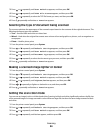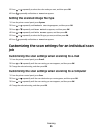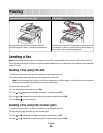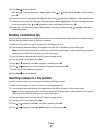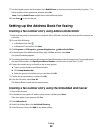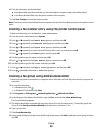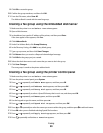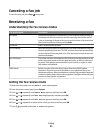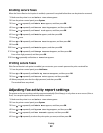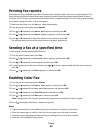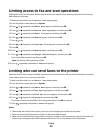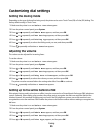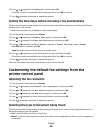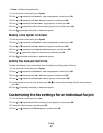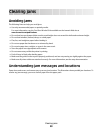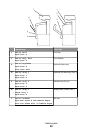Enabling secure faxes
When the Secure Receive Lock option is enabled, a password is required before faxes can be printed or removed.
1 Make sure the printer is on and Select Function appears.
2 From the printer control panel, press System.
3 Press or repeatedly until Admin Menu appears, and then press OK.
4 Press or repeatedly until Secure Settings appears, and then press OK.
5 Press or repeatedly until Panel Lock appears, and then press OK.
6 Press or repeatedly until Enable appears, and then press OK.
7 Press once.
8 Press or repeatedly until Secure Receive appears, and then press OK.
9 Press OK.
10 Press or repeatedly until Enable appears, and then press OK.
11 Press or repeatedly until Change Password appears, and then press OK.
Enter a four-digit password, and then press OK.
12 Press repeatedly until Select Function appears.
Printing secure faxes
If the Secure Receive Lock option is enabled, you must enter your numeric password to print a received fax.
1 From the printer control panel, press Job Status.
2 Press or repeatedly until Walk-Up Features appears, and then press OK.
3 Press or repeatedly until Secure Print appears, and then press OK.
4 When prompted, enter the four-digit password, and then press OK.
The received faxes are printed.
Adjusting fax activity report settings
The printer can be set to print an activity report automatically (Print Always), or only when an error occurs (Print at
Error). You can print reports of faxes sent and/or received.
1 Make sure the printer is on and Select Function appears.
2 From the printer control panel, press System.
3 Press or repeatedly until Admin Menu appears, and then press OK.
4 Press or repeatedly until System Settings appears, and then press OK.
5 Press or repeatedly until Fax Transmit appears, and then press OK.
6 Press or repeatedly to select the print option you want, and then press OK.
Faxing
92