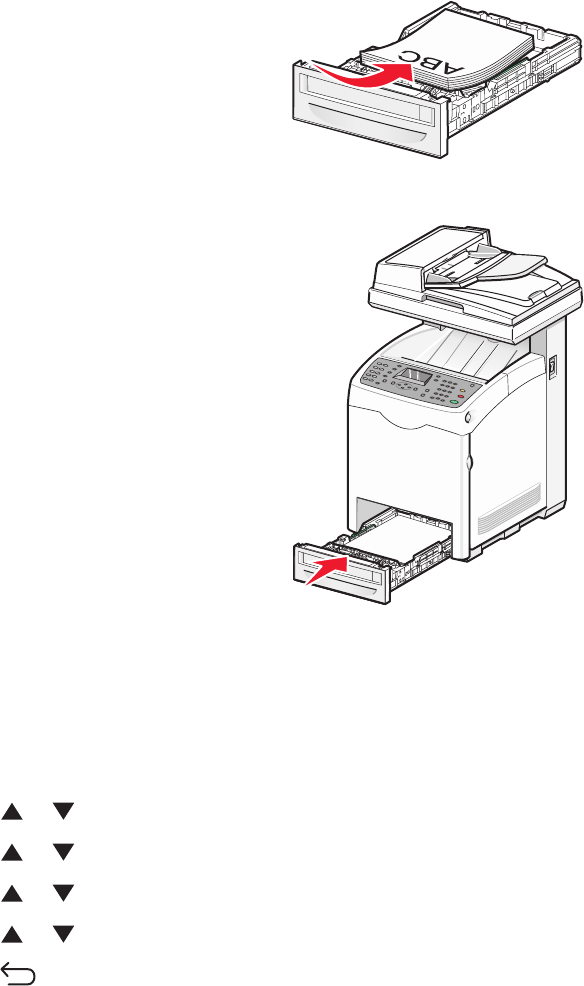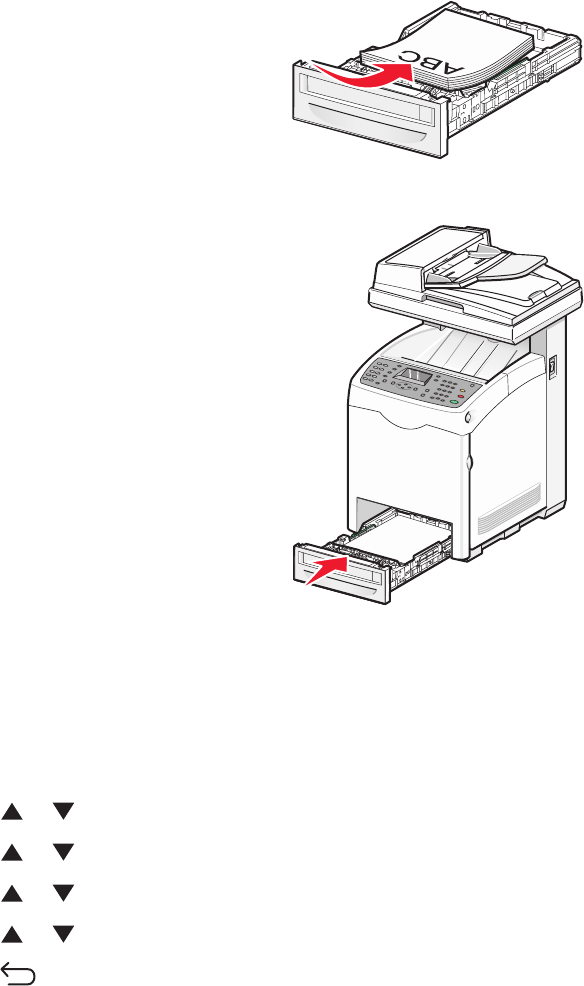
5 Load the paper stack with the recommended print side faceup. Load the stack toward the back of the tray as
shown.
When loading preprinted letterhead, place the header toward the front of the tray.
6 Align the tray, and insert it.
Setting the Paper Type
1 Make sure the printer is on and Select Function appears.
2 From the printer control panel, press System.
3 Press or repeatedly until Tray Settings appears, and then press OK.
4 Press or repeatedly until the desired tray appears, and then press OK.
5 Press or repeatedly until Paper Type appears, and then press OK.
6 Press or repeatedly to select the desired paper type, and then press OK.
7 Press repeatedly until Select Function appears.
Linking trays
Tray linking enables the automatic linking feature for trays when the same size and type of paper is loaded in multiple
sources. By linking trays, you can create a larger capacity for output. When Tray 2 is empty, paper automatically feeds
from Tray 3 to finish printing.
Loading paper and specialty media
46