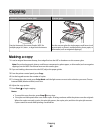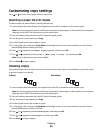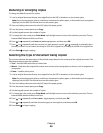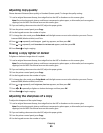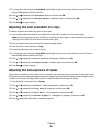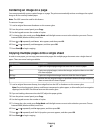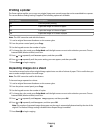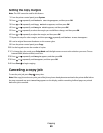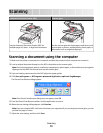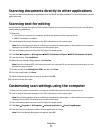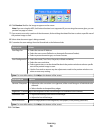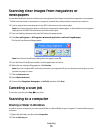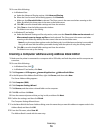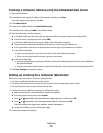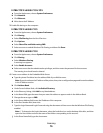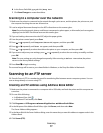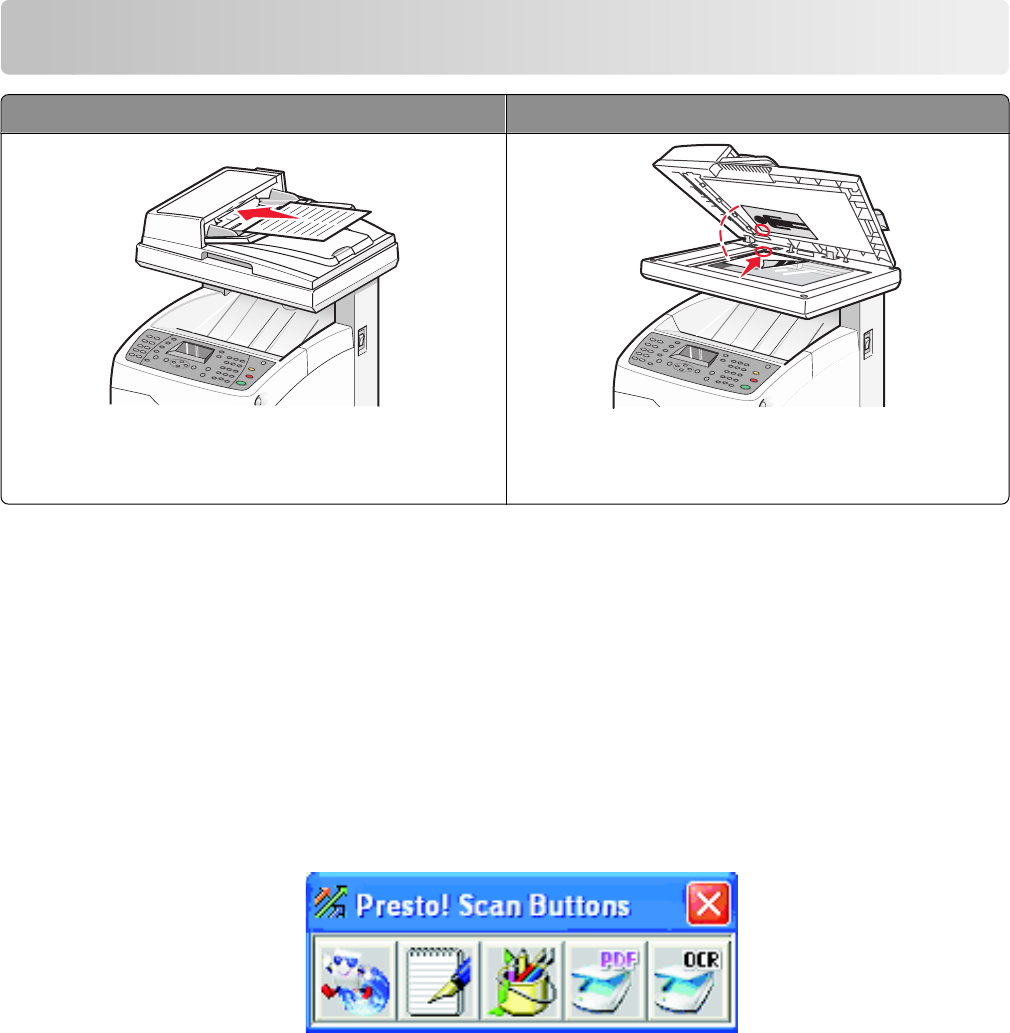
Scanning
Automatic Document Feeder (ADF) Scanner glass
Use the Automatic Document Feeder (ADF) for
multiple-page A4-, letter-, or legal-size documents.
Use the scanner glass for single pages, small items (such
as postcards or photos), transparencies, photo paper, or
thin media (such as magazine clippings).
Scanning a document using the computer
1 Make sure the printer is connected to a computer, and both the printer and the computer are turned on.
2 Load an original document faceup into the ADF or facedown on the scanner glass.
Note: Do not load postcards, photos, small items, transparencies, photo paper, or thin media (such as magazine
clippings) into the ADF. Place these items on the scanner glass.
3 If you are loading a document into the ADF, adjust the paper guides.
4 Click Start Programs or All Programs Lexmark Applications Presto! PageManager.
The Presto! Scan Buttons dialog appears.
Note: If the Presto! Scan Buttons dialog does not appear, press F9.
5 From the Presto! Scan Buttons toolbar, click the application to scan to.
6 When the scan settings dialog appears, click Preview.
Note: If you are using the ADF, the Preview function is not supported. If you are using the scanner glass, you can
preview one page at a time.
7 Adjust the scan settings, and then click Scan.
Scanning
70