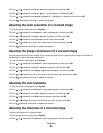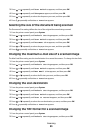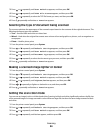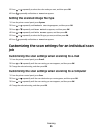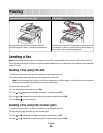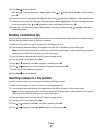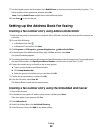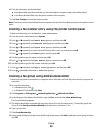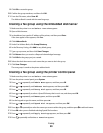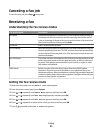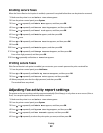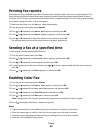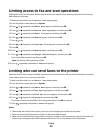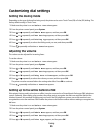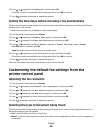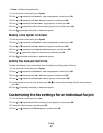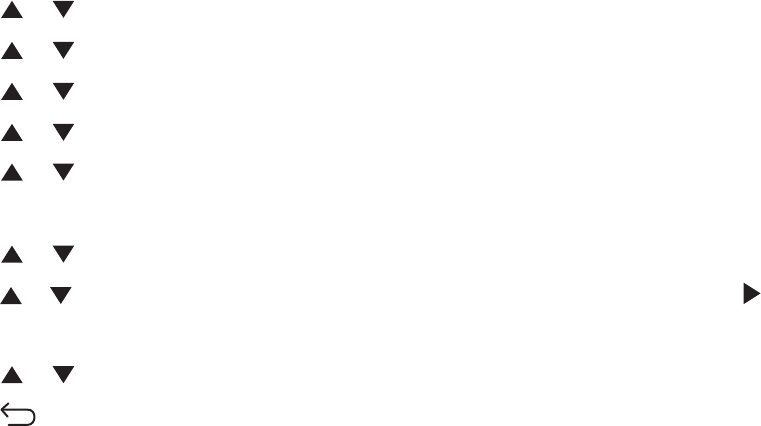
9 Click OK to create the group.
10 Confirm the group members, and then click OK.
11 From the File menu, select Save All.
The Address Book is saved with the new fax group.
Creating a fax group using the Embedded Web Server
1 Make sure the printer is on and Select Function appears.
2 Open a Web browser.
3 In the address bar, type the IP address of the printer, and then press Enter.
If the Java applet screen appears, click Yes.
4 Click Address Book.
5 Under Fax Address Book, click Group Directory.
6 In the Directory Listing, click Add for any blank group.
7 Type a group name, and then click Save Changes.
8 Click Return when you receive a Request Acknowledged message.
9 Click Edit for the group you just created.
10 Select the check box next to each name that you want to be in the group.
11 Click Save Changes.
The new group is saved to the printer address book.
Creating a fax group using the printer control panel
1 Make sure the printer is on and Select Function appears.
2 From the printer control panel, press System.
3 Press or repeatedly until Admin Menu appears, and then press OK.
4 Press or repeatedly until Address Book appears, and then press OK.
5 Press or repeatedly until Group Dial appears, and then press OK.
6 Press or repeatedly to select a Speed Dial entry that is not in use, and then press OK.
7 Press or repeatedly until Name appears, and then press OK.
8 Use the keypad to type the name, and then press OK.
9 Press or repeatedly until Speed Dial No appears, and then press OK.
10 Press or repeatedly to select the names you want to add to the group, and then press to add each name.
11 Press OK when you are finished selecting Speed Dial numbers.
12 Press or repeatedly until Apply Settings appears, and then press OK.
13 Press repeatedly until Select Function appears.
Faxing
90