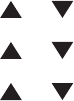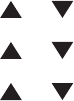
7 Fill in the remaining information for the FTP server:
a In the Server Name/IP Address field, enter the IP address for the FTP Server.
b In the Path field, enter the path to the folder you want the images placed in.
c If the FTP server requires you to log in, enter the name and password in the appropriate fields.
8 Click OK.
9 From the File menu, select Save All.
The Address Book is saved with the new entry for the FTP server.
Creating an FTP address using the Embedded Web Server
1 Open a Web browser.
2 In the address bar, type the IP address of the printer, and then press Enter.
If the Java applet screen appears, click Yes.
3 Click Address Book.
4 Under Server Address Book, click Individual Directory.
5 In the Directory Listing, click Add for any blank address.
6 Fill in the information for the FTP server:
a In the Name field, enter the name that you want this address to appear under in the Address Book.
b In the Server Address field, enter the IP address of the FTP server.
c The port number needs to be specified only if the FTP server is not using the default port.
d If the FTP server requires you to log in, enter the name and password in the appropriate fields.
e Leave the Share Name and Server Path fields blank.
7 Click Save Changes to create the address.
Scanning to an FTP address
1 Make sure the printer is connected to the network through a print server, and the printer, the print server, and
the computer receiving the scan are all turned on.
2 Load an original document faceup into the ADF or facedown on the scanner glass.
Note: Do not load postcards, photos, small items, transparencies, photo paper, or thin media (such as magazine
clippings) into the ADF. Place these items on the scanner glass.
3 If you are loading a document into the ADF, adjust the paper guides.
4 From the printer control panel, press Scan.
5 Press or repeatedly until Computer(Network) appears, and then press OK.
6 Press or repeatedly until Server(FTP) appears, and then press OK.
7 Press or repeatedly to select the address that points to your computer, and then press OK.
Scanning
78