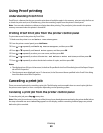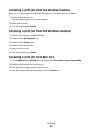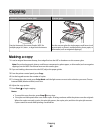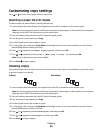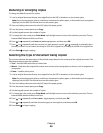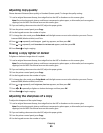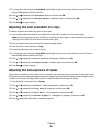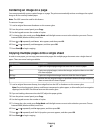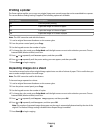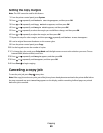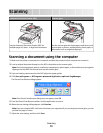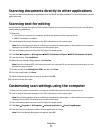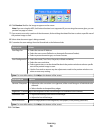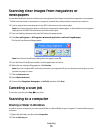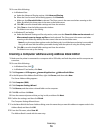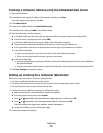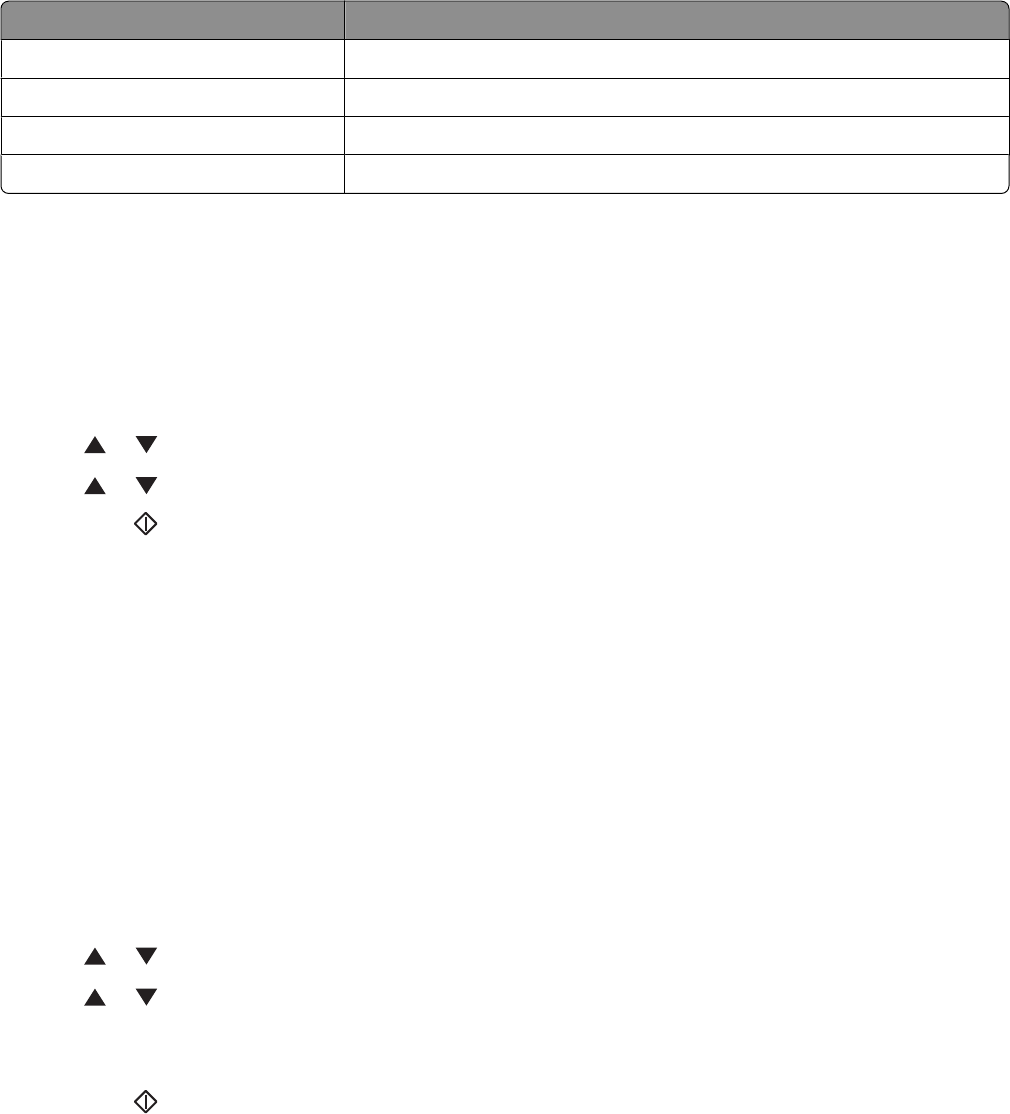
Printing a poster
The Poster option enables you to copy one original image onto several pages that can be assembled into a poster.
The current Reduce/Enlarge setting is applied. The following options are available:
Poster setting Description
Off Turns off poster printing
2x2 Copies the image to 4 sheets of paper
3x3 Copies the image to 9 sheets of paper
4x4 Copies the image to 16 sheets of paper
Note: The ADF cannot be used with this feature.
1 Load an original document facedown on the scanner glass.
2 From the printer control panel, press Copy.
3 Use the keypad to enter the number of copies.
4 To change the color mode, press Color Mode until the light comes on next to the selection you want. Choose
between B&W (black and white) and Color.
5 Press or repeatedly until Poster appears, and then press OK.
6 Press or repeatedly until the poster setting you want appears, and then press OK.
7 Press Start to begin copying.
Repeating images on a sheet
You can have several copies of one original image copied onto one side of a sheet of paper. This is useful when you
want to make multiple copies of a small image.
Note: The ADF cannot be used for this feature.
To have an image repeated on a sheet:
1 Load an original document facedown on the scanner glass.
2 From the printer control panel, press Copy.
3 Use the keypad to enter the number of copies.
4 To change the color mode, press Color Mode until the light comes on next to the selection you want. Choose
between B&W (black and white) and Color.
5 Press or repeatedly until Repeat Image appears, and then press OK.
6 Press or repeatedly until On appears, and then press OK.
Note: The number of repeated images that appear on the copy is automatically determined by the size of the
original. The Reduce/Enlarge setting is disabled when Repeat Image is enabled.
7 Press Start to begin copying.
Copying
68