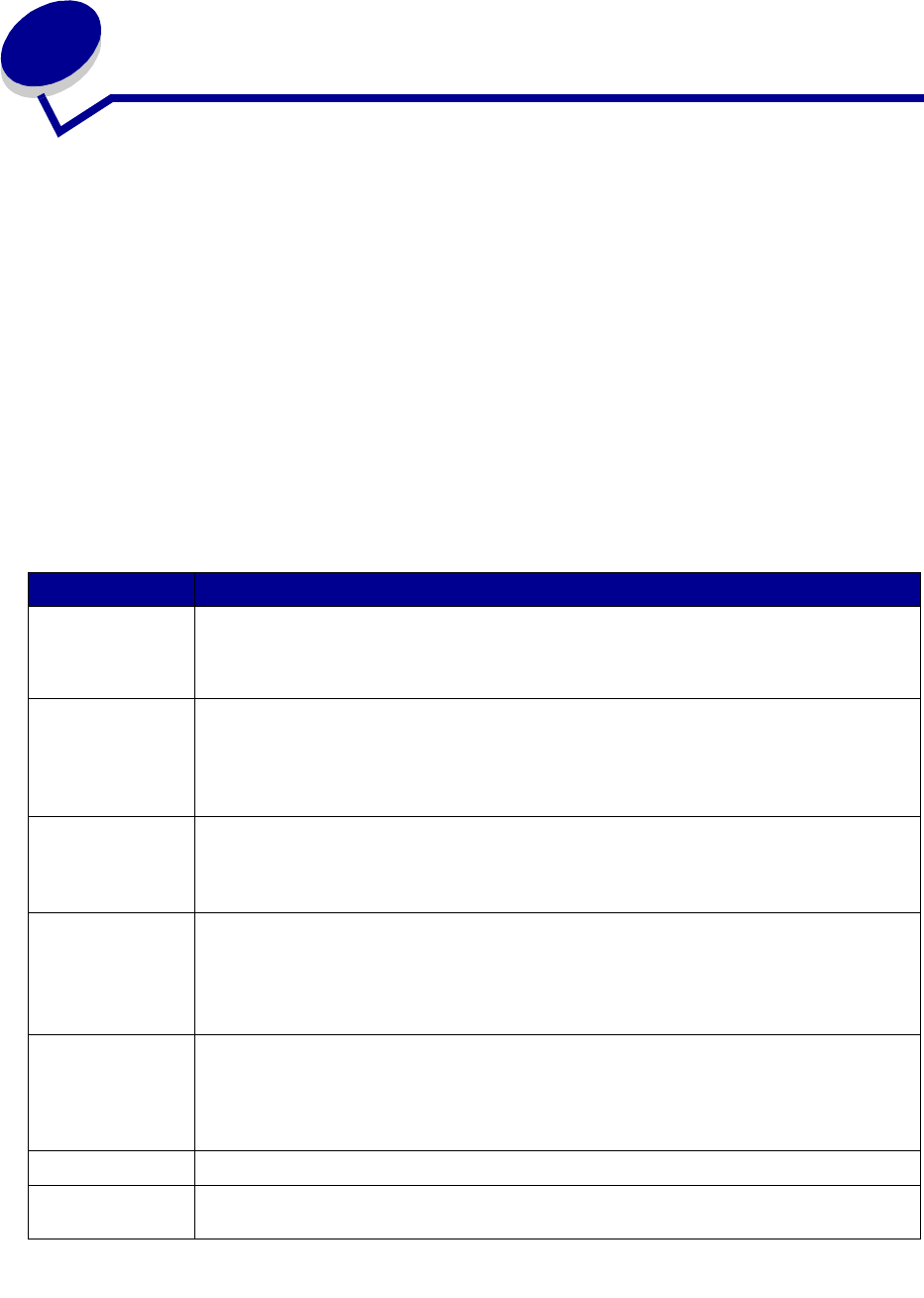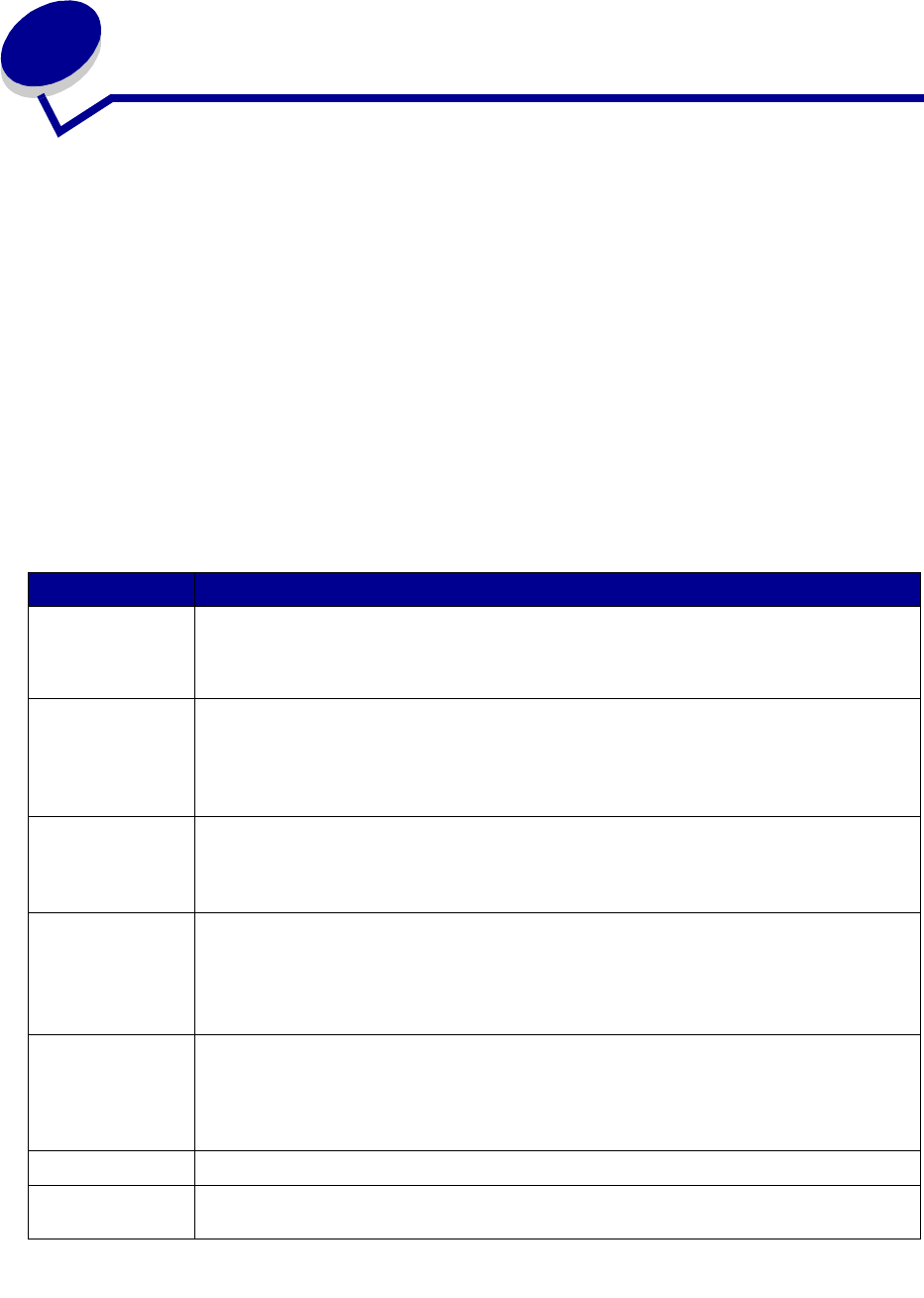
100
31
Solving option problems
If an option does not operate correctly after it is installed or if it quits working:
• Make sure the paper handling option is marked with a colored triangle, indicating it is
compatible with your printer.
• Turn the printer off, wait for about 10 seconds, and turn the printer on. If this does not fix the
problem, unplug the printer, and check the connection between the option and printer.
• Print the menu settings page and check to see if the option is listed in the Installed Options list.
If the option is not listed, reinstall it.
• Make sure the option is selected in the software application you are using.
For Macintosh computer users: Make sure the printer is set up in Chooser.
The following table lists printer options and suggested corrective actions for related problems. If the
suggested corrective action does not fix the problem, call your service representative.
Option Action
5-bin mailbox Make sure the connection between each 5-bin mailbox or the connection between the
5-bin mailbox and the printer is secure. If the 5-bin mailbox is listed on the menu settings
page, but print material jams when it exits the printer and enters the mailbox, it may not be
properly installed. Reinstall each 5-bin mailbox.
Drawers • Make sure the connection between drawers (250-sheet drawer, 500-sheet drawer, or
2000-sheet drawer), or the connection between a drawer and a duplex unit or the
printer, is secure.
• Make sure the print material is loaded correctly. See Loading print material for more
details.
Duplex unit • Make sure the connection between the duplex unit and the printer is secure. If the
duplex unit is listed on the menu settings page, but print material jams when it enters or
exits the duplex unit, the printer and duplex unit may not be properly aligned.
• Make sure the duplex front access cover is securely installed.
Envelope feeder • Make sure the connection between the envelope feeder and the printer is secure.
• Make sure the Paper Size setting is correct in both the Paper Menu and in the software
application.
• Make sure the envelopes are loaded correctly. See Loading the envelope feeder for
more details.
Finisher • Make sure the connection between the finisher and the printer is secure. If the finisher is
listed on the menu settings page, but print material jams when it exits the printer and
enters the finisher, it may not be properly installed. Reinstall the finisher.
• Make sure you are using a paper size compatible with your output options. See Print
material specifications.
Flash memory Make sure flash memory is securely connected to the printer system board.
Hard disk with
adapter
Make sure the hard disk is securely connected to the hard disk adapter card. Also make
sure the hard disk adapter card is securely connected to the printer system board.