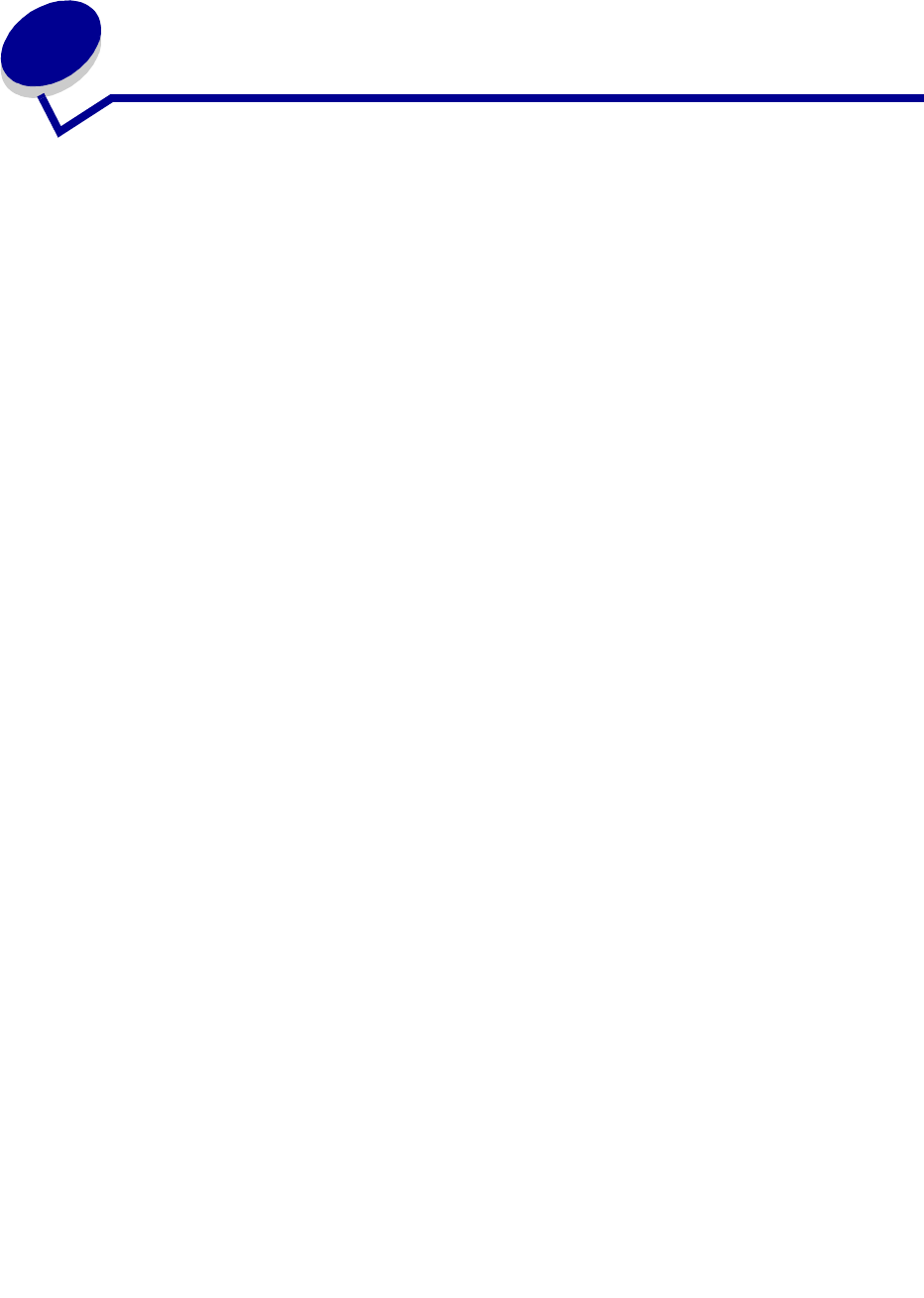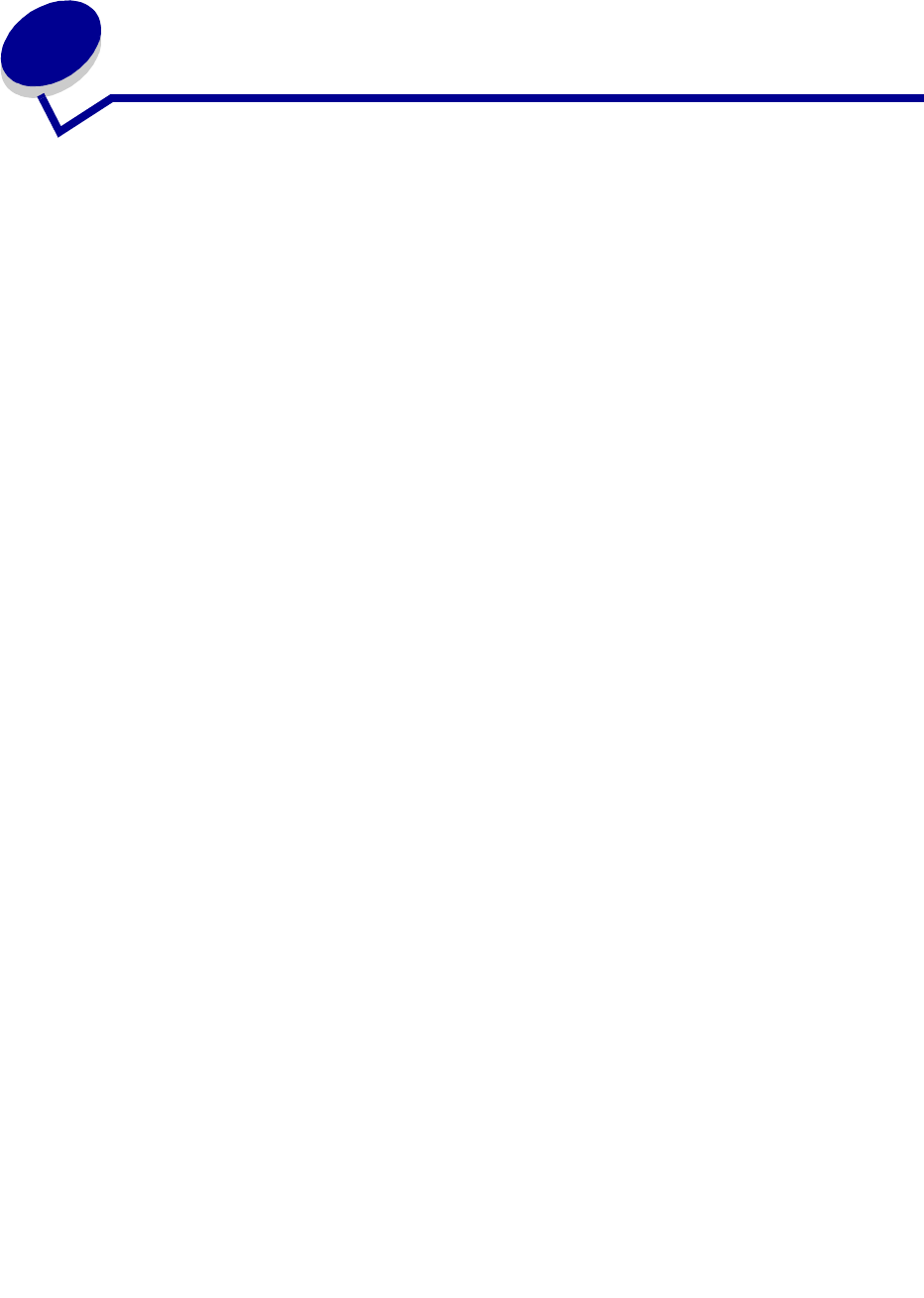
60
21
Replacing the staple cartridge
When Staples Low or Staples Empty appears on the operator panel display, complete the steps to
insert a new staple cartridge in the finisher. Refer to the illustrations inside the stapler access door for
more information. For information about ordering staple cartridges, see Ordering supplies.
Note: If Staple Alarm is set to Single, the printer stops printing and displays the Load
Staples message. Install a new staple cartridge or press
Go to clear the message
and continue printing. If Staple Alarm is set to Continuous, the printer displays the
Load Staples message and continues printing.
1 Open the stapler access door and remove the staple cartridge holder by pulling on the colored
tab.
Note: A partial sheet of staples will remain in the staple cartridge holder when this
message appears. Do not remove this sheet. Install a new staple cartridge to
properly feed the partial sheet of staples.
2 Remove the empty staple cartridge.
3 Install the new staple cartridge.
4 Reinstall the staple cartridge holder and close the stapler access door.
Priming Stapler appears on the display. Priming occurs automatically without creating any output,
and ensures the stapler is functioning properly.