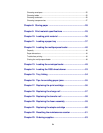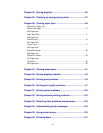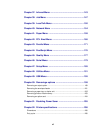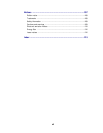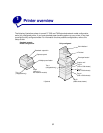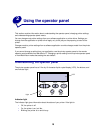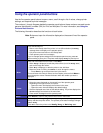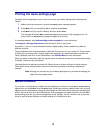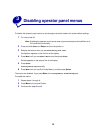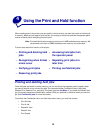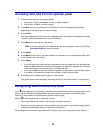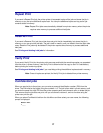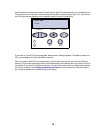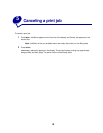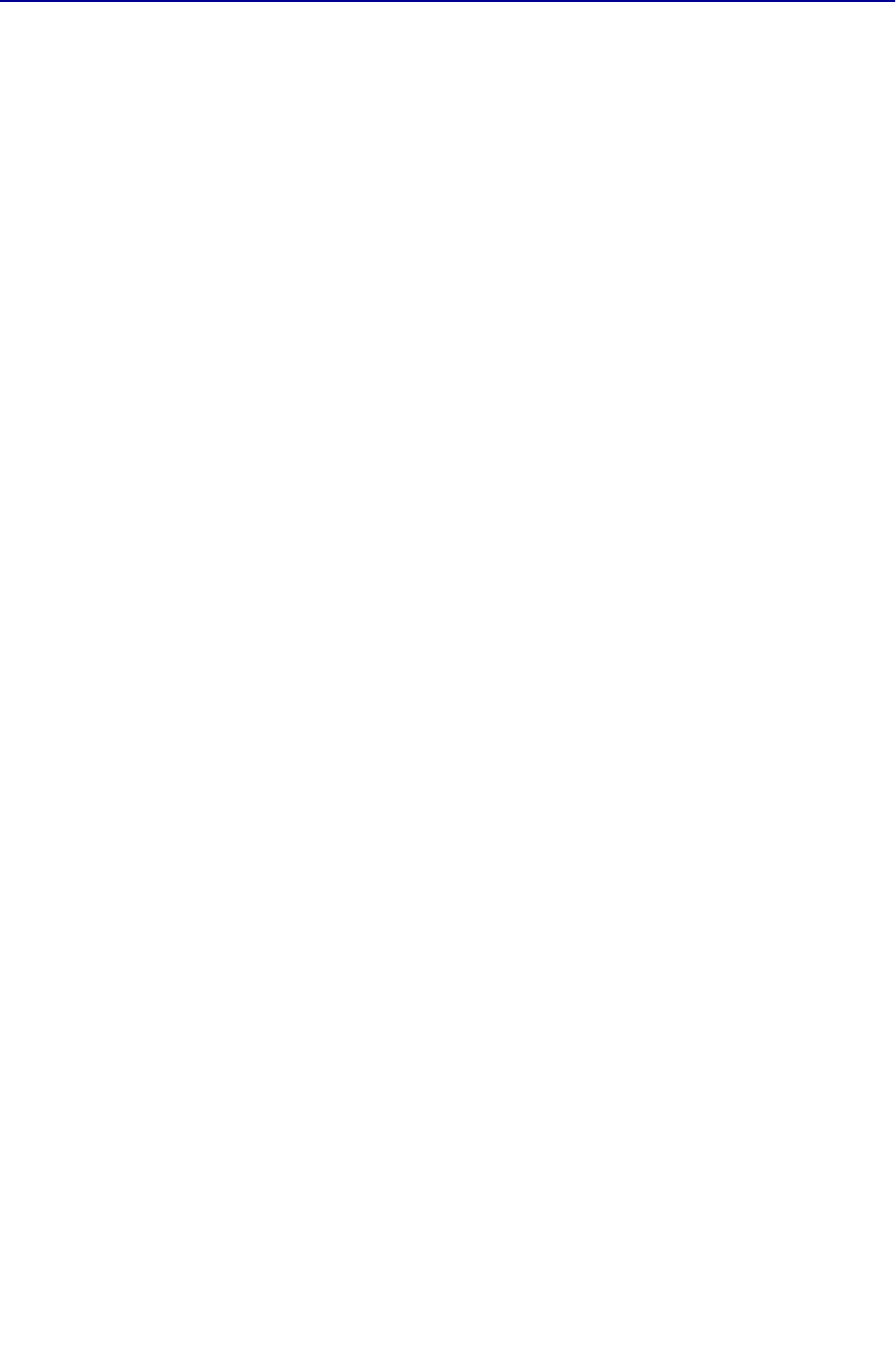
12
Using the operator panel to change printer settings
From the operator panel, you can select menu items and associated values to print your jobs
successfully. You can also use the panel to alter the setup and operating environment of the printer.
See Using printer menus for an explanation of all the menu items.
You can modify printer settings by:
• Selecting a setting from a list of values
• Changing an On/Off setting
• Changing a numerical setting
To select a new value as a setting:
1 From a Ready status message, press Menu. The menu names appear.
2 Continue to press and release Menu until you see the menu you need.
3 Press Select to select the menu or menu item displayed on the second line of the display.
– If the selection is a menu, the menu is opened and the first printer setting in the menu
appears.
– If the selection is a menu item, the default setting for the menu item appears.
(The current user default setting has an asterisk [*] beside it.)
Each menu item has a list of values for the menu item. A value can be:
– A phrase or word to describe a setting
– A numerical value that can be changed
– An On or Off setting
4 Press Menu to move to the value you need.
5 Press Select to select the value on the second line of the operator panel. An asterisk appears
beside the value to indicate that it is now the user default setting. The new setting appears for
one second, clears, displays the word Saved, and then displays the previous list of menu
items.
6 Press Return to go back to previous menus. Make additional menu selections to set new
default settings. Press
Go if this is the last printer setting to change.
User default settings remain in effect until you save new settings or restore the factory defaults.
Settings you choose from your software application can also change or override the user default
settings you select from the operator panel.