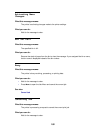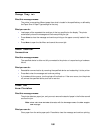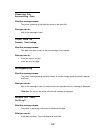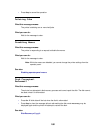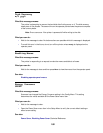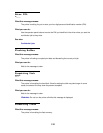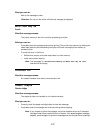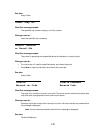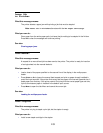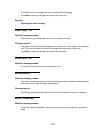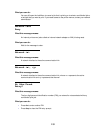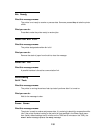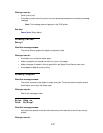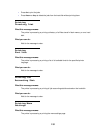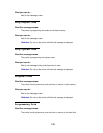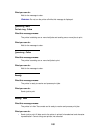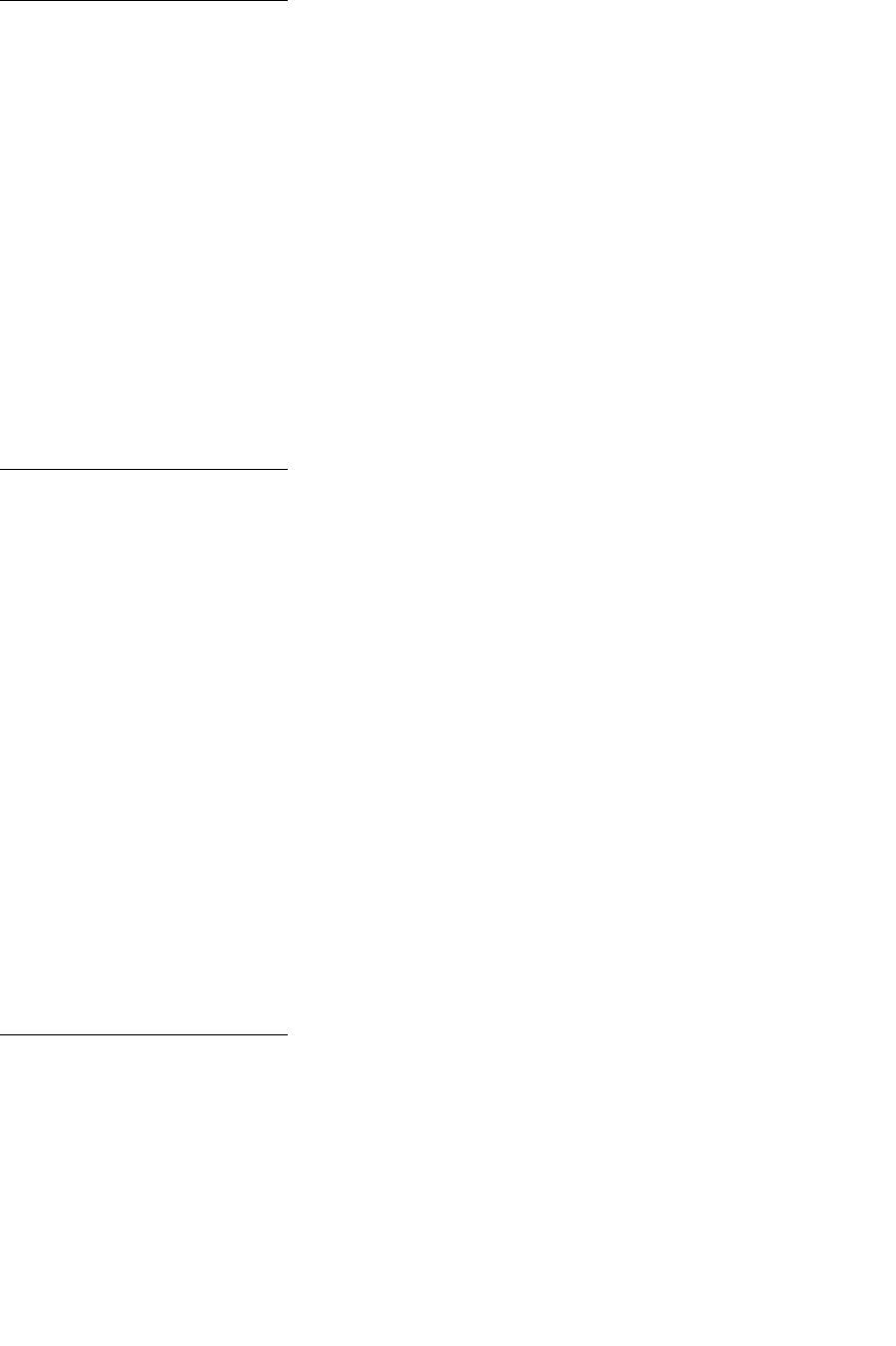
113
Leave Job
in Finisher
What this message means:
The printer detects a paper jam while printing a job that must be stapled.
Note: Leave Job in Finisher alternates with the 2xx Paper Jam message.
What you can do:
Clear paper from the entire paper path, but leave the job waiting to be stapled in the finisher.
Press
Go to clear the message and continue printing.
See also:
Clearing paper jams
Load Manual
What this message means:
A request for a manual feed job has been sent to the printer. The printer is ready for insertion
of a single sheet into the manual feed slot.
What you can do:
•
Load a sheet of the paper specified on the second line of the display in the multipurpose
feeder.
• Press Select or Go to ignore the manual feed request and print on paper already installed in
one of the input sources. If the printer finds a tray that has paper of the correct type and size, it
feeds paper from that tray. If the printer cannot find a tray with the correct paper type and size,
it prints on whatever paper is installed in the default input source.
• Press Menu to open the Job Menu and cancel the current job.
See also:
Loading the multipurpose feeder
Load Staples
What this message means:
The printer is trying to staple a print job, but the stapler is empty.
What you can do:
•
Install a new staple cartridge in the stapler.