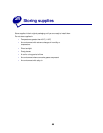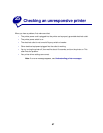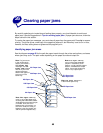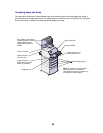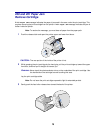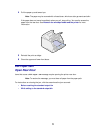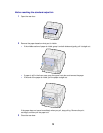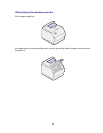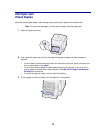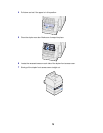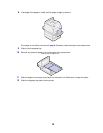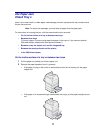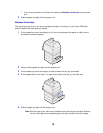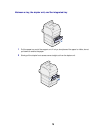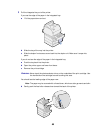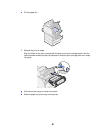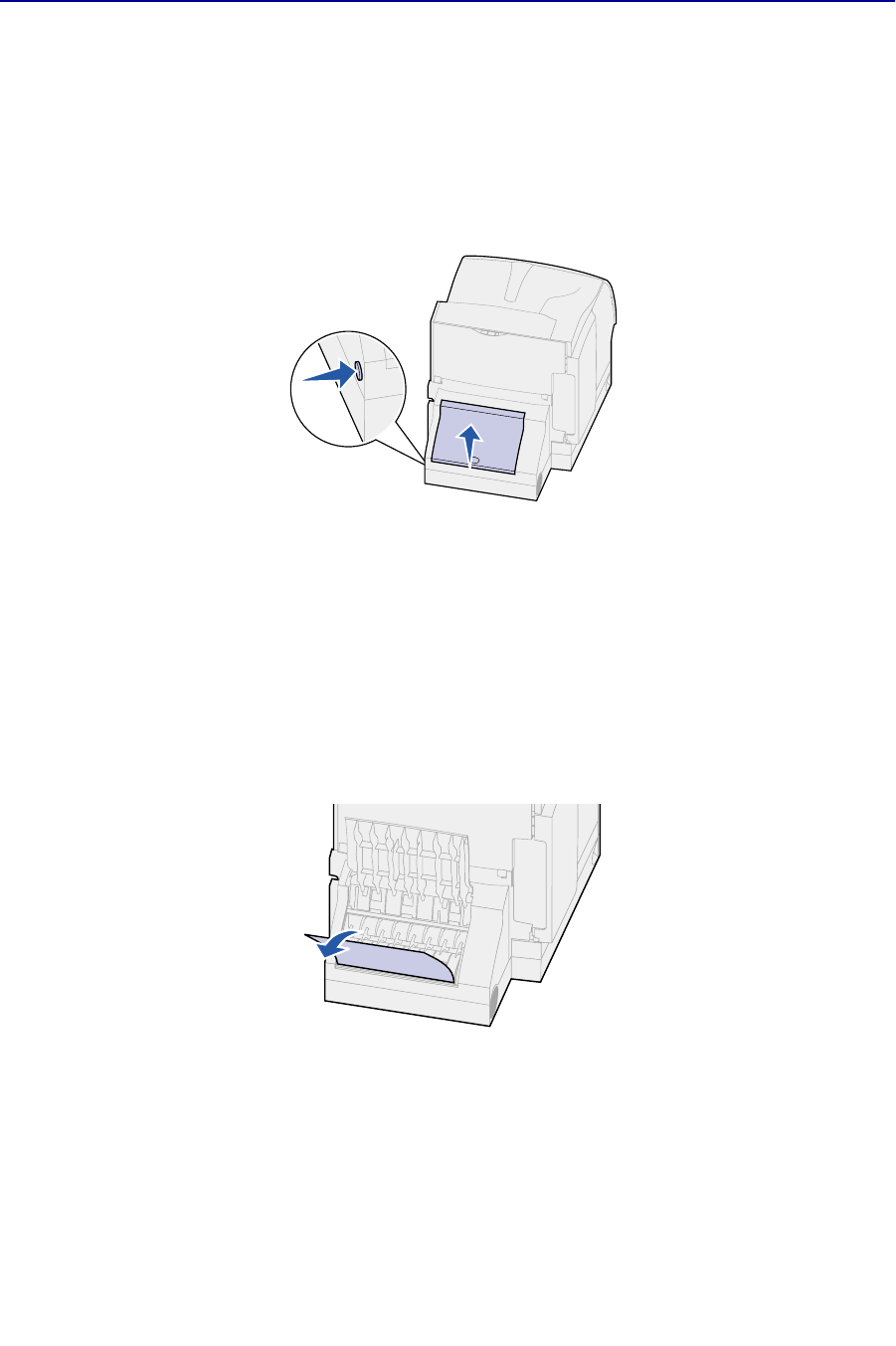
74
230 Paper Jam
Check Duplex
Jams that cause a 230 Paper Jam message require opening the duplex front access cover.
Note: To resolve the message, you must clear all paper from the paper path.
1 Open the duplex rear door.
2 Look under the duplex rear door for the edge of the paper to determine how the paper is
jammed:
– If a short piece is visible inside the duplex unit next to the inner wall, grasp it and pull it out.
If you cannot grasp it, see step 6.
– If only a short piece of paper is visible toward the rear of the printer, do not pull it out; it
may be easier to access from inside the printer. See 200 and 201 Paper Jam Remove
Cartridge for instructions.
– If most of the paper is visible, continue with the following.
3 Pull the paper up and out toward you if the paper is in this position: