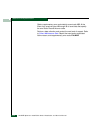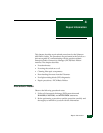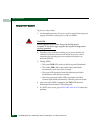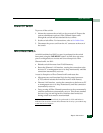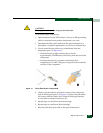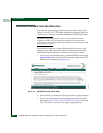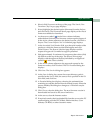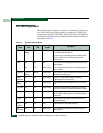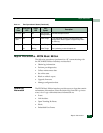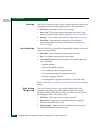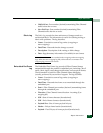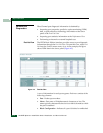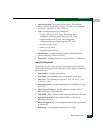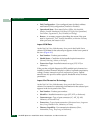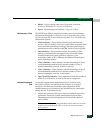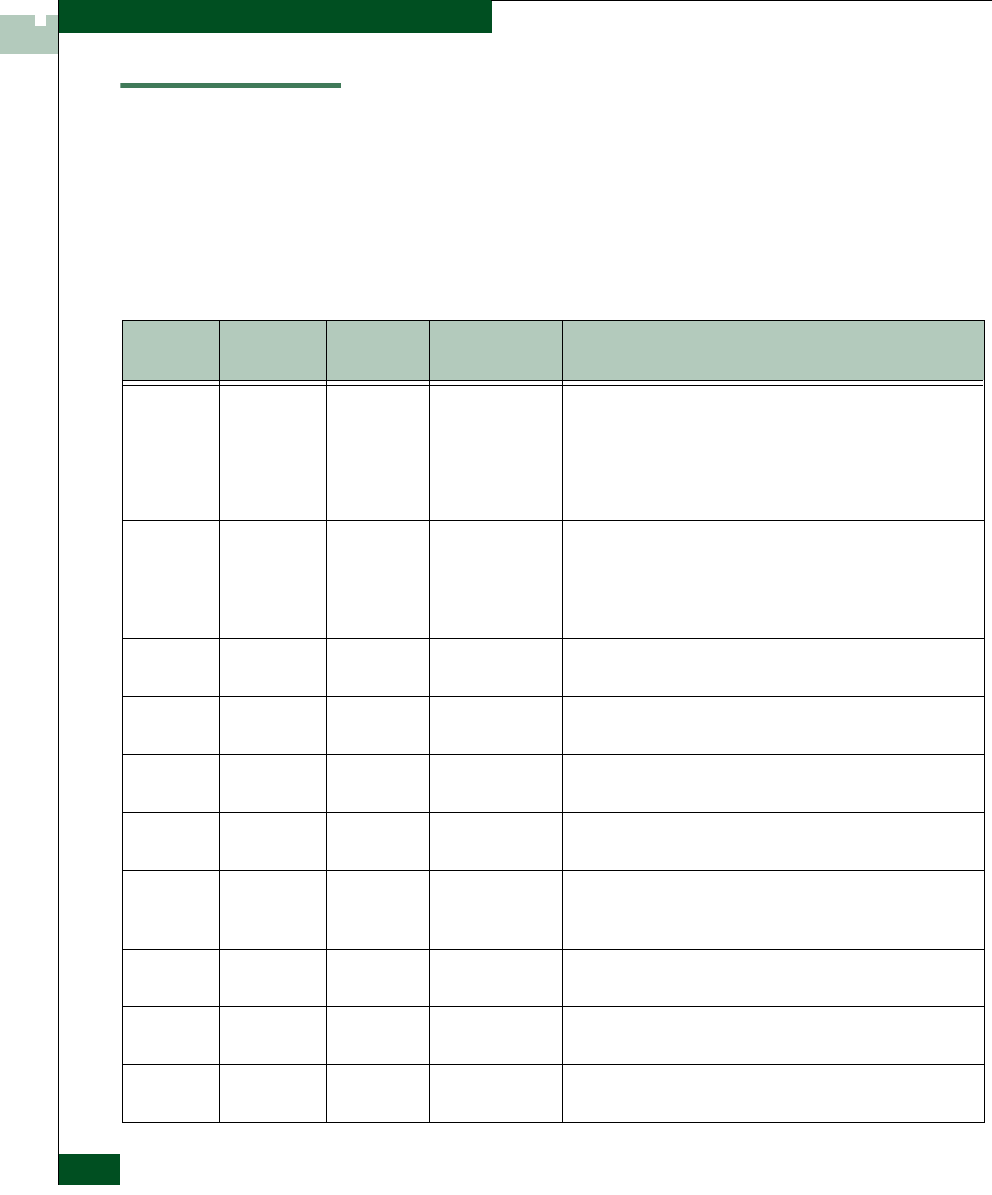
4-8
McDATA Sphereon 4300 Fabric Switch Installation and Service Manual
Repair Information
Port LED Diagnostics
Fibre Channel port diagnostic information is obtained by inspecting
port LEDs at the product front panel or emulated port LEDs at the
management interface (EFCM Basic Edition interface). LEDs adjacent
to each port and software alert symbols indicate operational status as
described in Table 4-1.
Table 4-1 Port Operational States
Port
State
Blue/Green
LED
Amber
LED
Alert
Symbol
Description
Online On or
Blinking
Off None An attached device is ready to communicate, or is
communicating with other devices.
For online port at 1.0625 Gbps, blue/green LED illuminates
green. For online port at 2.125 Gbps, blue/green LED
illuminates blue.
Offline Off
Off
Off
Off
None
Yellow Triangle
Port is blocked and transmitting the offline sequence (OLS) to
attached device.
Port is unblocked and receiving the OLS, indicating attached
device is offline.
Beaconing Off, On, or
Blinking
Blinking Yellow Triangle Port is beaconing. Amber LED blinks once every two seconds
to enable users to locate port.
Invalid
Attachment
On Off Yellow Triangle Port has an invalid attachment. Reason appears as
supplementary data in the Event Log.
Link
Incident
Off Off Yellow Triangle Link incident occurred. Reason appears in the Link Incident
Log.
Link Reset Off Off Yellow Triangle Product and attached device are performing a link reset to
recover the connection. Transient state that does not persist.
No Light Off Off None No signal (light) is received at product port. Normal condition
when no cable is attached to port or when attached device is
powered off.
Inactive On Off Yellow Triangle Port is inactive. Reason appears at Port List View or Port
Properties dialog box.
Not
Installed
Off Off None Optical transceiver not installed in the port.
Not
Operational
Off Off Yellow Triangle Port is receiving the not operational sequence (NOS) from
attached device.