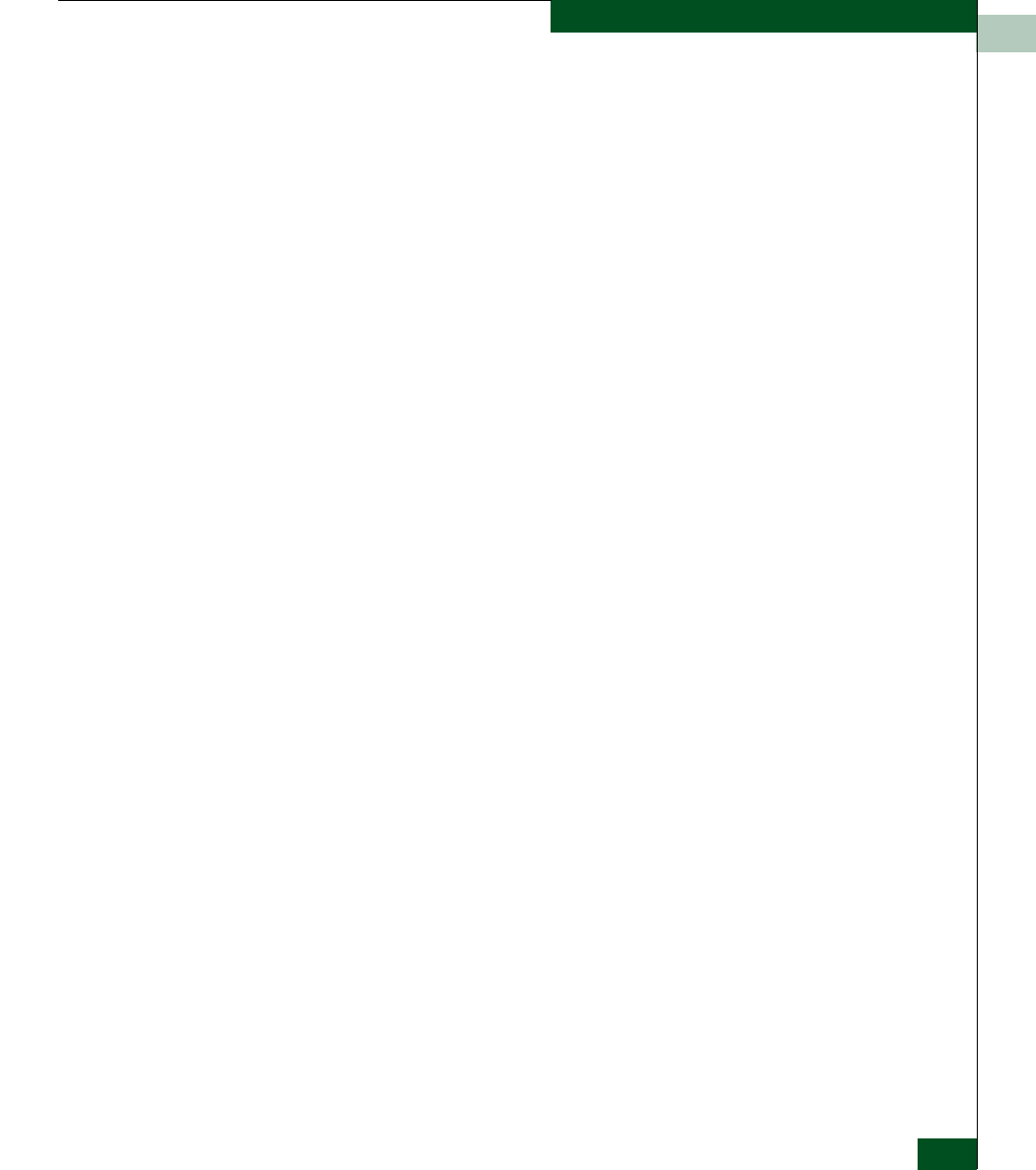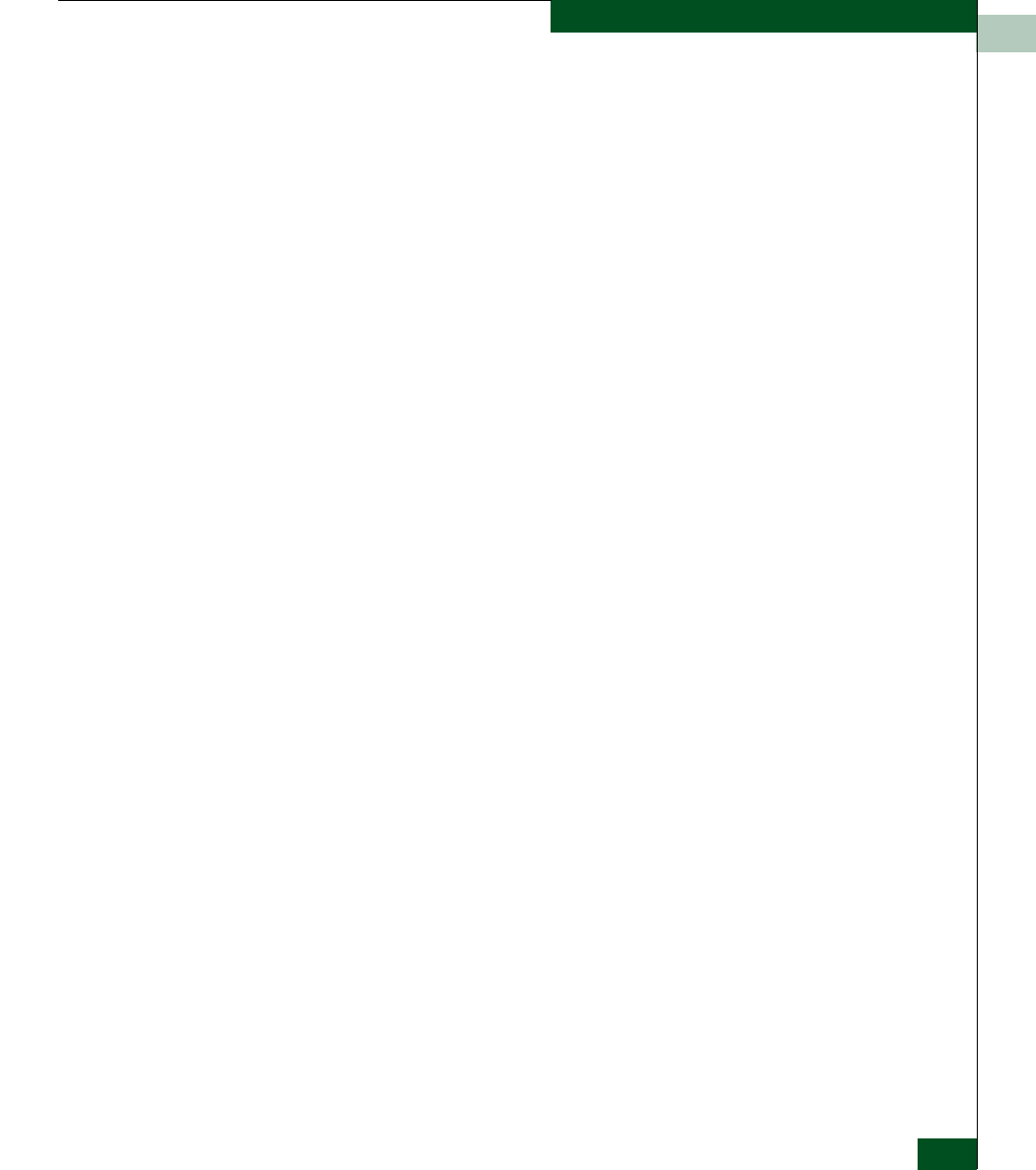
Maintenance Analysis Procedures
3-13
Maintenence Analysis Procedures
a. Using a Phillips screwdriver, remove the protective cap from the
9-pin maintenance port at the rear of the chassis. Connect one
end of the RS-232 modem cable to the port.
b. Connect the other cable end to a 9-pin serial communication port
(COM1 or COM2) at the rear of the maintenance terminal PC.
c. Power on the maintenance terminal. At the Windows desktop,
click Start at the left side of the task bar. The Windows
Workstation menu displays.
d. At the Windows Workstation menu, sequentially select the
Programs, Accessories, Communications, and HyperTerminal
options. The Connection Description dialog box displays.
e. Type a descriptive product name in the Name field and click OK.
The Connect To dialog box displays.
f. Ensure the Connect using field displays COM1 or COM2
(depending on the port connection to the product), and click OK.
The COMn Properties dialog box displays, where n is 1 or 2.
g. Configure Port Settings parameters:
— Bits per second - 115200.
— Data bits - 8.
— Parity - None.
— Stop bits - 1.
— Flow control - Hardware or None.
Click OK. The New Connection - HyperTerminal window
displays.
h. At the > prompt, type the user password (default is password)
and press Enter. The password is case sensitive. The New
Connection - HyperTerminal window displays with software and
hardware version information for the product, and a C > prompt
at the bottom of the window.
i. At the C > prompt, type the ipconfig command and press Enter.
The New Connection - HyperTerminal window displays with
configuration information listed.
j. Record the product IP address.
k. Select Exit from the File pull-down menu. A HyperTerminal
message box appears.