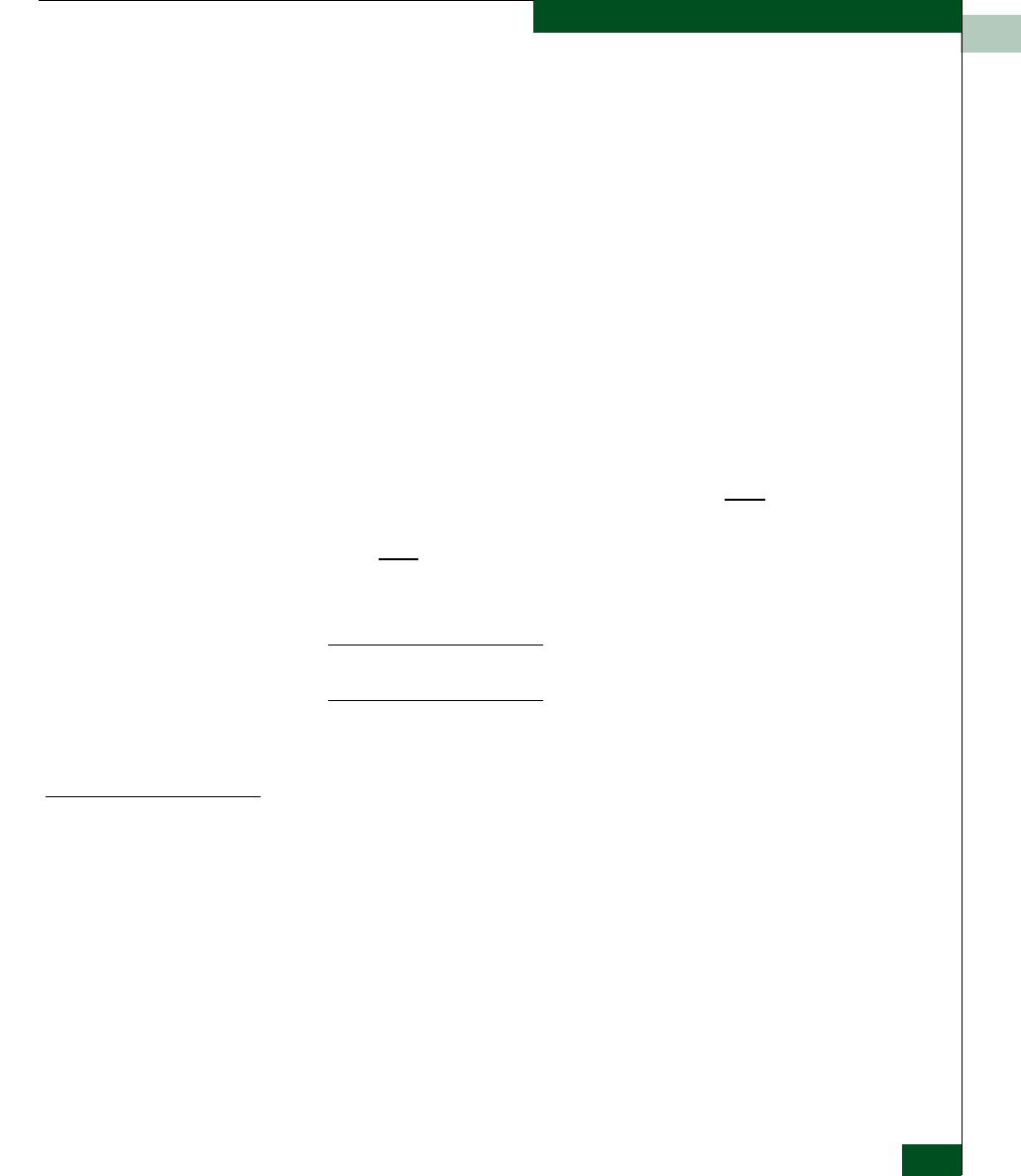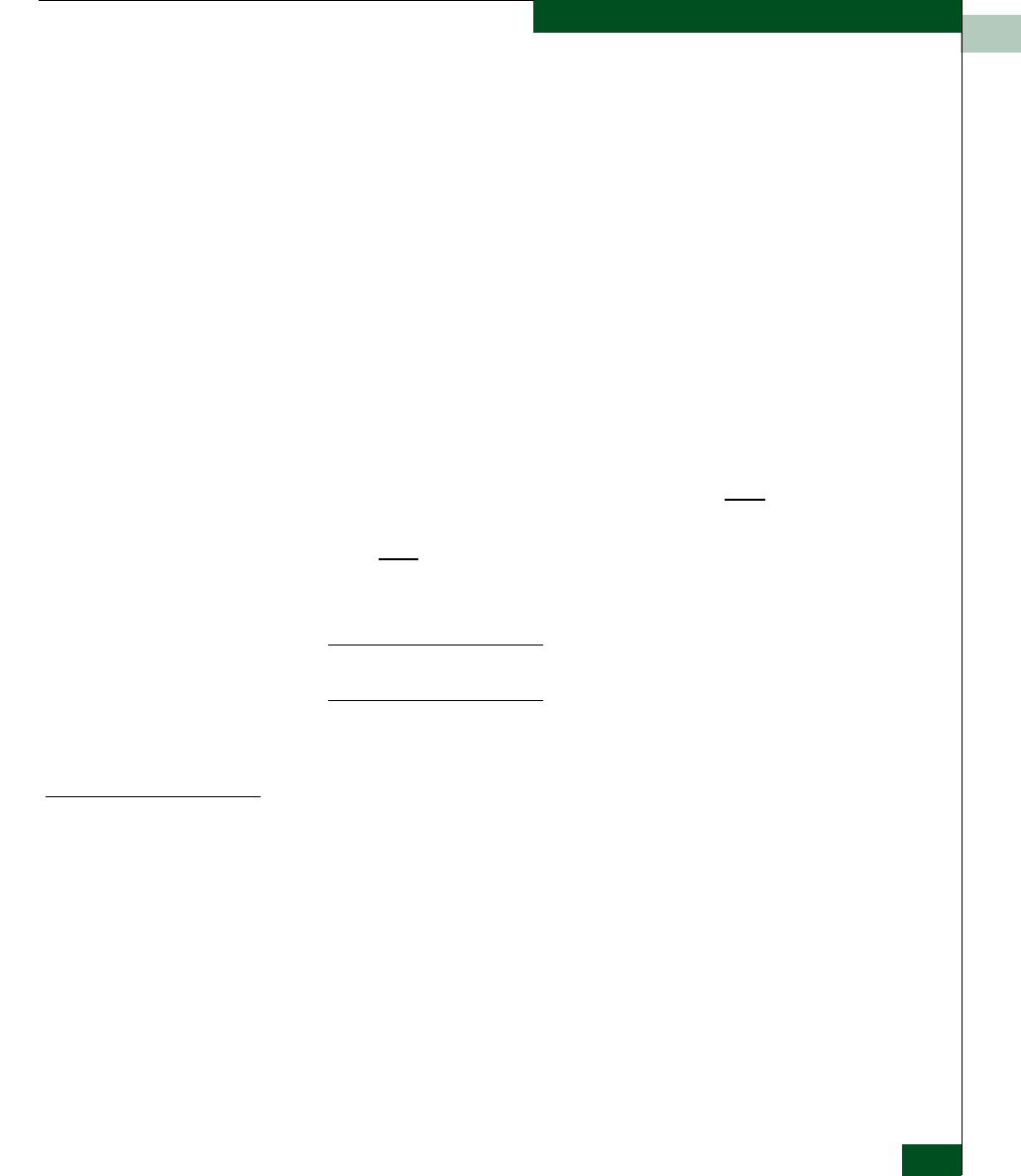
Repair Information
4-23
Repair Information
2. At the Download Firmware file from field, select the desired file
from the PC hard drive using the Browse button or type the
desired filename.
3. Click Send and Load Firmware. A message box displays, indicating
any browser operation will terminate the firmware download.
4. Click OK to download firmware. The process takes several
minutes to complete, during which the browser is unavailable.
When the process completes, the message Firmware successfully
received and verified. Your browser connection will be
unavailable until unit restart is complete. displays.
5. After verification, the switch performs an initial program load
(IPL) that takes approximately 30 seconds to complete. During
the IPL, the browser-to-switch Internet connection drops
momentarily and the EFCM Basic Edition session is lost.
6. After the switch IPL and EFCM Basic Edition session logout, the
message Firmware upgrade complete. Click here
to login.
displays.
7. Click here
to login and start a new EFCM Basic Edition session.
The Enter Network Password dialog box displays.
8. Type the default user name and password.
NOTE: The default user name is Administrator and the default
password is password. Both are case-sensitive.
9. Click OK. The EFCM Basic Edition interface opens with the
Hardware View panel displayed.
Manage
Configuration Data
The EFCM Basic Edition interface provides options to:
• Back up and restore the configuration file stored in nonvolatile
random-access memory (NV-RAM) on the switch CTP card.
• Reset the configuration file to factory default values.
The switch must be set offline prior to restoring or resetting the
configuration file.