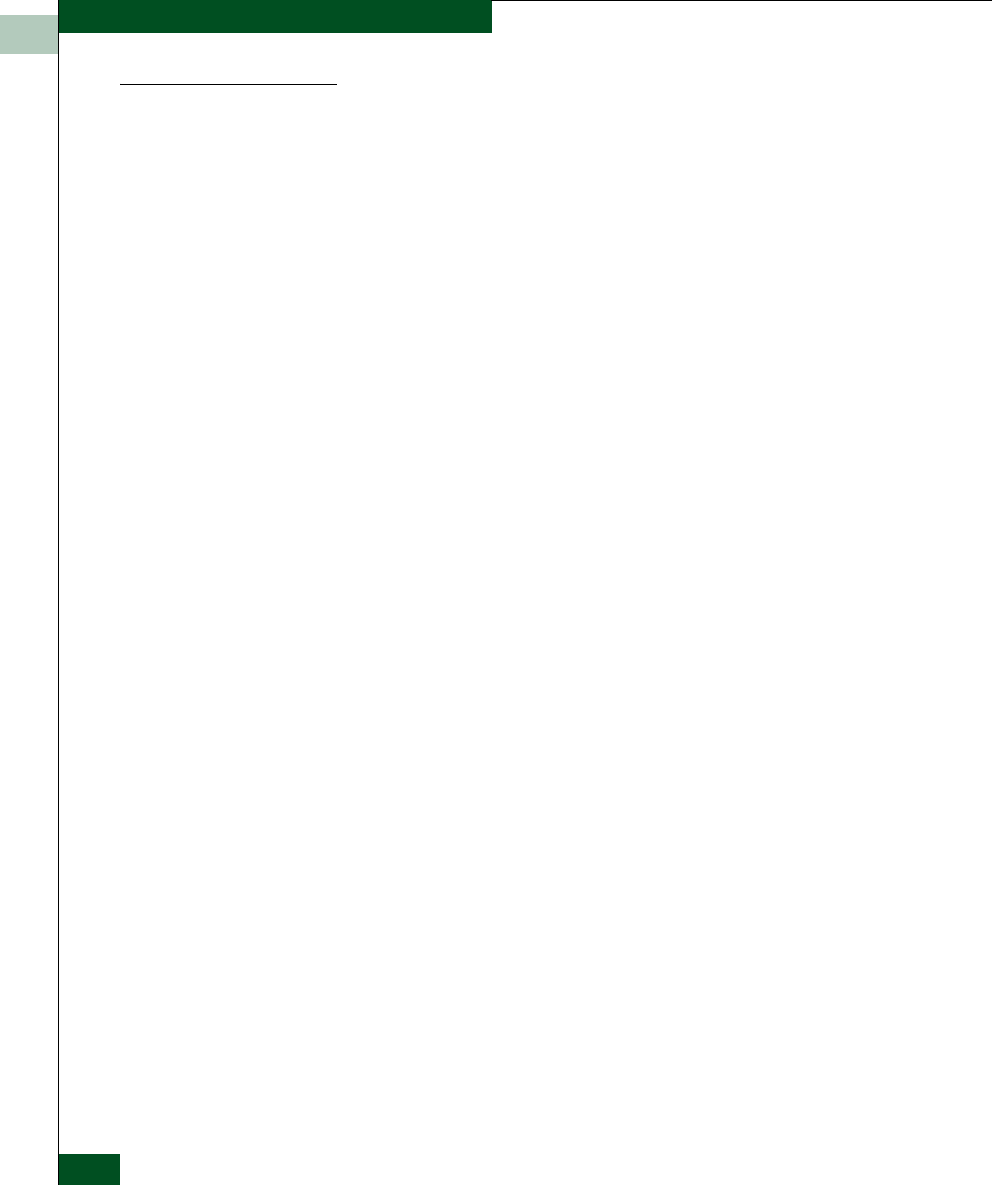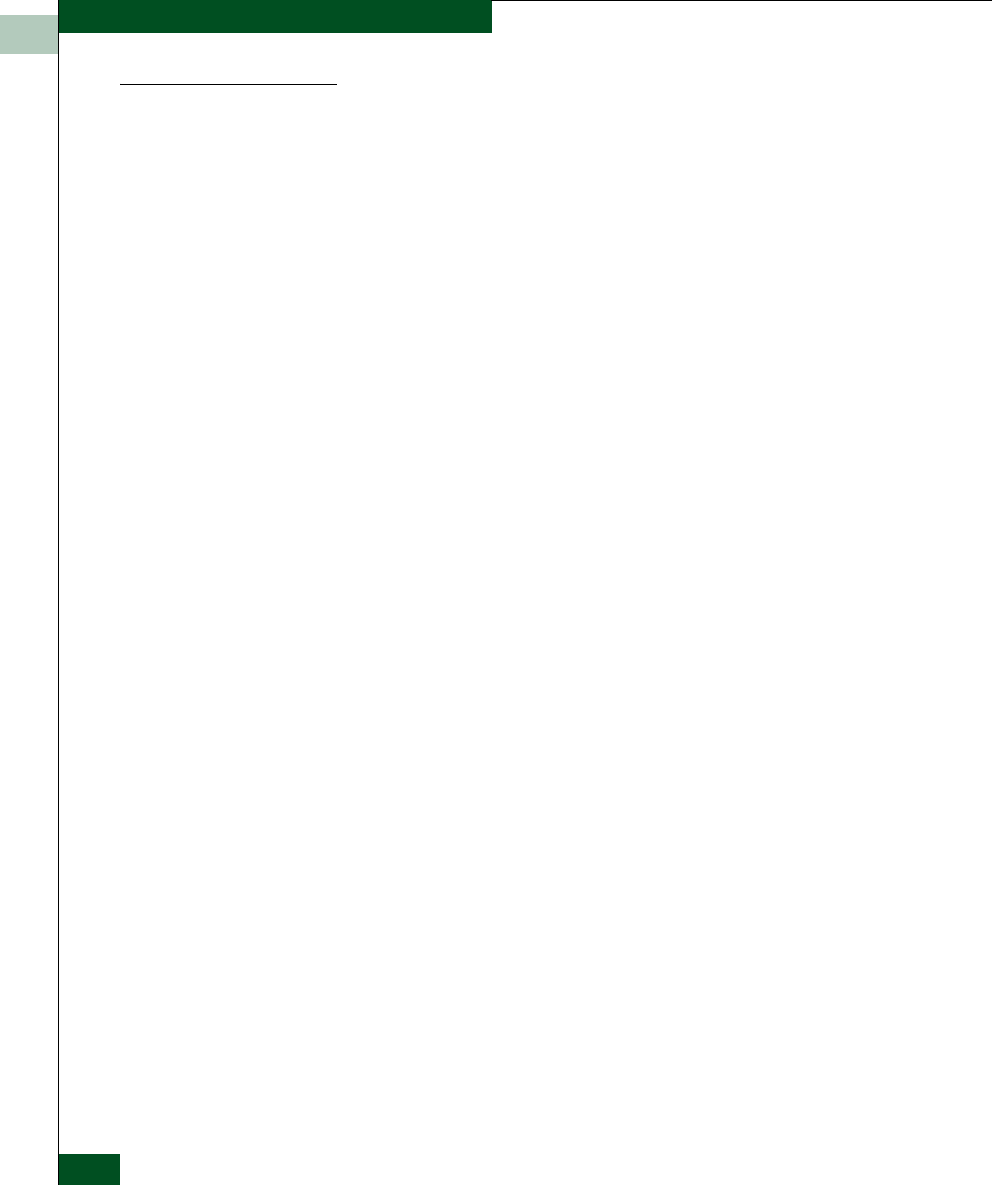
2
2-4
McDATA Sphereon 4300 Fabric Switch Installation and Service Manual
Installation Tasks
Desktop Installation
To install a switch on a desktop:
1. Remove the backing from the four adhesive rubber pads and
apply the pads to the underside of the switch. Ensure pads are
aligned with the scribed circles at each corner.
2. Position the switch on a table or desktop as directed by the
customer. Ensure:
— A grounded AC electrical outlet is available.
— Adequate ventilation is present, and areas with excessive heat,
dust, or moisture are avoided.
— All planning considerations are met. Refer to McDATA
Products in a SAN Environment - Planning Manual (620-000124)
for information.
3. Verify all field-replaceable units (FRUs) are installed as ordered.
4. Connect the AC power cord to the receptacle at the rear of the
chassis.
5. Connect the AC power cord to a facility power source that
provides single-phase, 100 to 240 volt alternating current (VAC)
current.
6. When the power cord is connected, the switch powers on and
performs power-on self-tests (POSTs). During POSTs:
a. The green power (PWR) LED on the front panel illuminates.
b. The amber system error (ERR) LED on the front panel blinks
momentarily while the switch is tested.
c. The green LED associated with the Ethernet port blinks
momentarily while the port is tested.
d. LEDs associated with Fibre Channel ports blink momentarily
while the ports are tested.
7. After successful POST completion, the PWR LED remains
illuminated and all other front panel LEDs extinguish.
8. If a POST error or other malfunction occurs, go to MAP 0000: Start
MAP to isolate the problem.
9. Go to Task 3: Configure Product at the EFCM Basic Edition Interface.