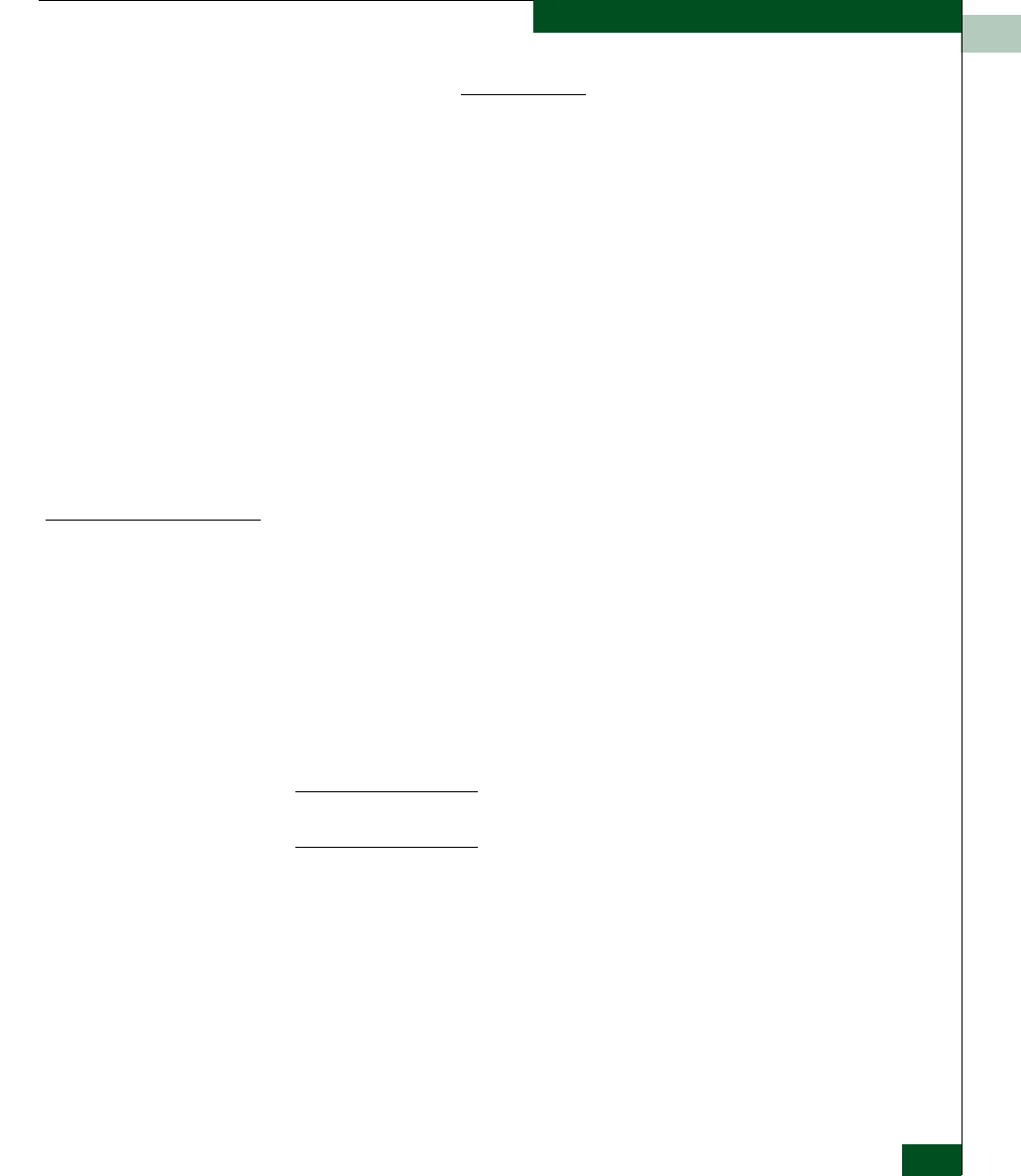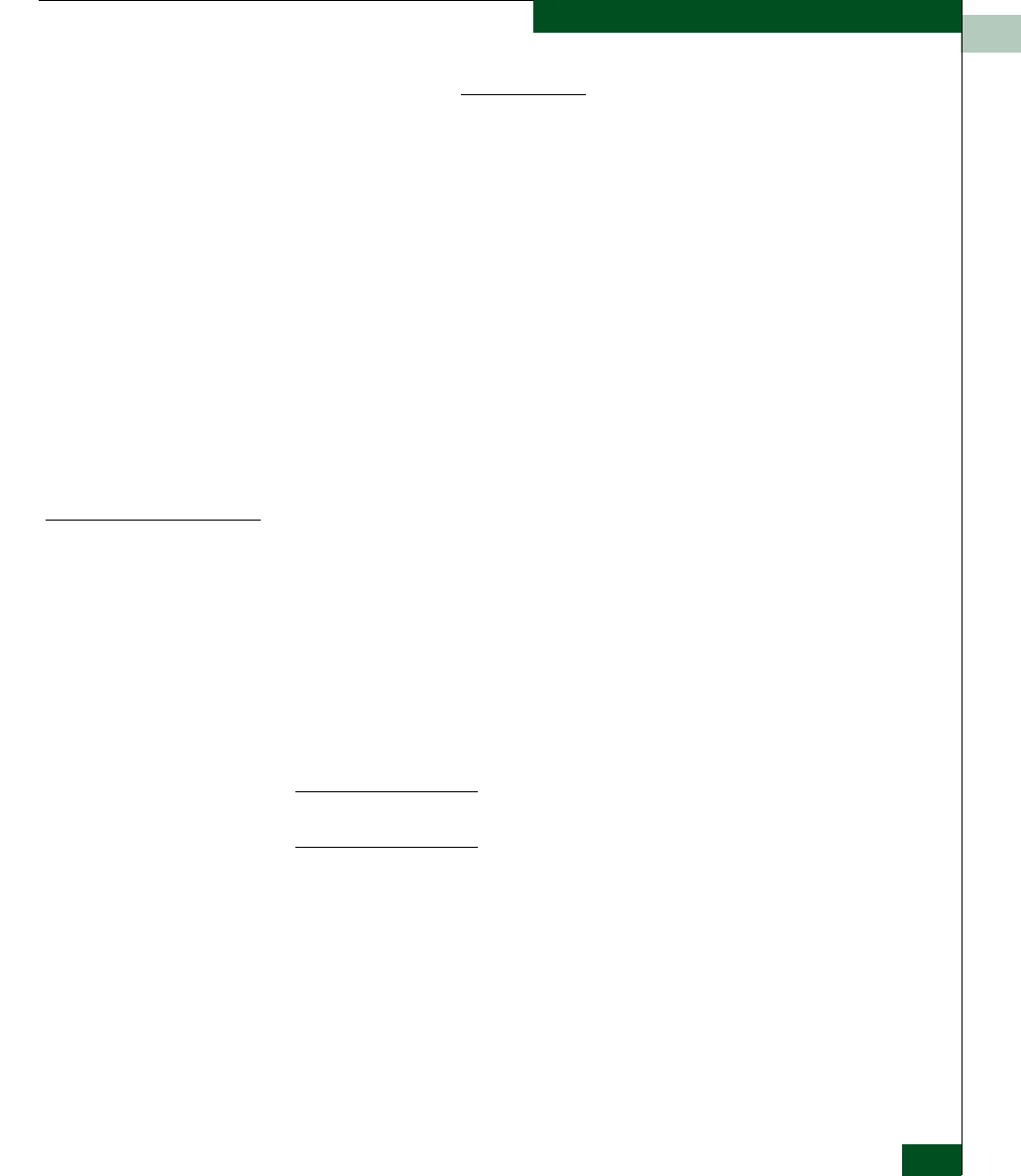
Repair Information
4-19
Repair Information
2. Right-click the Data Collection link to open a list of menu options.
Select the Save Target As menu option. The Save As dialog box
displays.
3. Insert a blank diskette in the floppy drive of the PC
communicating with the EFCM Basic Edition interface.
4. At the Save As dialog box, select the floppy drive (A:\) from the
Save in drop-down menu, type a descriptive name for the zipped
(.zip) dump file in the File name field, and click Save.
5. A Download dialog box displays, showing the estimated time
remaining to complete the download process. When finished, the
dialog box changes to a Download complete dialog box.
6. Click Close to close the dialog box.
7. Remove the diskette with the newly-collected maintenance data
from the PC floppy drive. Return the diskette with the failed FRU
to support personnel for failure analysis.
Set Online State
This section describes procedures to set the product online or offline.
Operational states are:
• Online - When the product is set online, an attached device can
log in if the port is not blocked. Attached devices in the same
zone can communicate with each other.
• Offline - When the product is set offline, all ports are set offline
and operation of attached Fibre Channel devices is disrupted. The
product transmits the OLS to attached devices, and the devices
cannot log in.
NOTE: Do not set the product offline unless directed to do so by a procedural
step or the next level of support.
To set the product online or offline:
1. At the EFCM Basic Edition interface, select Switch from the
Maintenance menu at any view. The Switch View displays
(Figure 4-6).