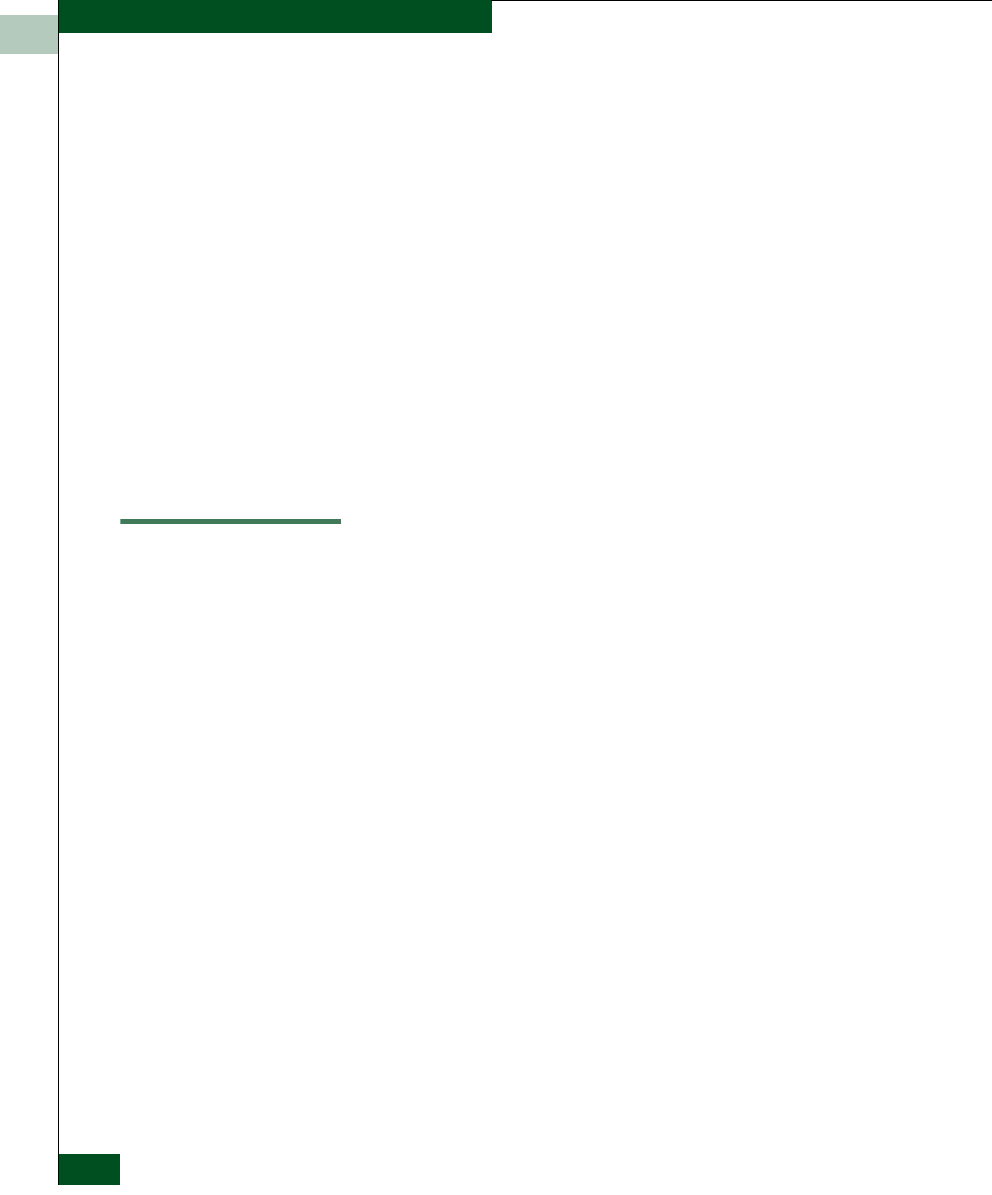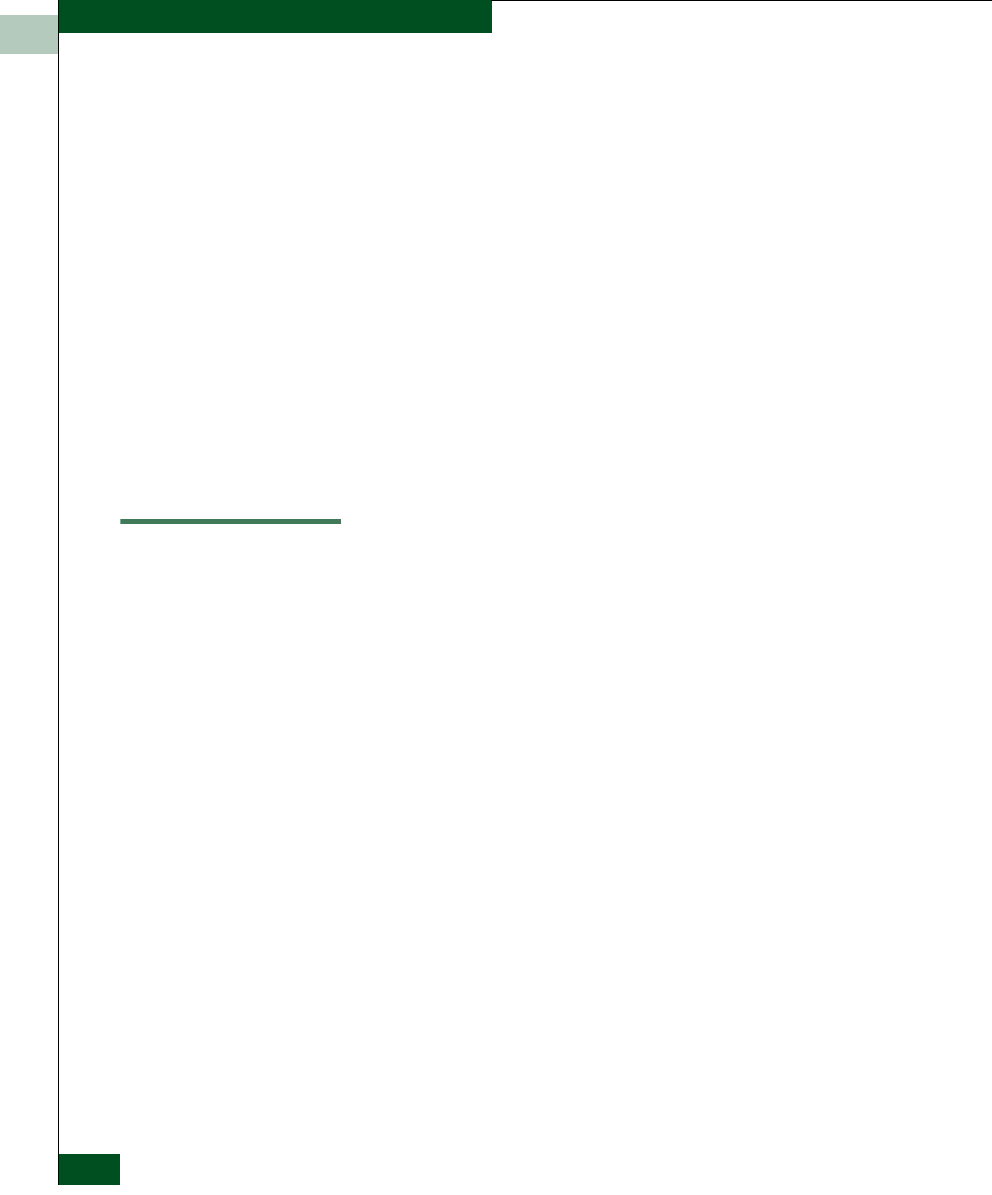
2
2-28
McDATA Sphereon 4300 Fabric Switch Installation and Service Manual
Installation Tasks
4. Route a multimode or singlemode fiber-optic cable (depending
on the type of transceiver installed) from a customer-specified
E_Port of the fabric element to the front of the product.
5. Connect the fiber-optic cable to a product port as directed by the
customer.
6. Select Port List from the Product menu at any view. The Port List
View displays.
7. At the Port List View, click the physical port number of the fabric
ISL (connected in step 5) in the Port column. Physical properties
for the port appear in the lower panel of the view.
8. Ensure the Operational State field displays Online and the Reason
field displays N/A or is blank. If an ISL segmentation or other
problem is indicated, go to MAP 0000: Start MAP to isolate the
problem. If no problems are indicated, installation tasks are
complete.
Task 8: Register with the McDATA File Center
To complete the installation, register with the McDATA Filecenter
web site to receive e-mail updates and access the following:
• Technical publications.
• Firmware and software upgrades.
• Technical newsletters.
• Release notes.
To register with the Filecenter:
1. At the server with Internet access, open the McDATA home page
(http://mcdata.com). Select File Center from the Support menu. The
Filecenter home page opens (Figure 2-14).
2. Select (click) the New User Registration option at the top of the
home page. The Filecenter’s New User Registration page displays.
Use the page to input user information. The following is required:
• Password.
• Verify password.
• First, middle, and last name.
• E-mail address.