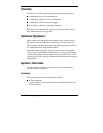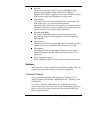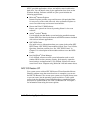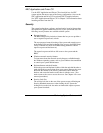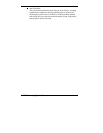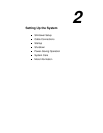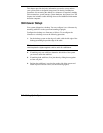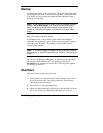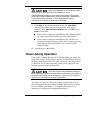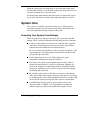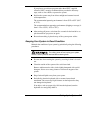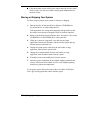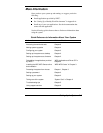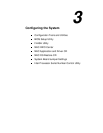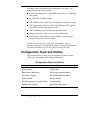2-4
Setting Up the System
Startup
Press the power button to start your system. The power lamp lights green
to indicate that the system is on. The system performs its Power-On Self-
Test (POST) and several messages appear indicating that the system is
checking its subsystems.
Note
At the bottom of the NEC startup screen, the following message
appears:
<F2 for BIOS Setup>
. If you want to enter the BIOS Setup
Utility, immediately press
F2
while the startup screen displays. (See
Chapter 3, “Configuring the System,” for information on using the BIOS
Setup.)
After a short delay, Windows starts up.
If a problem occurs, a series of beeps might sound. If this happens
repeatedly after powering on, power off the system and turn to Chapter 5,
“Solving System Problems.” The chapter provides helpful hints for
solving system problems.
Note
If the system displays a message indicating that system settings
have changed, run the BIOS Setup Utility (see Chapter 3, “Configuring the
System”).
On systems with Windows 2000, enter your password at the log-on box.
On systems with the Windows NT
®
4.0 operating system, press
Ctrl Alt Del
when prompted on-screen to do so. The log-on box appears
for entering a password.
Shutdown
Follow these steps to power off the system.
1.
If the system is in sleep mode (power lamp is amber), press a key or
move the mouse to take it out of sleep mode (see “Power Saving
Operation” in the next section).
2.
Save and exit all your open applications.
3.
Make sure that the hard drive, diskette drive, and any other drives are
not in use. A lit device lamp indicates that the device is in use.