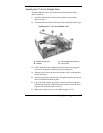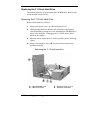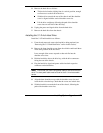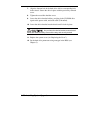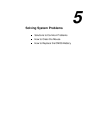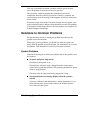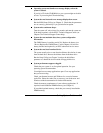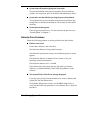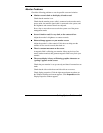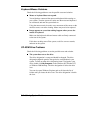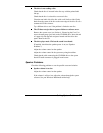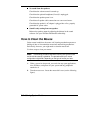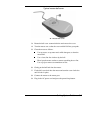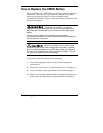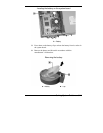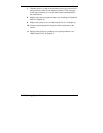Solving System Problems 5-5
Monitor Problems
Check the following problems to see the possible cause and solution.
Monitor screen is dark or the display is hard to read.
Check that the monitor is on.
Check that the monitor power cable is connected to the monitor and a
power outlet, the monitor signal cable is connected to the system, and
the brightness and contrast controls are adjusted.
Press a key or move the mouse to take the system out of the power
management mode.
Screen is hard to read, it’s very dark, or the contrast is low.
Adjust the monitor’s brightness or contrast controls.
Distorted image appears on your monitor screen.
Adjust the monitor’s video controls. If this does not help, turn the
monitor off for several seconds, then back on.
There is constant movement on the screen.
A magnetic field is affecting your monitor. Move any devices (fan,
motor, another monitor) that generate magnetic fields away from your
monitor.
The screen display is fuzzy or flickering; graphics characters or
“garbage” appears on the screen.
Check that your monitor is set up correctly and that all connections are
made.
Check that the video refresh rate and video driver are correct.
Check display properties. Click the right mouse button anywhere on
the Windows desktop and a menu appears. Click
Properties
and the
Display Properties window appears.