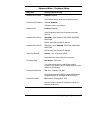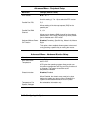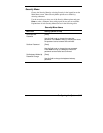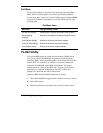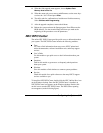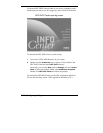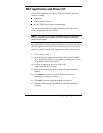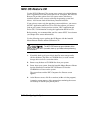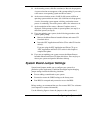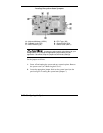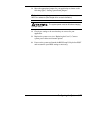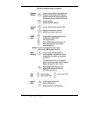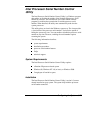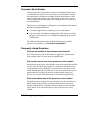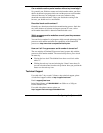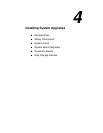Configuring the System 3-25
5.
At the warning screen, click
C
to continue (or
X
to exit the program).
A restore selection screen appears, with a prompt asking if you want
a full restore or an operating system and driver restore.
6.
At the restore selection screen, click
F
for full restore or
O
for an
operating system and driver restore. (Or click
X
to exit the program.)
A series of restoring screens appear, advising you that the restore
process is continuing. The restore process takes a few minutes to do.
7.
At the completion of the restore, a Restore Complete screen is
displayed, with a prompt to either do system updates (see step 8) or
reboot the system (see step 9).
8.
If you are updating your system, do the following procedure at the
system update prompt.
Remove the Master Restore bootable diskette and restore CD
from their drives.
Insert the NEC Application and Driver CD or other CD into the
drive(s).
If you are using the NEC Application and Driver CD, go to
“NEC Application and Driver CD” earlier in this chapter to
complete the update.
9.
If you are not updating your system, remove the Master Restore
bootable diskette and restore CD from their drives. Press any key to
reboot your system and open the Windows desktop.
System Board Jumper Settings
System board jumpers enable you to configure your system for a
particular system requirement. Conditions that might require changing
jumper settings include the following situations.
You are adding a sound board to your system.
You need to restore the CMOS settings to the factory state.
Your BIOS is corrupted and you need to recover the BIOS.
Before starting, we recommend that you first contact NECC for assistance
(see Chapter 6 for contact information).
Use the following figure to locate the jumpers on the system board.