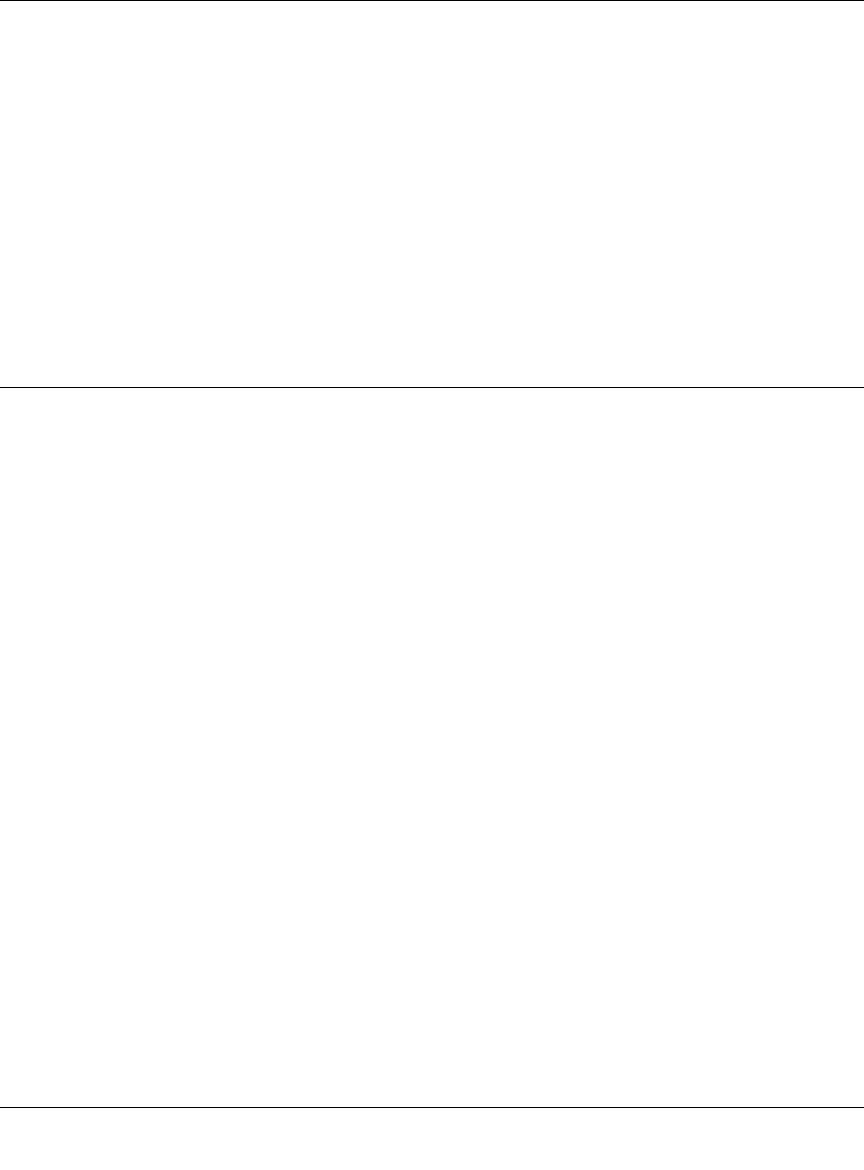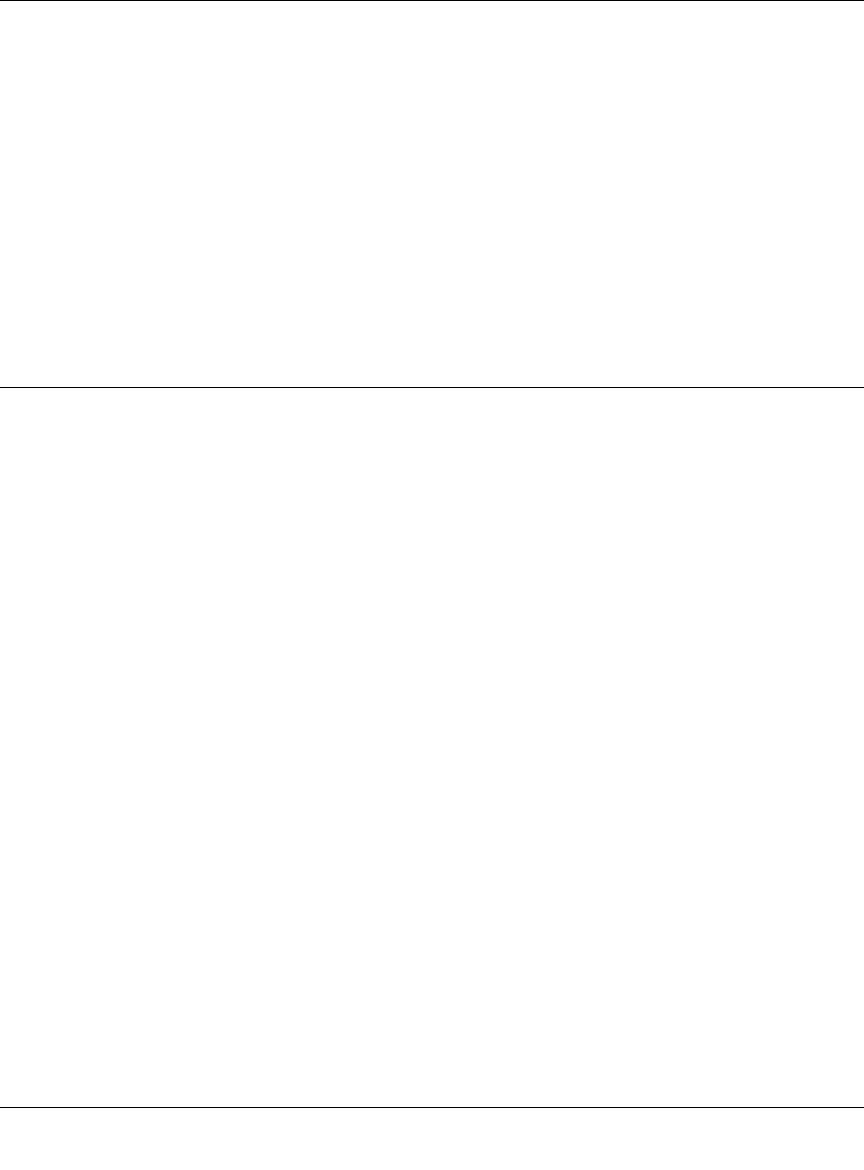
ProSafe VPN Firewall 200 FVX538 Reference Manual
5-20 Virtual Private Networking
v1.0, August 2006
8. Click Apply to create the “to_fvx” IKE and VPN policies. The VPN Policies screen will
display.
Testing the Connection
To test the VPN gateway tunnel:
1. From a PC on either LAN firewall, try to ping a PC on the LAN of the other firewall.
Establishing the VPN connection may take several seconds.
2. For additional status and troubleshooting information, view VPN Logs and VPN Connections
Status screens in the FVX538 or FVS338.
Creating a VPN Client Connection: VPN Client to FVX538
This section describes how to configure a VPN connection between a Windows PC and the VPN
firewall.
Using the FVX538's VPN Wizard, we will create a single set of VPN Client policies (IKE and
VPN) that will allow up to 200 remote PCs to connect from locations in which their IP addresses
are unknown in advance. The PCs may be directly connected to the Internet or may be behind NAT
routers. If more PCs are to be connected, an additional policy or policies must be created.
Each PC will use Netgear's ProSafe VPN Client software. Since the PC's IP address is assumed to
be unknown, the PC must always be the Initiator of the connection.
This procedure was developed and tested using:
• Netgear ProSafe VPN Firewall 200
• Netgear ProSafe VPN Client
• NAT router: Netgear FR114P
Configuring the FVX538
1. Select the VPN Wizard.
2. Select the VPN Client radio button for type of VPN connection.
3. Give the client connection a name, such as “home”.
4. Enter a value for the pre-shared key.