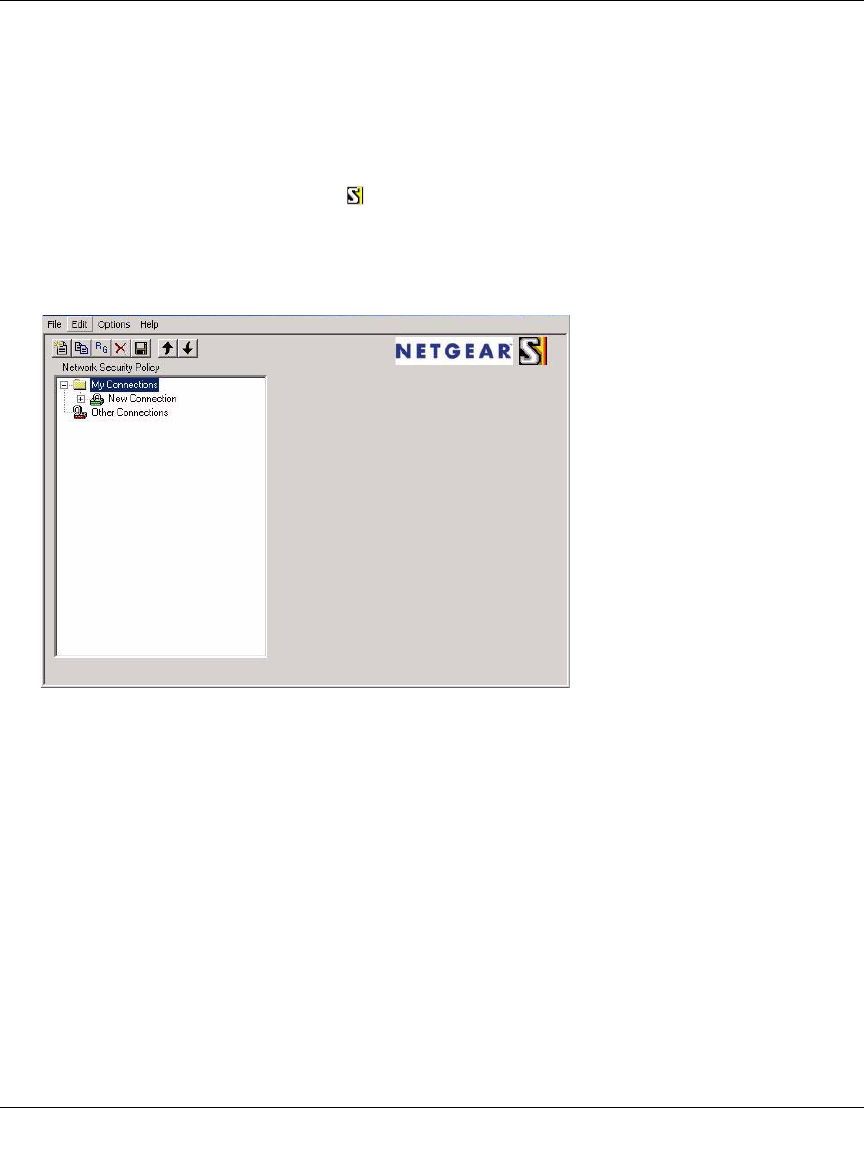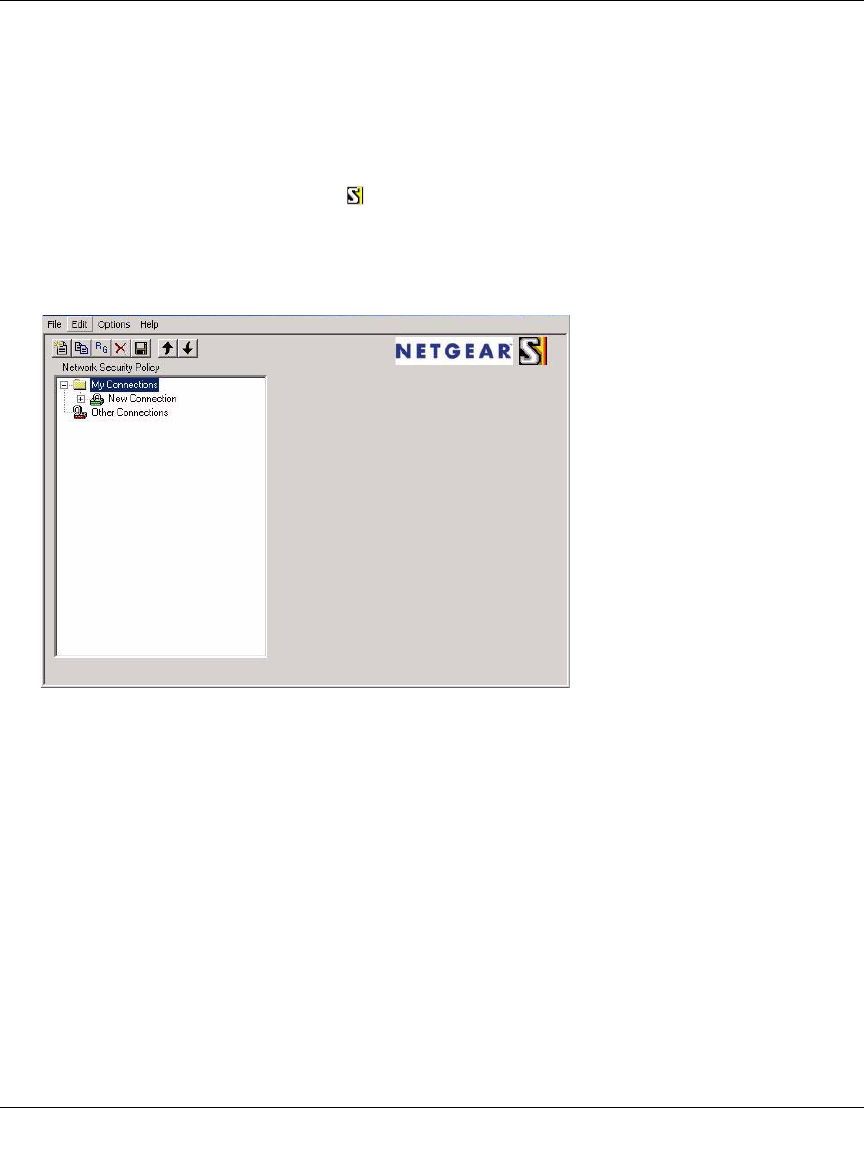
ProSafe VPN Firewall 200 FVX538 Reference Manual
5-22 Virtual Private Networking
v1.0, August 2006
Configuring the VPN Client
From a PC with the Netgear Prosafe VPN Client installed, you can configure a VPN client policy
to connect to the FVX538.
To configure your VPN client:
1. Right-click on the VPN client icon in your Windows toolbar and select Security Policy
Editor.
2. In the upper left of the Policy Editor window, click the New Document icon to open a New
Connection.Give the New Connection a name, such as to_FVX.
3. From the ID Type pull-down menu, select IP Subnet.
4. Enter the LAN IP Subnet Address and Subnet Mask of the FVX538 LAN.Check the
Connect using radio box and select Secure Gateway Tunnel from the pull-down menu.
5. From the first ID Type pull-down menus, select Domain Name and enter the FQDN address
of the FVX538.
6. From the second ID Type pull-down menu, select Gateway IP Address and enter the WAN
IP Gateway address of the FVX538.
Figure 5-16