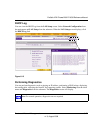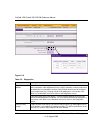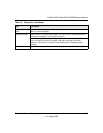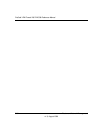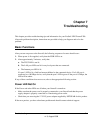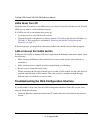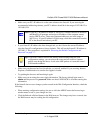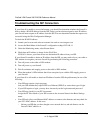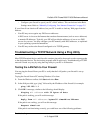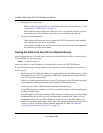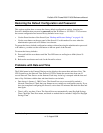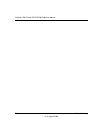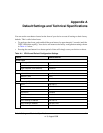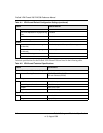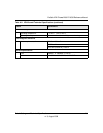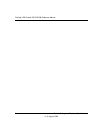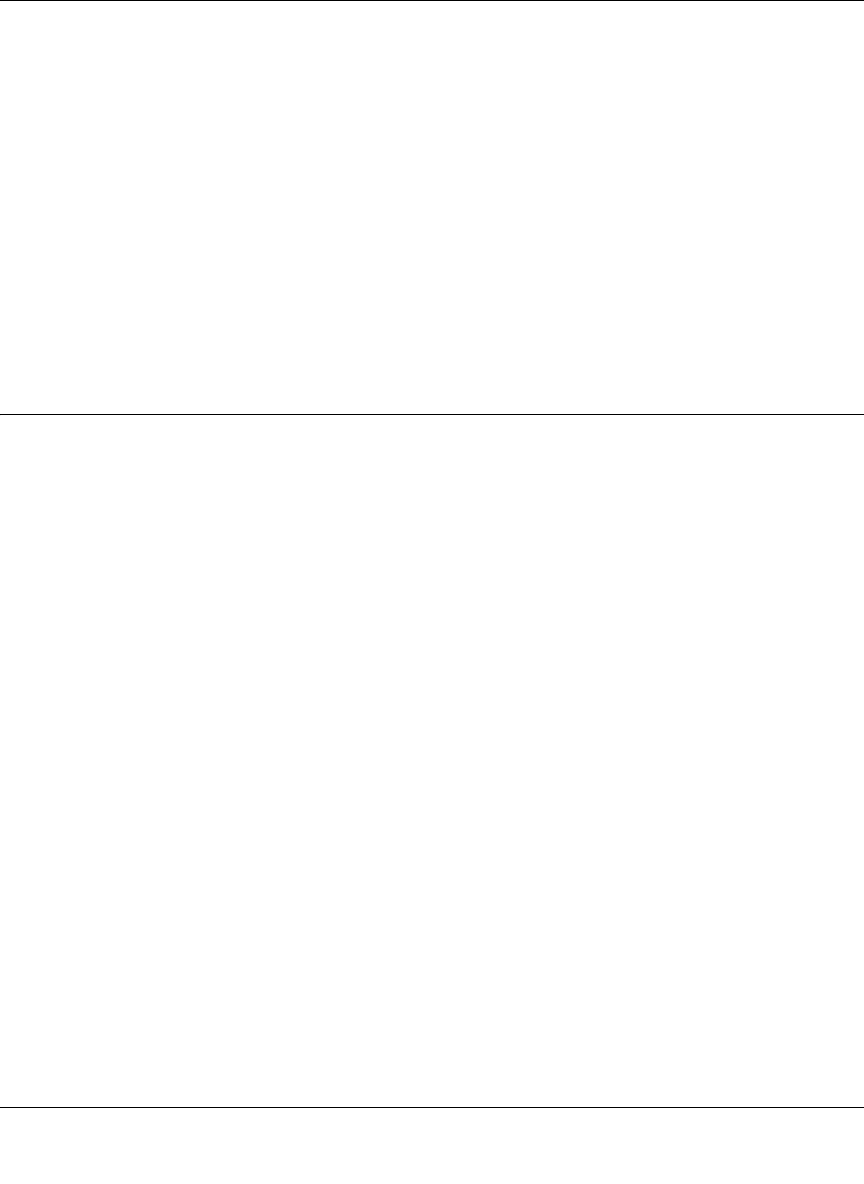
ProSafe VPN Firewall 200 FVX538 Reference Manual
Troubleshooting 7-5
v1.0, August 2006
– Configure your firewall to spoof your PC’s MAC address. This can be done in the Basic
Settings menu. Refer to “Manually Configuring Your Internet Connection” on page 2-5.
If your firewall can obtain an IP address, but your PC is unable to load any Web pages from the
Internet:
• Your PC may not recognize any DNS server addresses.
A DNS server is a host on the Internet that translates Internet names (such as www addresses)
to numeric IP addresses. Typically your ISP will provide the addresses of one or two DNS
servers for your use. You may configure your PC manually with DNS addresses, as explained
in your operating system documentation.
• Your PC may not have the firewall configured as its TCP/IP gateway.
Troubleshooting a TCP/IP Network Using a Ping Utility
Most TCP/IP terminal devices and firewalls contain a ping utility that sends an echo request packet
to the designated device. The device then responds with an echo reply. Troubleshooting a TCP/IP
network is made very easy by using the Ping utility in your PC or workstation.
Testing the LAN Path to Your Firewall
You can ping the firewall from your PC to verify that the LAN path to your firewall is set up
correctly.
To ping the firewall from a PC running Windows 95 or later:
1. From the Windows toolbar, click Start and select Run.
2. In the field provided, type “ping” followed by the IP address of the firewall; for example:
ping 192.168.1.1
3. Click OK. A message, similar to the following, should display:
Pinging <IP address> with 32 bytes of data
If the path is working, you will see this message:
Reply from <IP address>: bytes=32 time=NN ms TTL=xxx
If the path is not working, you will see this message:
Request timed out
If the path is not functioning correctly, you could have one of the following problems: