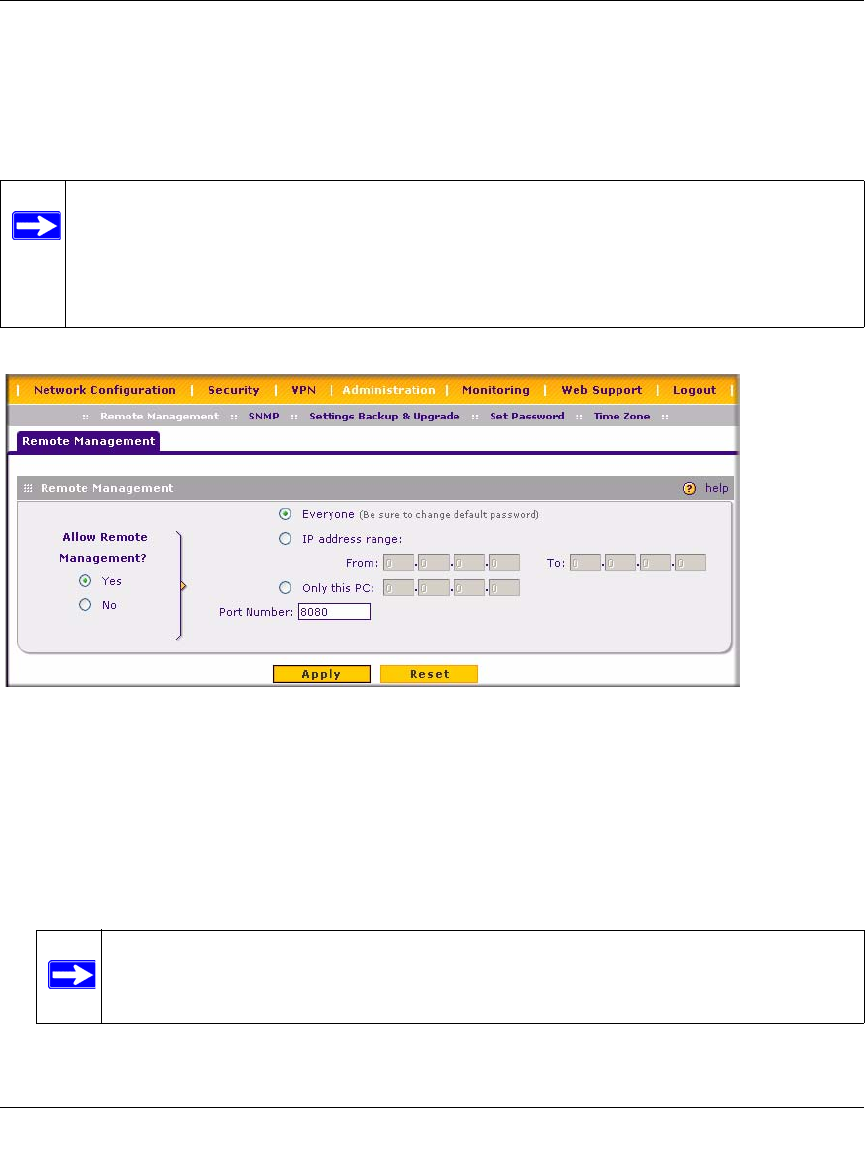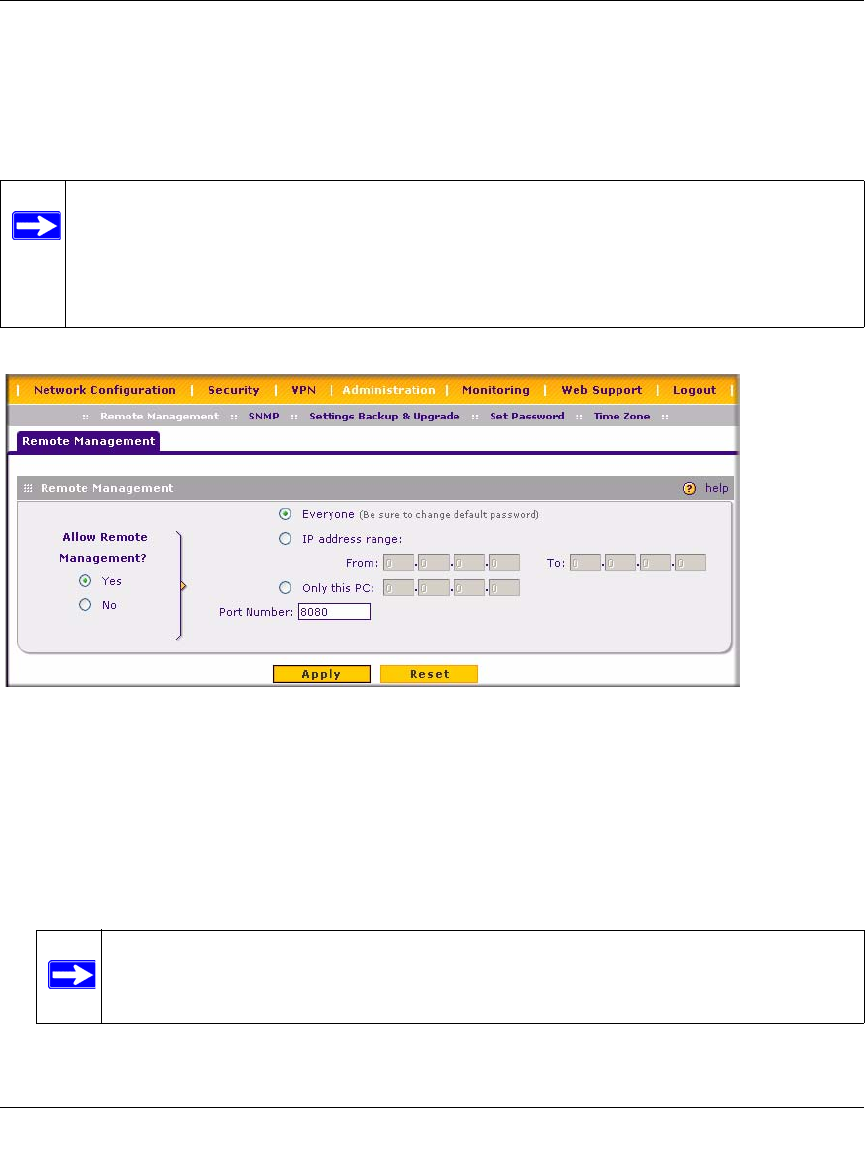
ProSafe VPN Firewall 200 FVX538 Reference Manual
6-10 Router and Network Management
v1.0, August 2006
Enabling Remote Management Access
Using the Remote Management page, you can allow an administrator on the Internet to configure,
upgrade, and check the status of your VPN firewall. You must be logged in locally to enable
remote management (see “Logging into the VPN Firewall” on page 2-1).
To configure your firewall for Remote Management:
1. Select Administration from the main menu and Remote Management from the submenu.
The Remote Management screen will display.
2. Check Allow Remote Management radio box.
3. Specify what external addresses will be allowed to access the firewall’s remote management.
a. To allow access from any IP address on the Internet, select Everyone.
Note: Be sure to change the default configuration password of the firewall to a very
secure password. The ideal password should contain no dictionary words from any
language, and should be a mixture of letters (both upper and lower case), numbers,
and symbols. Your password can be up to 30 characters. See “Changing Passwords
and Settings” on page 6-8 for the procedure on how to do this.
Figure 6-2
Note: For enhanced security, restrict access to as few external IP addresses as
practical.