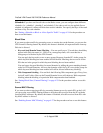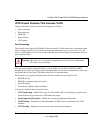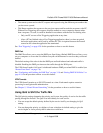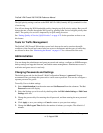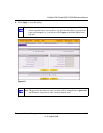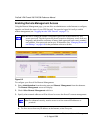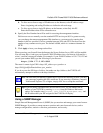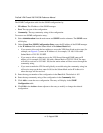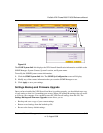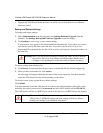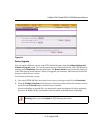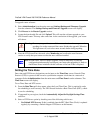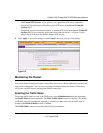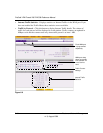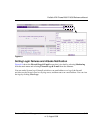ProSafe VPN Firewall 200 FVX538 Reference Manual
6-12 Router and Network Management
v1.0, August 2006
The SNMP Configuration table lists the SNMP configurations by:
• IP Address: The IP address of the SNMP manager.
• Port: The trap port of the configuration.
• Community: The trap community string of the configuration.
To create a new SNMP configuration entry:
1. Select Administration from the main menu and SNMP from the submenu. The SNMP screen
will display.
2. Under Create New SNMP Configuration Entry, enter the IP Address of the SNMP manager
in the IP Address field and the Subnet Mask in the Subnet Mask field.
• If you want to allow only the host address to access the VPN firewall and receive traps (for
example, see Figure 6-3), enter an IP Address of, for example, 192.168.1.100 with a
Subnet Mask of 255.255.255.255.
• If you want to allow a subnet access to the VPN firewall through SNMP, enter an IP
address of, for example,192.168.1.100 with a Subnet Mask of 255.255.255.0. The traps
will still be received on 192.168.1.100, but the entire subnet will have access through the
community string.
• If you want to make the VPN firewall globally accessible using the community string, but
still receive traps on the host, enter 0.0.0.0 as the Subnet Mask and an IP Address for
where the traps will be received.
3. Enter the trap port number of the configuration in the Port field. The default is 162.
4. Enter the trap community string of the configuration in the Community field.
5. Click Add to create the new configuration. The entry will display in the SNMP
Configuration table.
6. Click Edit in the Action column adjacent to the entry to modify or change the selected
configuration.