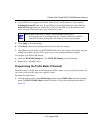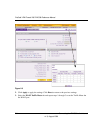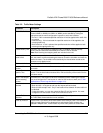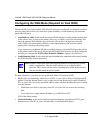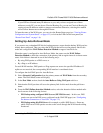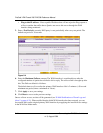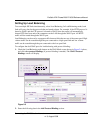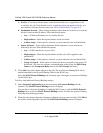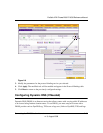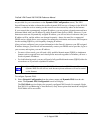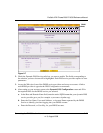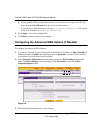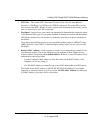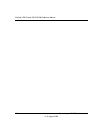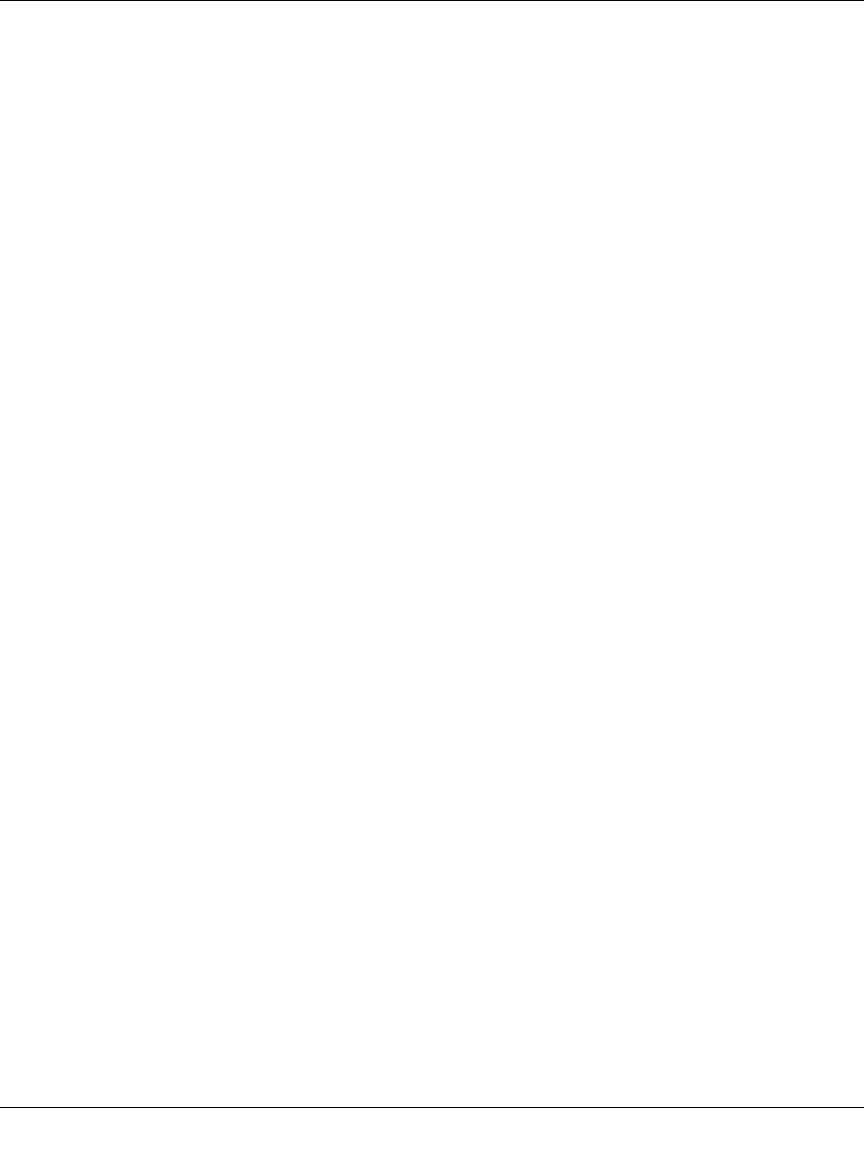
ProSafe VPN Firewall 200 FVX538 Reference Manual
2-14 Connecting the FVX538 to the Internet
v1.0, August 2006
a. Service – From the pull-down menu, select the desired Services or applications to be
covered by this rule. If the desired service or application does not appear in the list, you
must define it using the Services menu (see “Services-Based Rules” on page 4-2).
b. Destination Network – These settings determine which Internet locations are covered by
the rule, based on their IP address. Select the desired option:
• Any – All Internet IP address are covered by this rule.
• Single address – Enter the required address in the start fields.
• Address range – If this option is selected, you must enter the start and finish fields.
c. Source Network – These settings determine which computers on your network are
affected by this rule. Select the desired options:
• Any – All PCs and devices on your LAN.
• Single address – Enter the required address and the rule will be applied to that
particular PC.
• Address range – If this option is selected, you must enter the start and finish fields.
• Group 1-Group 8 – If this option is selected, the devices assigned to this group will
be affected. (You may also assign a customized name to the group. See Edit Group
Names on the Groups and Hosts menu in the LAN Groups sub-menu.)
3. Click Add in the Add column adjacent to the rule. The new Protocol Binding Rule will be
enabled and added to the Protocol Binding Table for the WAN1 port.
Select the WAN2 Protocol Bindings tab, and repeat steps 1 through 9, to set protocol bindings
for the WAN2 port.
To Edit or Add additional Protocol Binding settings:
1. Select Network Configuration from the main menu and Protocol Binding from the
submenu. The WAN1 Protocol Bindings screen will display.
You can add or edit protocol bindings to either the WAN1 port or click the WAN2 Protocol
Bindings tab to access the WAN2 Protocol Bindings screen. To add a new protocol binding,
following the preceding procedure.
2. Check the radio button adjacent to the protocol binding rule you want to modify. Click Edit in
the Action column adjacent to the rule. The Edit Protocol Binding screen will display.