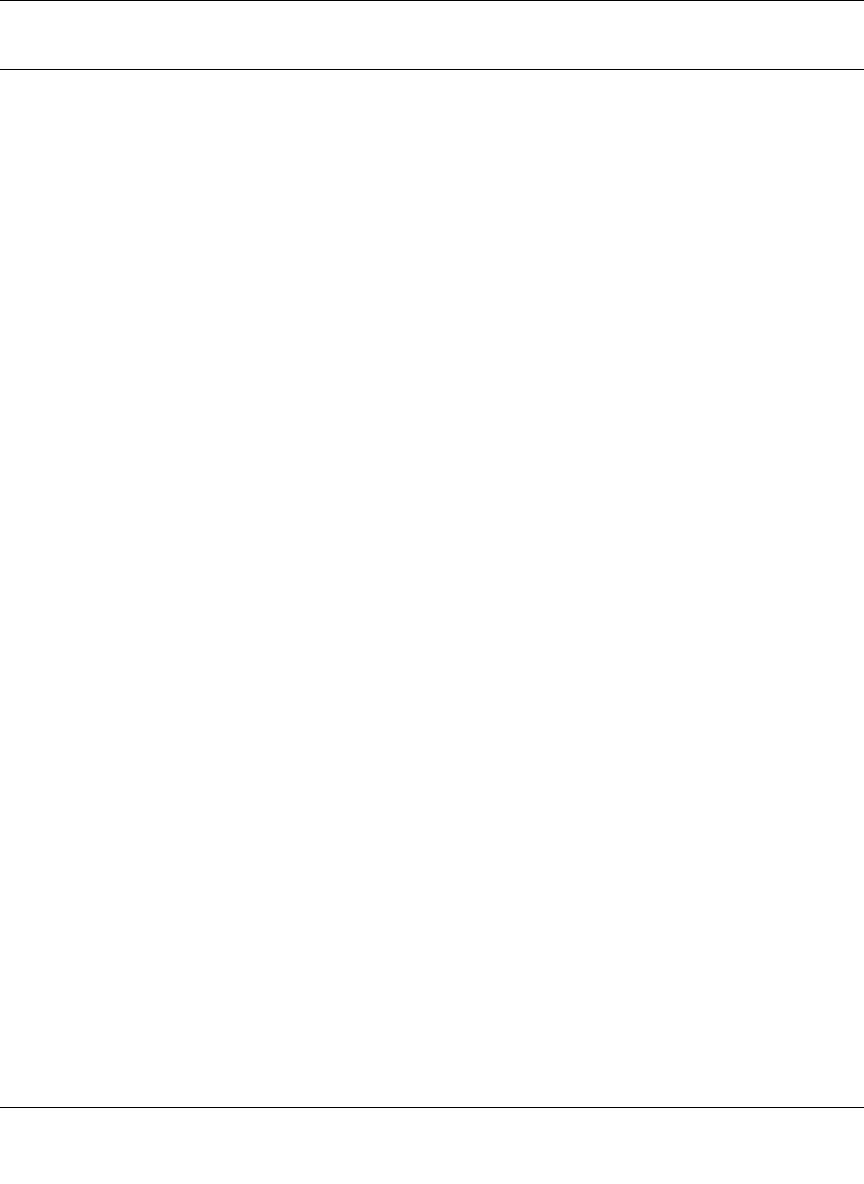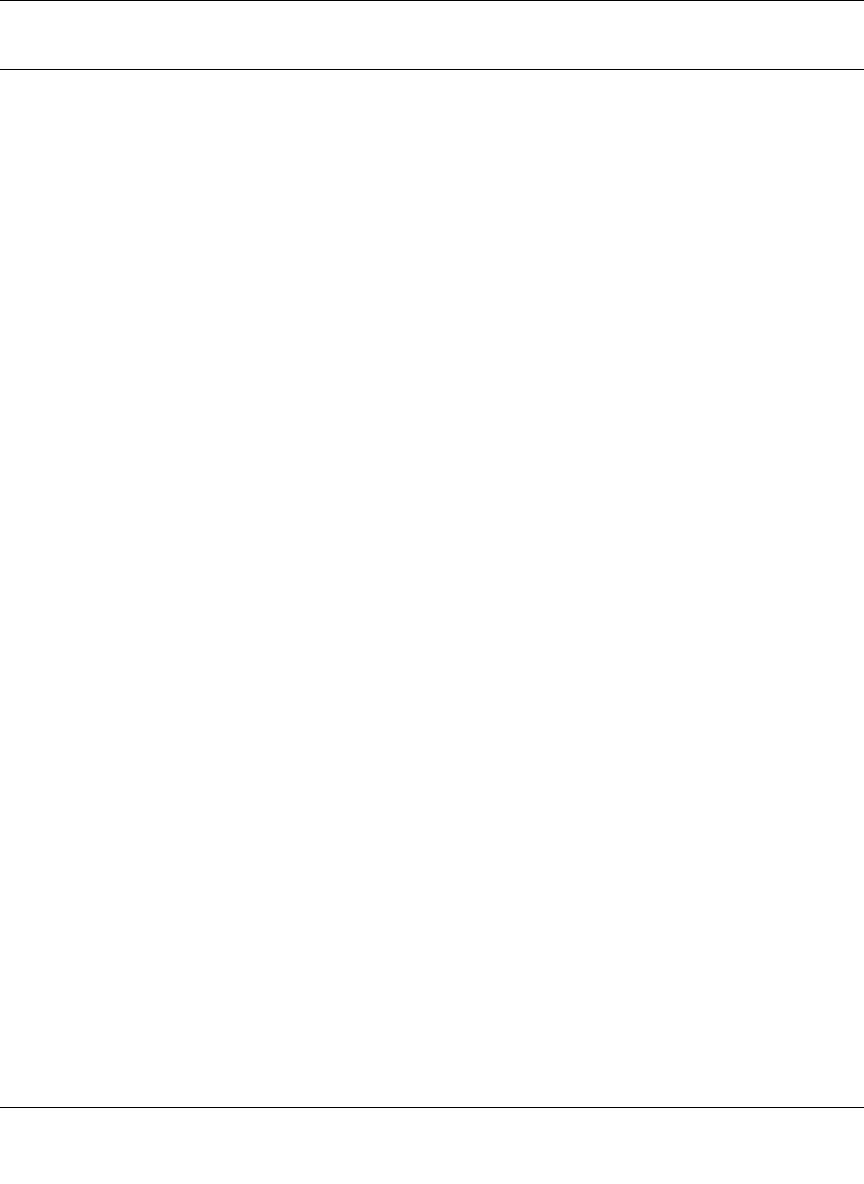
ProSafe VPN Firewall 200 FVX538 Reference Manual
Firewall Protection and Content Filtering 4-25
v1.0, August 2006
Setting Block Sites (Content Filtering)
If you want to restrict internal LAN users from access to certain sites on the Internet, you can use
the VPN firewall’s Content Filtering and Web Components filtering. By default, these features are
disabled; all requested traffic from any Web site is allowed. If you enable one or more of these
features and users try to access a blocked site, they will see a “Blocked by NETGEAR” message.
Several types of blocking are available:
• Web Components blocking. You can block the following Web component types: Proxy, Java,
ActiveX, and Cookies. Even sites on the Trusted Domains list will be subject to Web
Components blocking when the blocking of a particular Web component is enabled.
• Keyword Blocking (Domain Name Blocking). You can specify up to 32 words that, should
they appear in the Web site name (URL) or in a newsgroup name, will cause that site or
newsgroup to be blocked by the VPN firewall.
You can apply the keywords to one or more groups. Requests from the PCs in the groups for
which keyword blocking has been enabled will be blocked. Blocking does not occur for the
PCs that are in the groups for which keyword blocking has not been enabled.
You can bypass Keyword blocking for trusted domains by adding the exact matching domain
to the list of Trusted Domains. Access to the domains or keywords on this list by PCs, even
those in the groups for which keyword blocking has been enabled, will still be allowed without
any blocking.
Keyword application examples:
• If the keyword “XXX” is specified, the URL <http://www.badstuff.com/xxx.html> is blocked,
as is the newsgroup alt.pictures.XXX.
• If the keyword “.com” is specified, only Web sites with other domain suffixes (such as .edu or
.gov) can be viewed.
• If you wish to block all Internet browsing access, enter the keyword “.”.
To enable Content Filtering:
1. Select Security from the main menu and Block Sites from the sub-menu. The Block Sites
screen will display.
2. Check the Yes radio button to enable Content Filtering.
3. Check the radio boxes of any Web Components you wish to block.
4. Check the radio buttons of the groups to which you wish to apply Keyword Blocking. Click
Enable to activate Keyword blocking (or disable to deactivate Keyword Blocking).