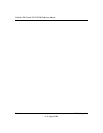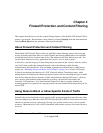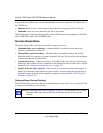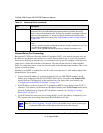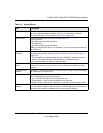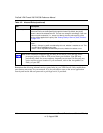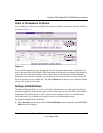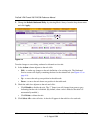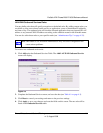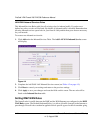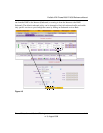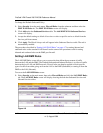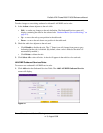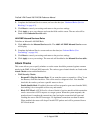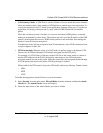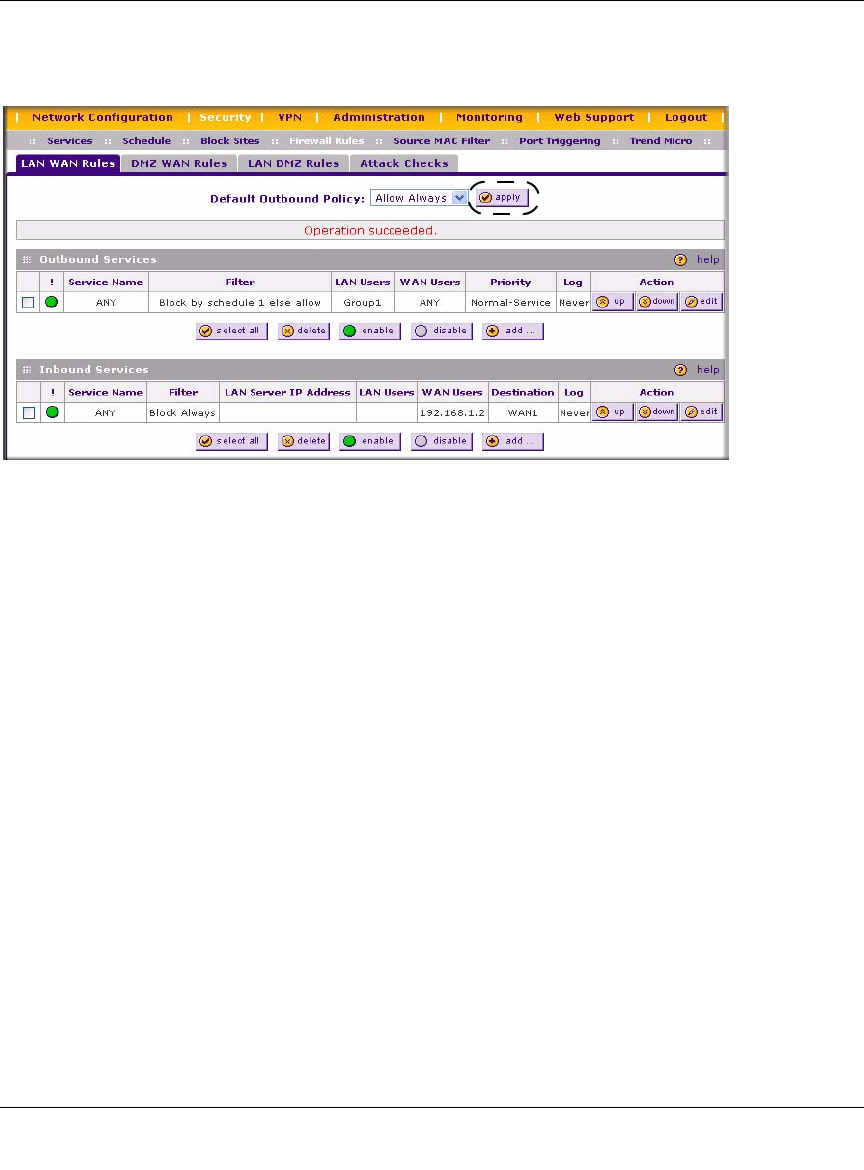
ProSafe VPN Firewall 200 FVX538 Reference Manual
4-8 Firewall Protection and Content Filtering
v1.0, August 2006
2. Change the Default Outbound Policy by selecting Block Always from the drop-down menu
and click Apply..
To make changes to an existing outbound or inbound service rule:
1. In the Action column adjacent to the rule click:
• Edit – to make any changes to the rule definition of an existing rule. The Outbound
Service screen will display containing the data for the selected rule (see Figure 4-3 on
page 4-9).
• Up – to move the rule up one position in the table rank.
• Down – to move the rule down one position in the table rank.
2. Check the radio box adjacent to the rule and click:
• Click Disable to disable the rule. The “!” Status icon will change from green to grey,
indicating that the rule is disabled. (By default, when a rule is added to the table it is
automatically enabled.)
• Click Delete to delete the rule.
3. Click Select All to select all rules. A check will appear in the radio box for each rule.
Figure 4-2