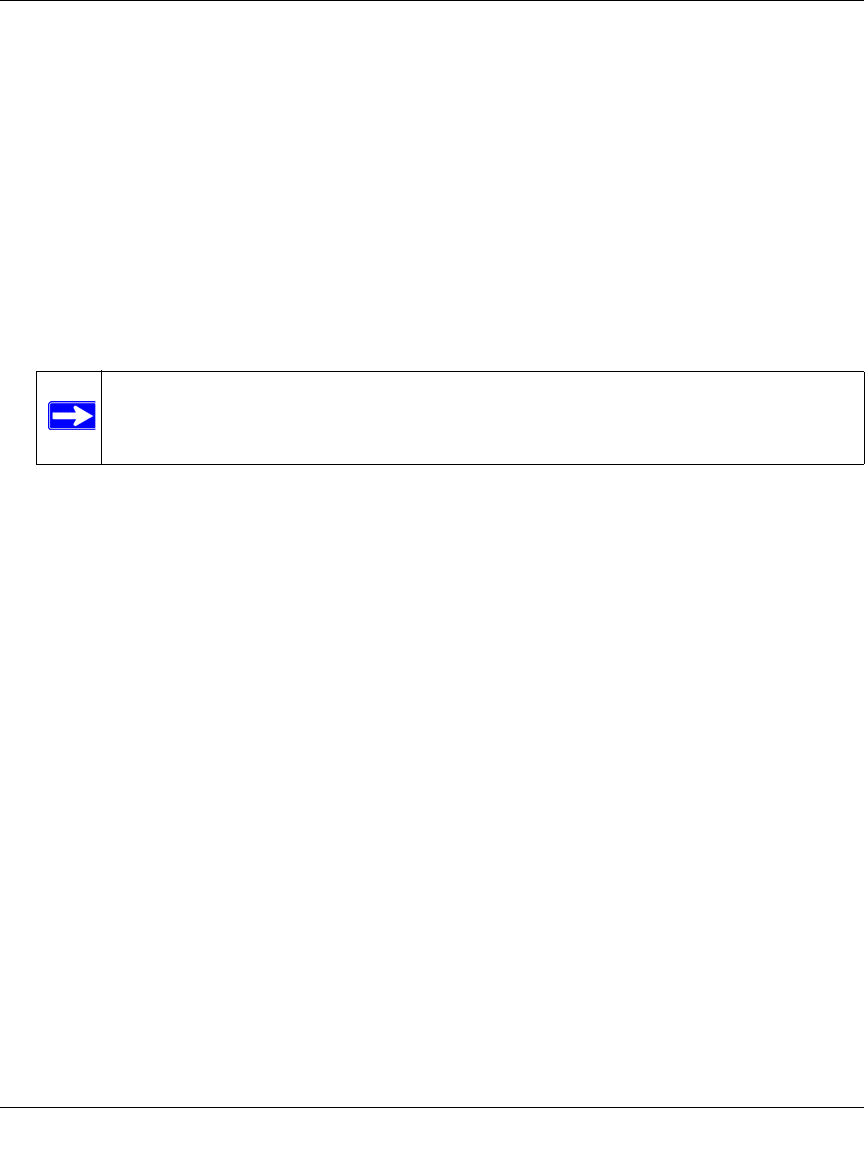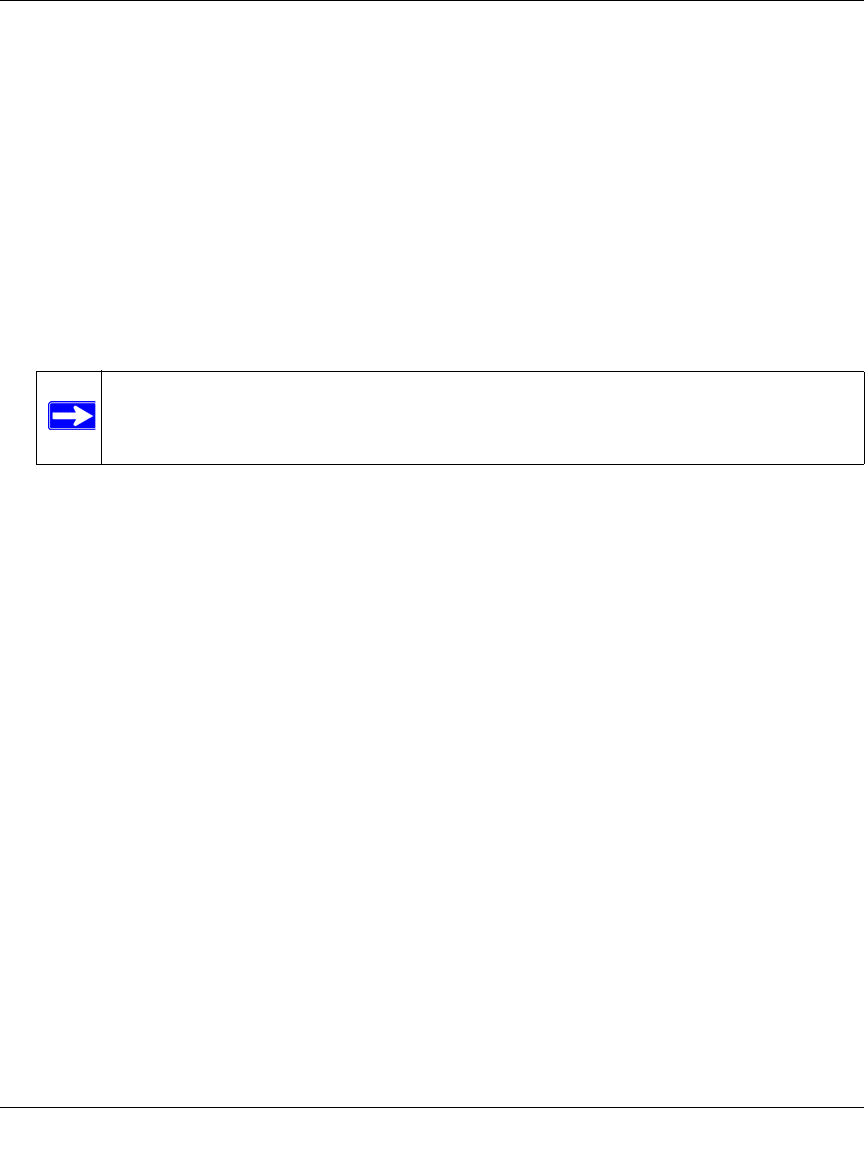
ProSafe VPN Firewall 200 FVX538 Reference Manual
5-38 Virtual Private Networking
v1.0, August 2006
Configuring the VPN Firewall
Two menus must be configured—the Mode Config menu and the IKE Policies menu.
To configure the Mode Config menu:
1. From the main menu, select VPN, and then select Mode Config from the submenu. The Mode
Config screen will display.
2. Click Add. The Add Mode Config Record screen will display.
3. Enter a descriptive Record Name such as “Sales”.
4. Assign at least one range of IP Pool addresses in the First IP Pool field to give to remote VPN
clients.
5. If you have a WINS Server on your local network, enter its IP address.
6. Enter one or two DNS Server IP addresses to be used by remote VPN clients.
7. If you enable Perfect Forward Secrecy (PFS), select DH Group 1 or 2. This setting must match
exactly the configuration of the remote VPN client,
8. Specify the Local IP Subnet to which the remote client will have access. Typically, this is your
router’s LAN subnet, such as 192.168.2.1/255.255.255.0. (If not specified, it will default to the
LAN subnet of the router.)
9. Specify the VPN policy settings. These settings must match the configuration of the remote
VPN client. Recommended settings are:
• SA Lifetime: 3600 seconds
• Authentication Algorithm: SHA-1
• Encryption Algorithm: 3DES
10. Click Apply. The new record should appear in the VPN Remote Host Mode Config Table (a
sample record is shown below).
Note: The IP Pool should not be within your local network IP addresses. Use a
different range of private IP addresses such as 172.20.xx.xx.