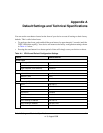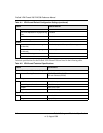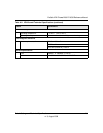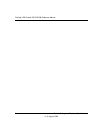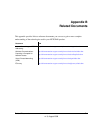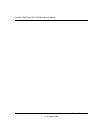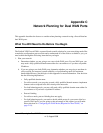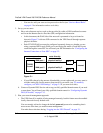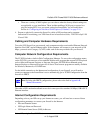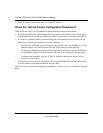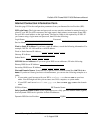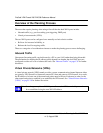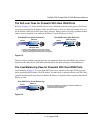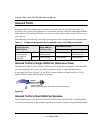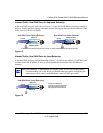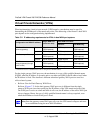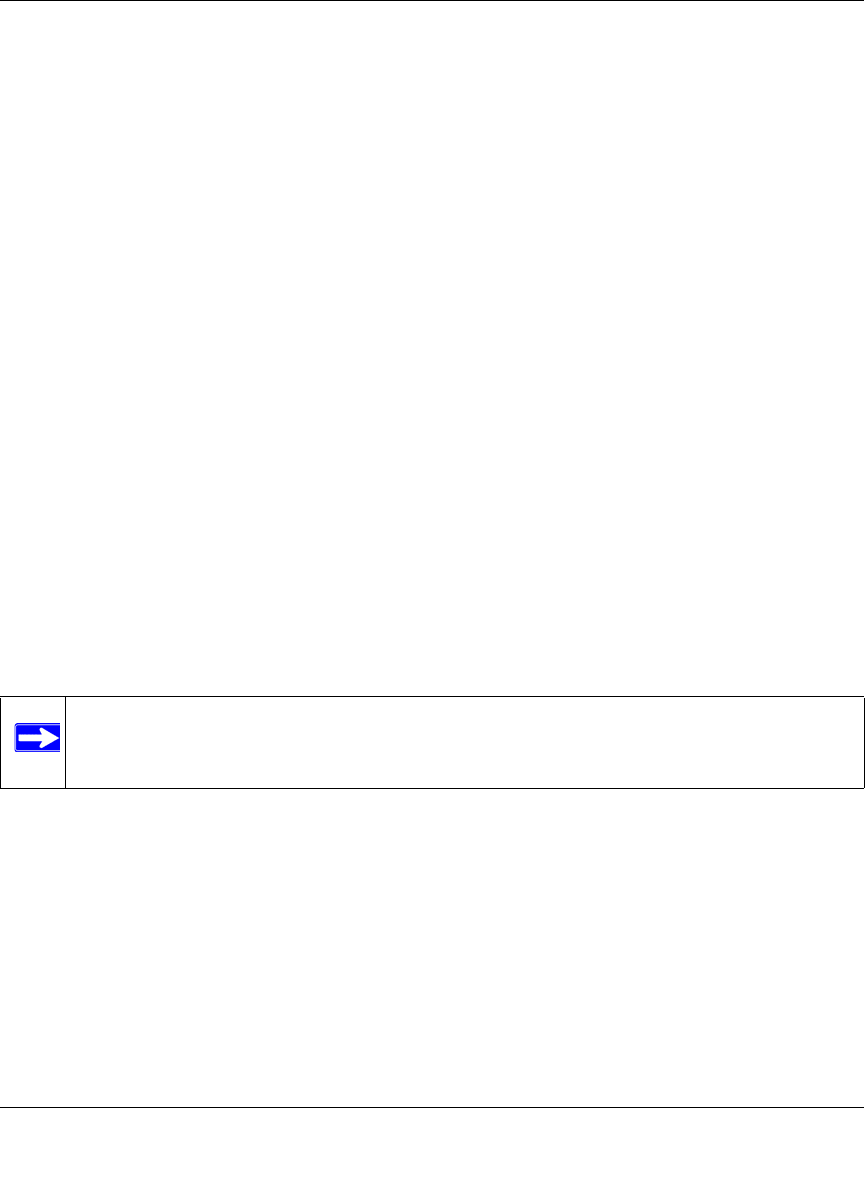
ProSafe VPN Firewall 200 FVX538 Reference Manual
Network Planning for Dual WAN Ports C-3
v1.0, August 2006
• There are a variety of WAN options you can choose when the factory default settings are
not applicable to your installation. These include enabling a WAN port to respond to a
ping and setting MTU size, port speed, and upload bandwidth. You will make these
choices in “Configuring the Advanced WAN Options (If Needed)” on page 2-18.
4. Prepare to physically connect the firewall to cable or DSL modems and a computer.
Instruction for connecting your VPN firewall are in Installation Guide, FVX538 ProSafe VPN
Firewall 200.
Cabling and Computer Hardware Requirements
To use the VPN firewall on your network, each computer must have an installed Ethernet Network
Interface Card (NIC) and an Ethernet cable. If the computer will connect to your network at 100
Mbps, you must use a Category 5 (CAT5) cable such as the one provided with your firewall.
Computer Network Configuration Requirements
The FVX538 includes a built-in Web Configuration Manager. To access the configuration menus
on the FVX538, your must use a Java-enabled Web browser program that supports HTTP uploads
such as Microsoft Internet Explorer or Netscape Navigator. NETGEAR recommends using
Internet Explorer or Netscape Navigator 4.0 or above. Free browser programs are readily available
for Windows, Macintosh, or UNIX/Linux.
For the initial connection to the Internet and configuration of your firewall, you will need to
connect a computer to the firewall that is set to automatically get its TCP/IP configuration from the
firewall via DHCP.
The cable or DSL modem broadband access device must provide a standard 10 Mbps (10BASE-T)
Ethernet interface.
Internet Configuration Requirements
Depending on how your ISPs set up your Internet accounts, you will need one or more of these
configuration parameters to connect your firewall to the Internet:
• Host and Domain Names
• ISP Login Name and Password
• ISP Domain Name Server (DNS) Addresses
Note: For help with DHCP configuration, please refer to the link in Appendix B,
“Related Documents.”