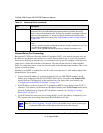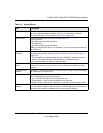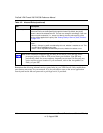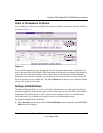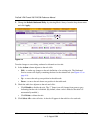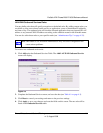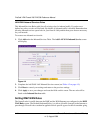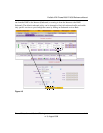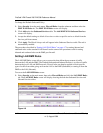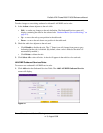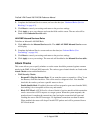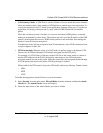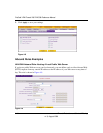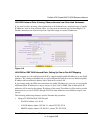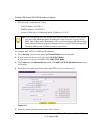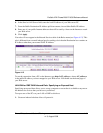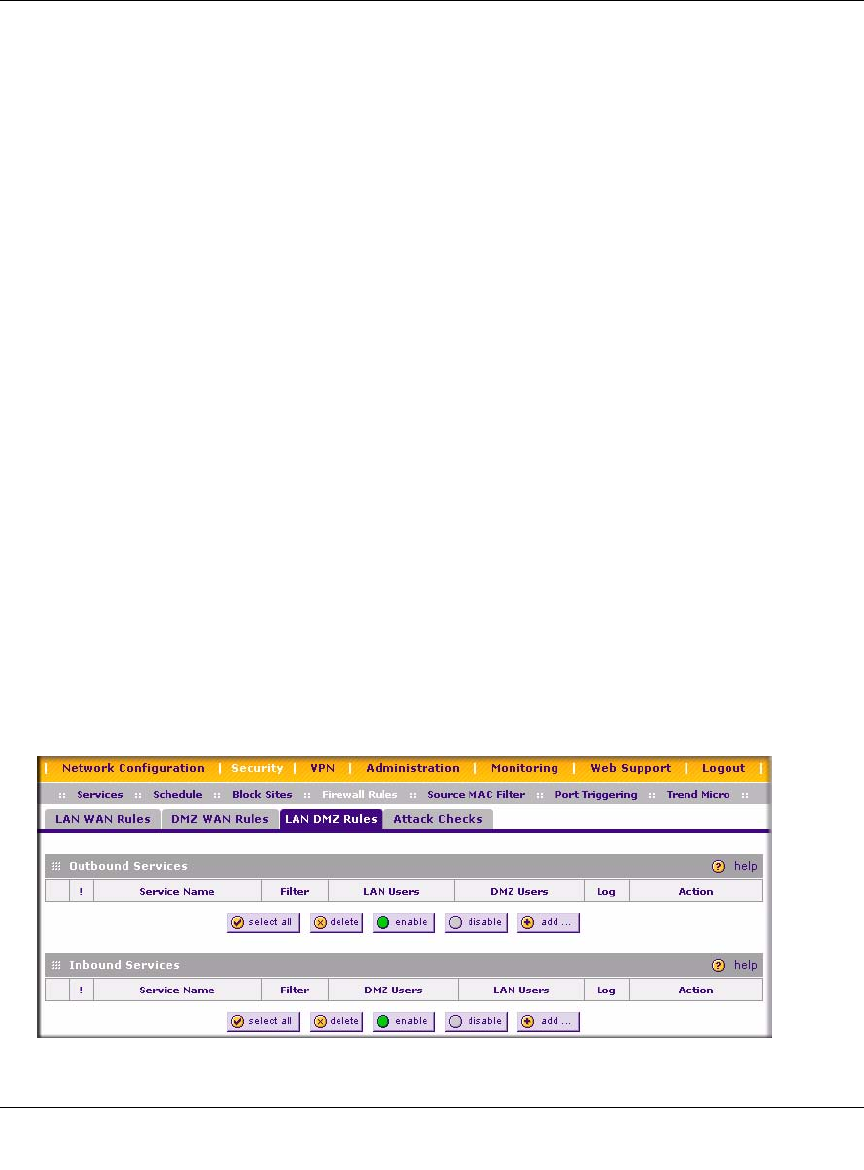
ProSafe VPN Firewall 200 FVX538 Reference Manual
4-12 Firewall Protection and Content Filtering
v1.0, August 2006
To change the Default Outbound Policy:
1. Select Security from the main menu, Firewall Rules from the submenu and then select the
DMZ WAN Rules tab. The DMZ WAN Rules screen will display.
2. Click Add under the Outbound Services table. The Add DMZ WAN Outbound Services
screen will display.
3. Accept the default settings to block all services or select a specific service to block from the
Services pull-down menu.
4. Click Apply. The Block Always rule will appear in the Outbound Services table. The rule is
automatically enabled.
The procedures described in “Setting LAN WAN Rules” on page 4-7 for setting inbound and
outbound rules on the standard LAN firewall are the same as the procedures used for setting
inbound and outbound rules on the DMZ port firewall.
Setting LAN DMZ Rules
The LAN DMZ Rules screen allows you to create rules that define the movement of traffic
between the LAN and the DMZ. The Default Outbound and Inbound Policies is to allow all traffic
between the local LAN and DMZ network. Firewall rules can then be applied to block specific
types of traffic from either going out from the LAN to the DMZ (Outbound) or coming in from the
DMZ to the LAN (Inbound).
To access the LAN DMZ Rules screen:
1. Select Security on the main menu, then select Firewall Rules and click the LAN DMZ Rules
tab. The LAN DMZ Rules screen will display showing the both the Outbound Services and
Inbound Services tables.
Figure 4-6