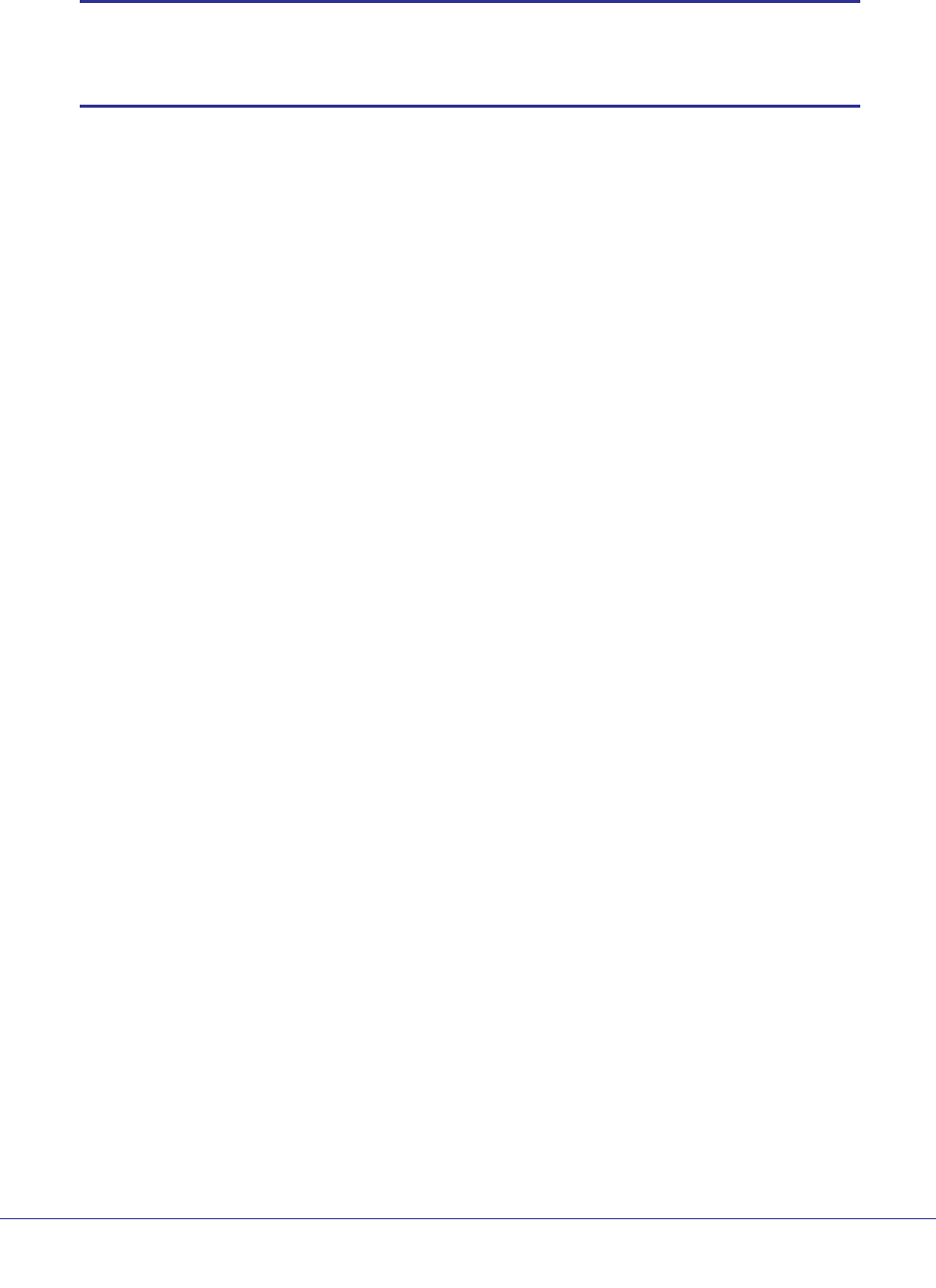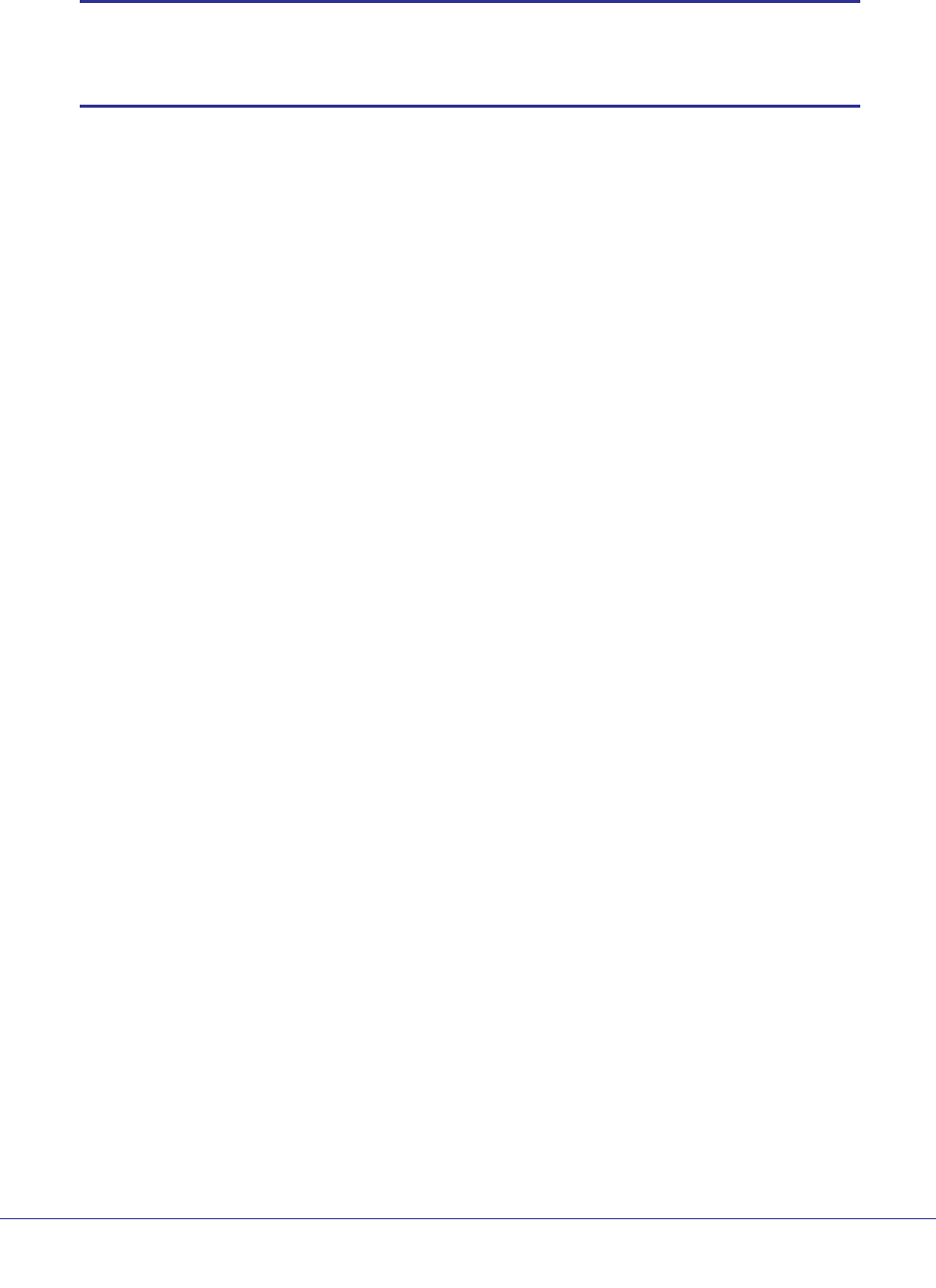
Chapter 19. Switch Stacks | 353
ProSafe M4100 and M7100 Managed Switches
Install a Switch Stack
Note: Many models of switches have a Hardware Installation Guide that
includes additional information about rack mounting and switch
stack cabling.
1. Install the switches in a rack.
2. Install all stacking cables, including the redundant stack link. It is highly recommended that a
redundant link be installed.
3. Identify the switch to be the master. Power up this switch first.
4. Monitor the console port. Allow this switch to come up to the login prompt. If the switch has
the default configuration, it should come up as unit #1, and automatically become a master
switch. If not, renumber the units.
5. If you want to configure switches offline, preconfigure the other switches to be added to the
stack. See
Preconfigure a Switch on page 364.
6. Power on a second switch, making sure it is adjacent (the next physical switch in the stack)
to the switch already powered up. This ensures that the second switch comes up as a
member of the stack, and not a master of a separate stack.
7. Monitor the master switch to see that the second switch joins the stack. Use the show
switch command to determine when the switch joins the stack. It will be assigned a unit
number (unit #2, if it has the default configuration).
8. Renumber this stack member, if you want. See Renumber Stack Members on page 365 for
recommendations for renumbering stack members.
Repeat steps 6 through 8 to add members to the stack. Always power on a switch adjacent to
the switches already in the stack.
Switch Firmware
All stack members must run the same firmware version. This helps ensure full compatibility in
the stack protocol version among the stack members.
If a stack member is running a different firmware version than the stack master, that stack
member is not allowed to join the stack. Use the show switch command to list the stack
members and firmware versions. See the following section
Code Mismatch .
You can upgrade a switch that has an incompatible firmware image by using the command
copy xmodem | ymodem | zmodem | tftp://ip/filepath/filename. This command
copies the firmware image from a stack member to the one with incompatible firmware. That
switch automatically reloads and joins the stack as a fully functioning member.