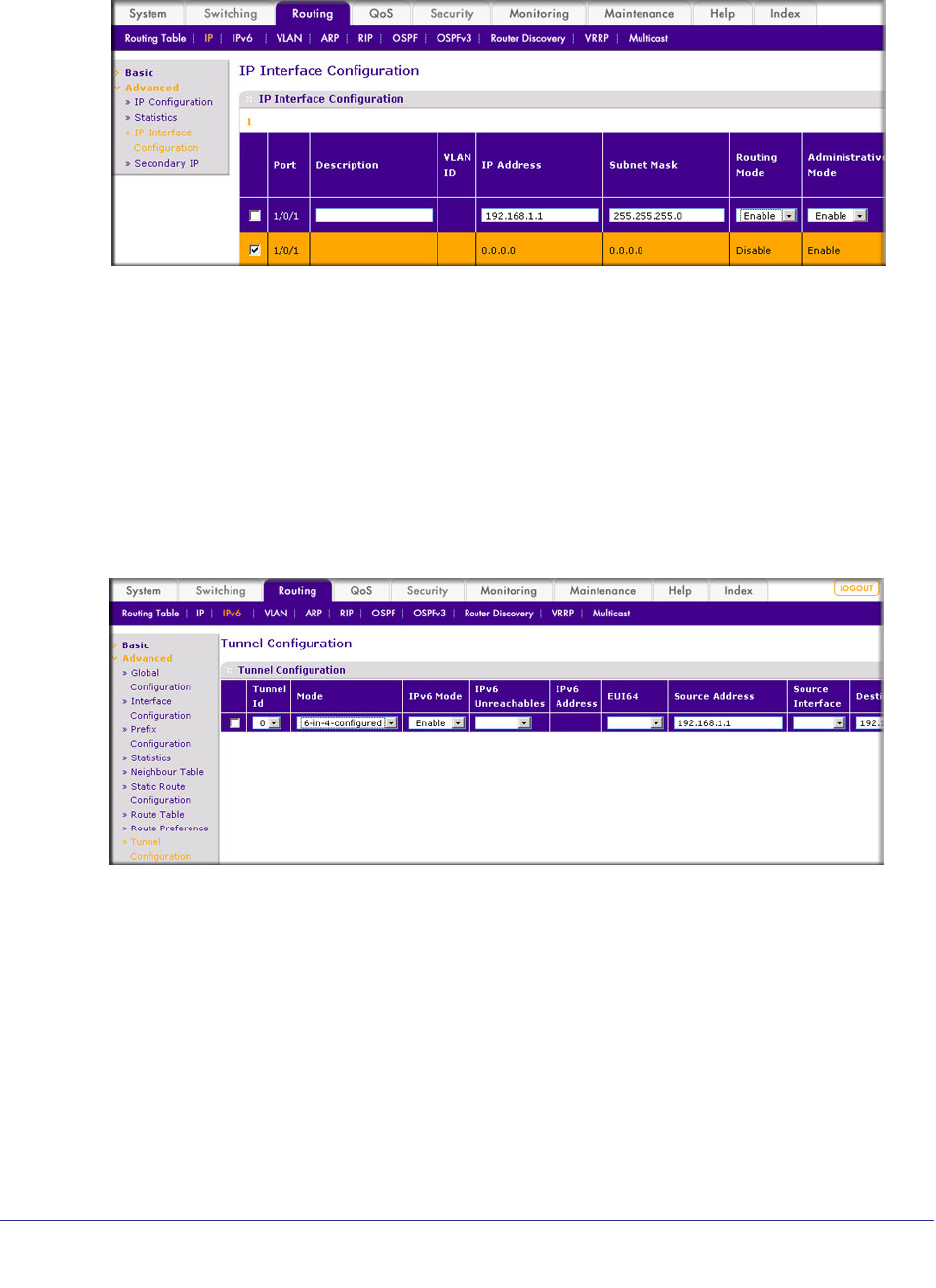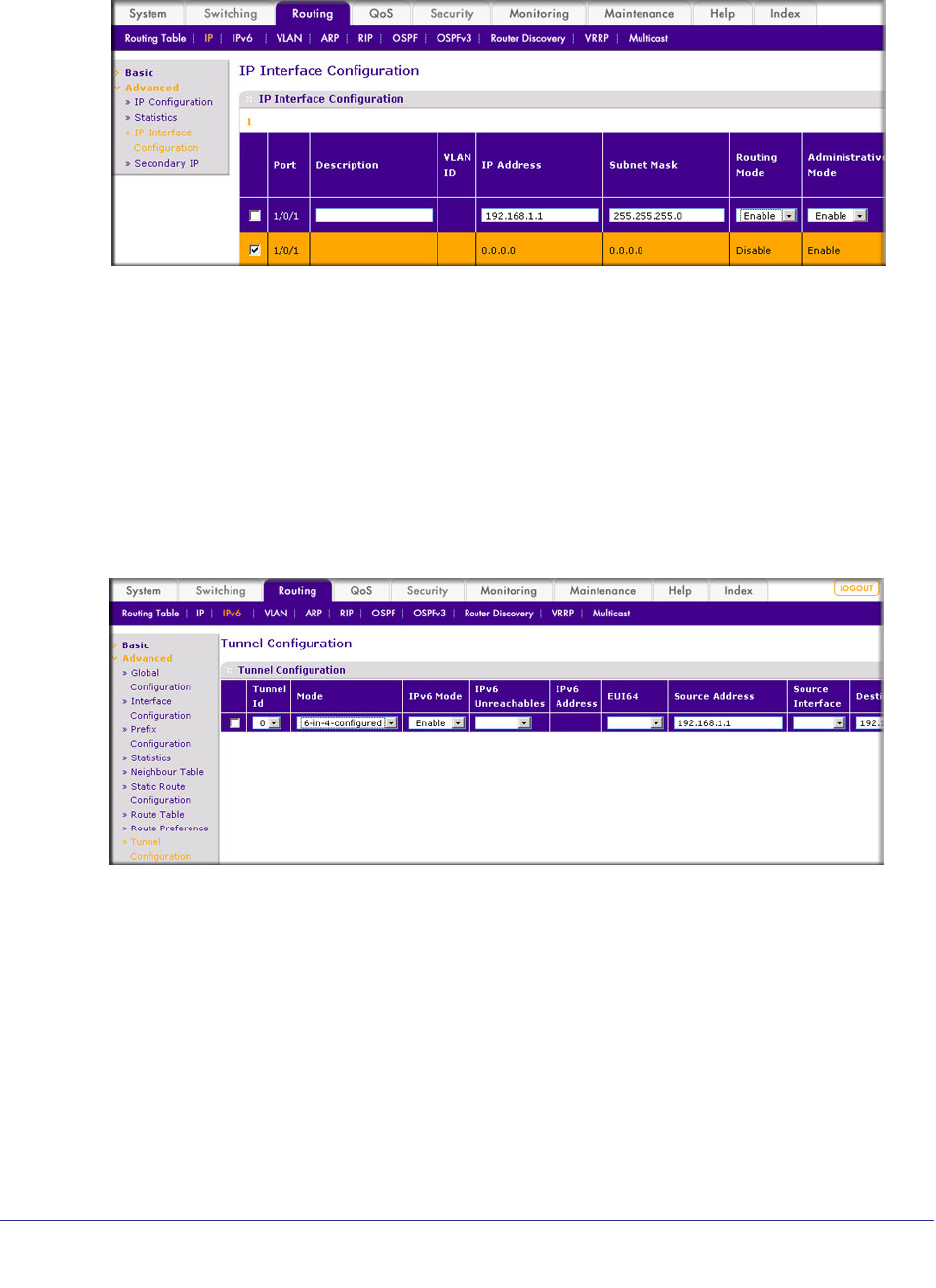
418 | Chapter 26. Tunnel
ProSafe M4100 and M7100 Managed Switches
a. Select Routing > IP > Advanced > IP Interface Configuration. A screen similar to
the following displays.
b. Under IP Interface Configuration, scroll down and select the Port 1/0/1 check box.
Now 1/0/1 appears in the Interface field at the top.
• In the IP Address field, enter 192.168.1.1.
• In the Subnet Mask field, enter 255.255.255.0.
• In the Routing Mode field, select Enable.
c. Click Apply.
4. Create a 6-in-4 tunnel interface.
a. Select Routing > IPv6 >
Advanced > Tunnel Configuration. A screen similar to the
following displays.
b. In the Tunnel Id list, select 0.
c. In the Mode field, select 6-in-4-configured.
d. In the Source Address field, enter 192.168.1.1.
e. In the Destination Address field, enter 192.168.1.2.
f. Click Apply.
5. Assign an IPv6 address to the tunnel.