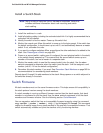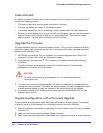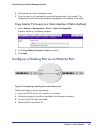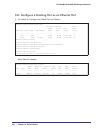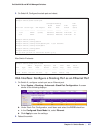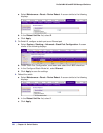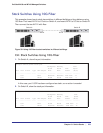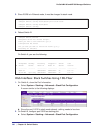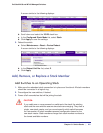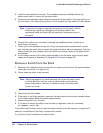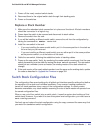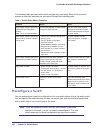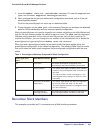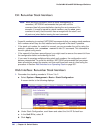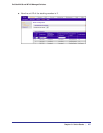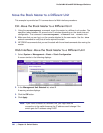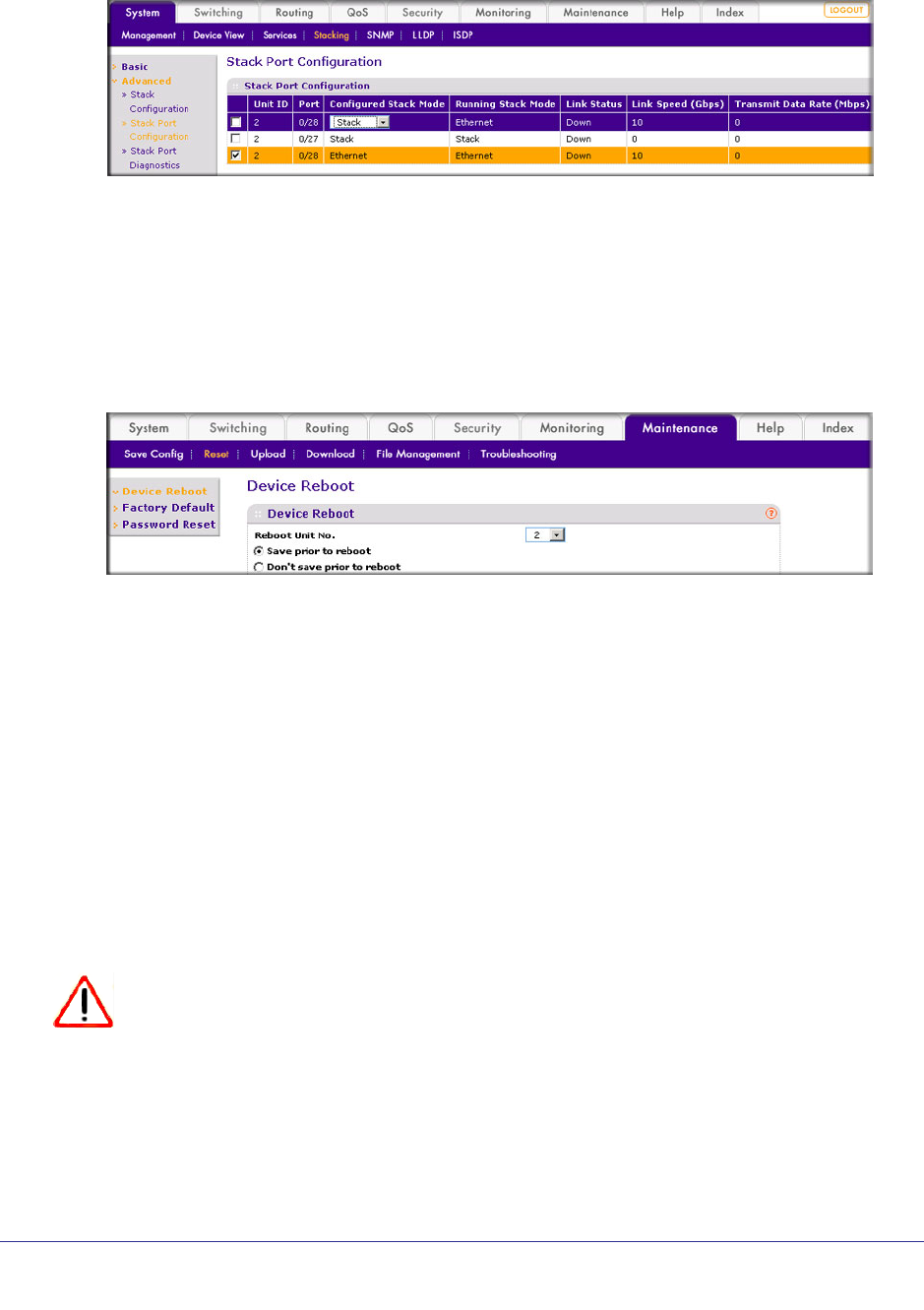
Chapter 19. Switch Stacks | 361
ProSafe M4100 and M7100 Managed Switches
A screen similar to the following displays.
b. Scroll down and select the 2/0/28 check box.
c. In the Configured Stack Mode list, select Stack.
d. Click Apply to save the settings.
3. Reboot the switch.
a. Select Maintenance > Reset > Device Reboot.
A screen similar to the following displays.
b. In the Reboot Unit No. list, select 2.
c. Click Apply.
Add, Remove, or Replace a Stack Member
Add Switches to an Operating Stack
1. Make sure the redundant stack connection is in place and functional. All stack members
should be connected in a logical ring.
2. Preconfigure the new switches, if desired.
3. Power of
f all new switches that will be joining the stack.
CAUTION:
If you cable one or more powered-on switches to the stack, the existing
stack and the new switches assume two stacks are merging. They elect a
single, new stack master, and you cannot specify which switch becomes
the new master. All stack members assume configuration based on the
new stack master. Stack members change their stack member numbers to
the lowest available numbers.