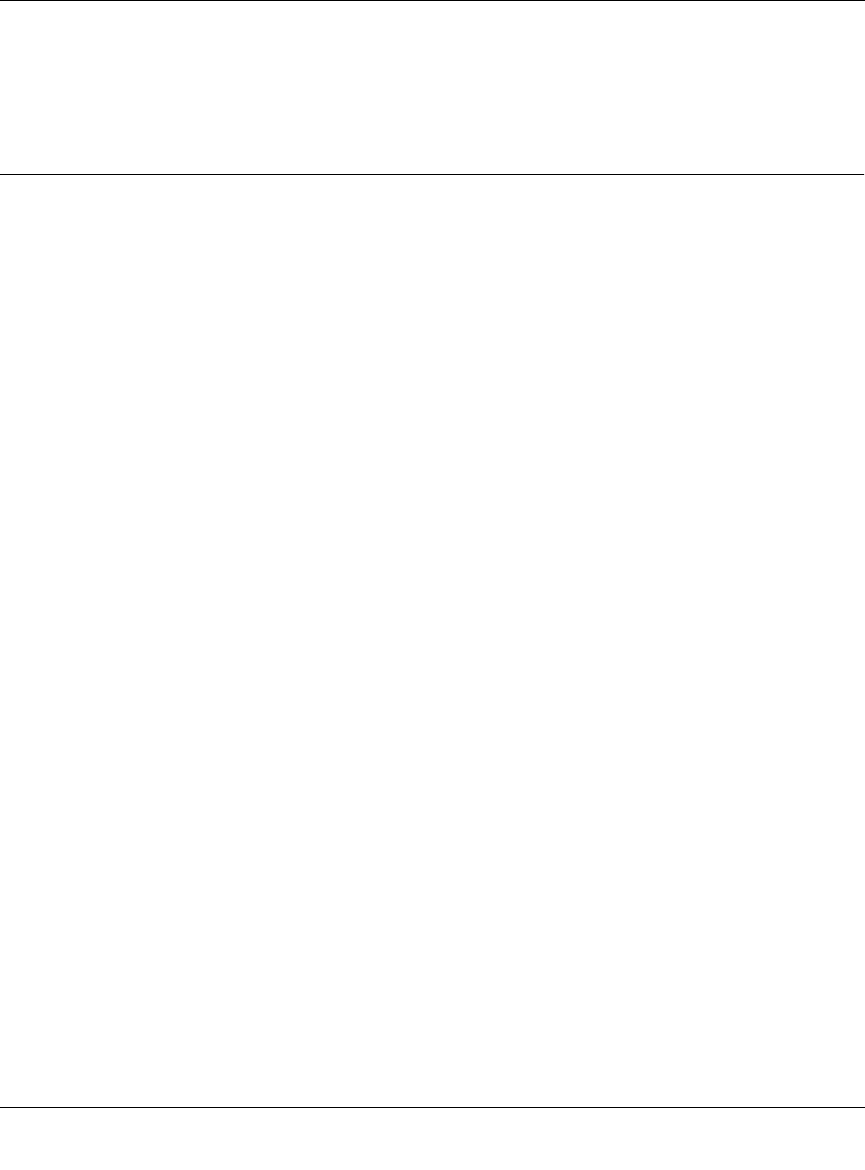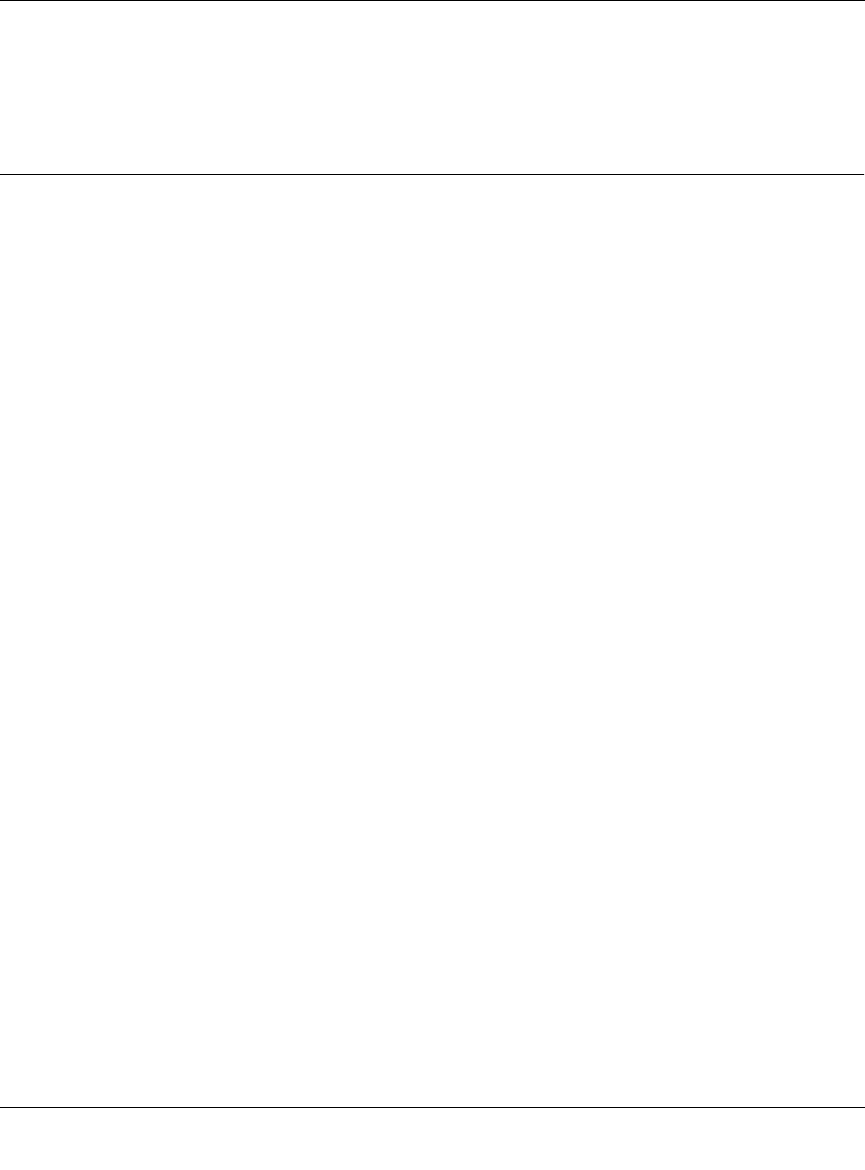
Reference Guide for the Model RP114 Web Safe Router
11-8 Troubleshooting
• If your router’s IP address has been changed and you don’t know the current IP address, clear
the router’s configuration to factory defaults. This will set the router’s IP address to
192.168.0.1.
Restoring the Default Configuration and Password
This section explains how to restore the factory default configuration settings, changing the
Manager password to 1234 and the IP address to 192.168.0.1. You can erase the current
configuration and restore factory defaults in several ways:
• Use the Erase function of the Web Manager (see “Erase the Configuration“ on page 6-5).
• Upload the default config file
romfile0.114
, which can be found on the
Model RP114 Resource
CD. This config file is also available on the NETGEAR Web site. The config file can be
uploaded through the Web Manager (see “Configuration File Management“ on page 6-5), or
by ftp (see “Backing Up and Restoring the Configuration Using FTP“ on page 9-8).
• Use the Default Reset button on the rear panel of the router. Use this method for cases when
the Manager password or IP address is not known.
Using the Default Reset button
To restore the factory default configuration settings without knowing the Manager password or IP
address, you must use the Default Reset button on the rear panel of the router.
1.
Press the Default Reset button for 10 seconds, then release it.
If the TEST LED begins to blink, the defaults have been restored and the router is now
rebooting. Otherwise, go to step 2.
2.
Disconnect the power from the router.
3.
While depressing the Default Reset button, reconnect power to the router.
The TEST LED will begin to blink, then will flicker very quickly after about 10 or 15 seconds.
This indicates that the defaults have been restored and the router is now rebooting.
4.
Release the Default Reset button and wait for the router to reboot.