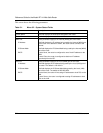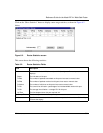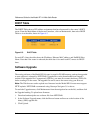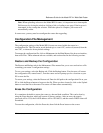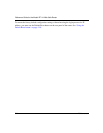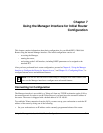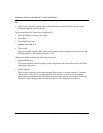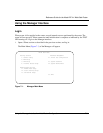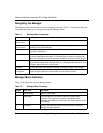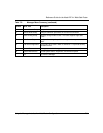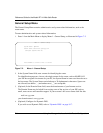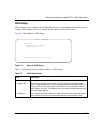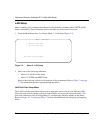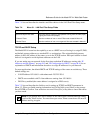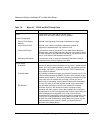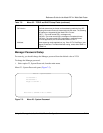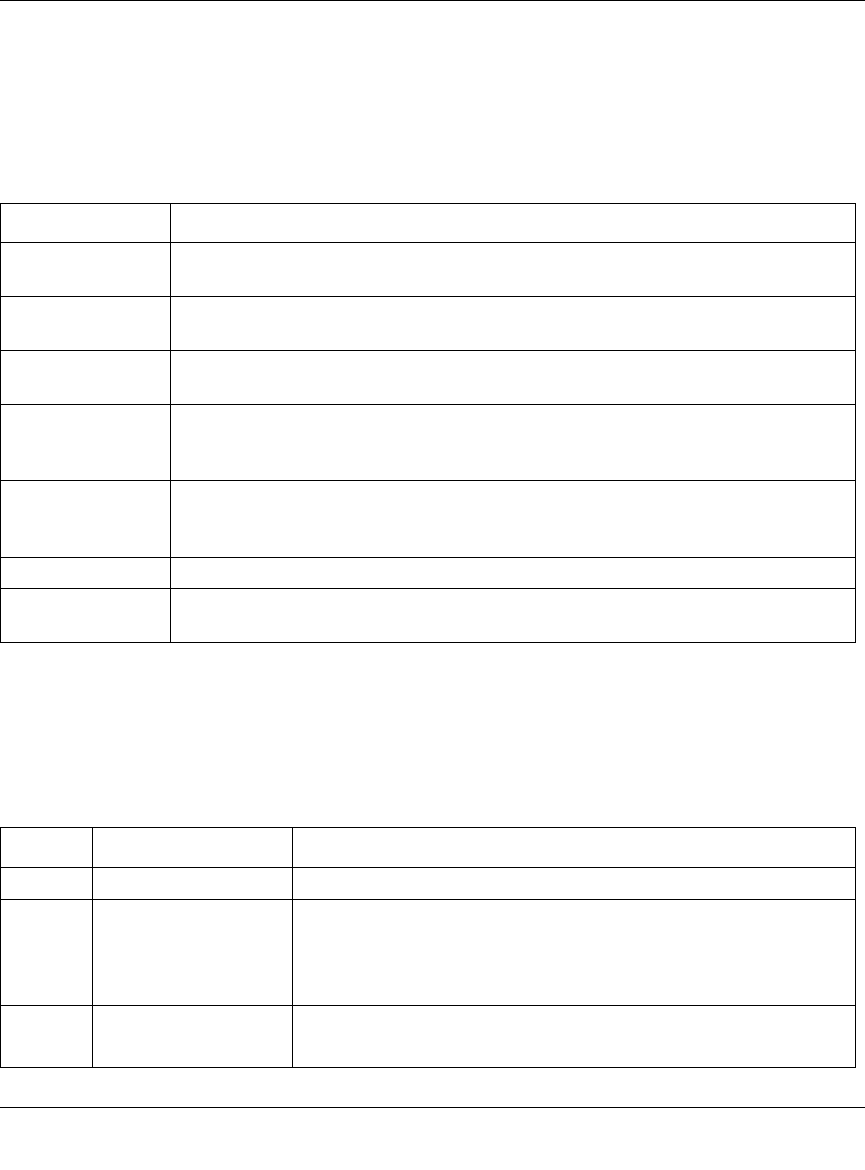
Reference Guide for the Model RP114 Web Safe Router
7-4 Using the Manager Interface for Initial Router Configuration
Navigating the Manager
The Manager is the interface that you use to configure your router. Table 7-1 lists and describes the
commands that enable you to navigate through the Manager menus.
Manager Menu Summary
Table 7-2 describes the top-level Manager menus.
Table 7-1. Manager Menu Commands
Action Description
Move forward to
another menu
Enter the number of the submenu and press [Enter].
Move back to a
previous menu
Press [Esc]. The only exception is the Main Menu, where typing 99 is the only
method to exit from the Manager.
Move the cursor Press [Enter]. You can also use the Up and Down keys to move to the previous and
next fields, respectively.
Enter information There are two types of fields for entering selected parameters. The first requires you
to enter the appropriate information. The second gives you options to choose from.
When choosing options, press the space bar to toggle through the available options.
Required fields Some of the fields in the Manager are essential in order to configure the router. The
required fields initially show a question mark (?), indicating that the information must
be filled in before that menu can be saved.
N/A fields Some of the fields in the Manager show N/A, meaning the option is not available.
Save your
configuration
Press [Enter] when prompted to press ENTER to confirm or ESC to cancel. In most
cases, saving the data on the screen takes you to the previous menu.
Table 7-2. Manager Menu Summary
Number Menu Title Description
1 General Setup Specify a router name.
2 WAN Setup Set full/half duplex to the external wide area network (WAN)
connection. This connection is typically a broadband modem
connected to the WAN port of the router. Also allows selection of the
MAC address.
3 LAN Setup Configure the local area network (LAN) parameters, including IP
address and DHCP operation.