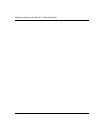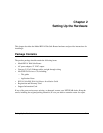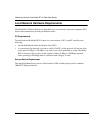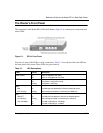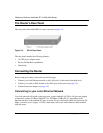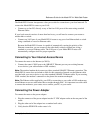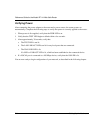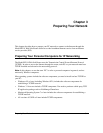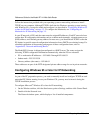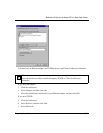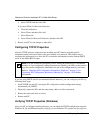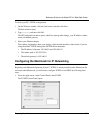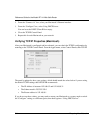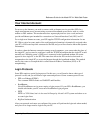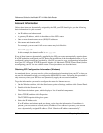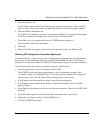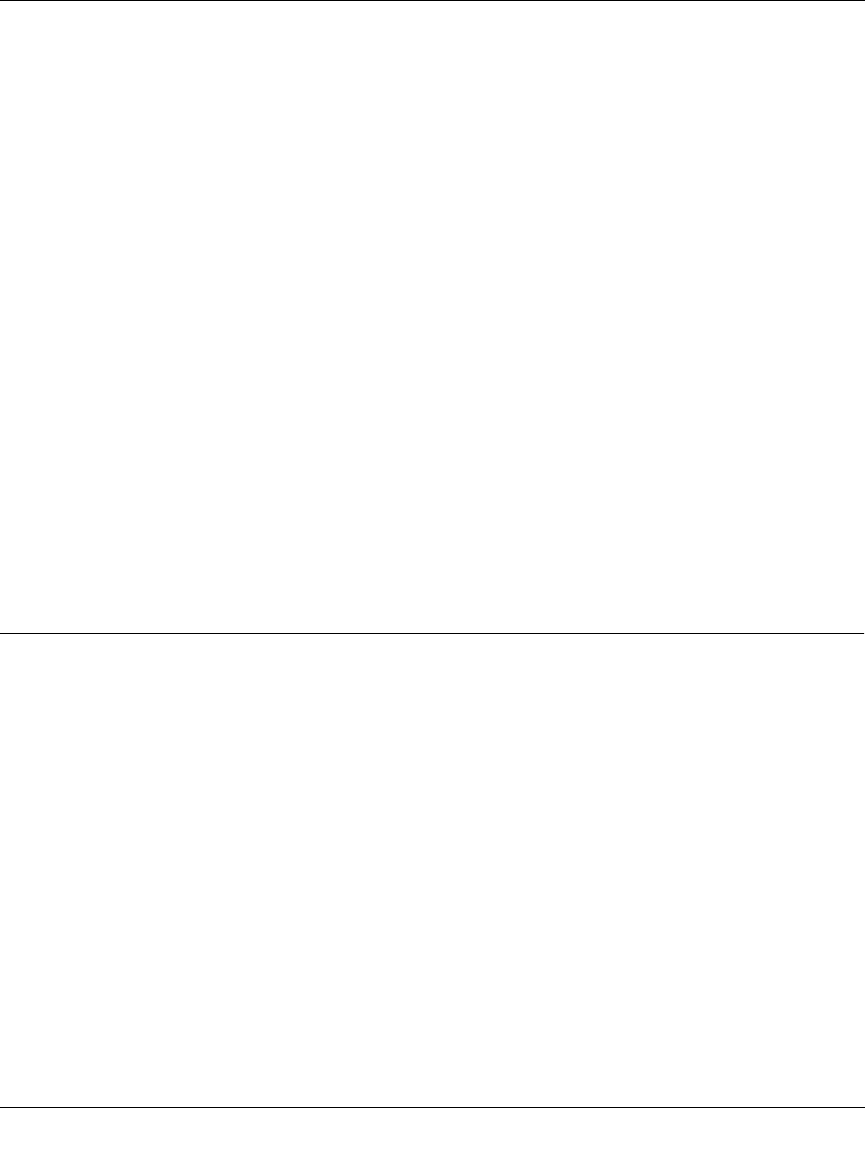
Reference Guide for the Model RP114 Web Safe Router
3-2 Preparing Your Network
Follow the instructions provided with your operating system or networking software to install
TCP/IP on your computer. Although TCP/IP is built into the Windows operating system (starting
with Windows 95), you need to enable and configure it as described in “Configuring Windows 95
or later for IP Networking”onpage 3-2. To configure the Macintosh, see “Configuring the
Macintosh for IP Networking on page 3-5.
In your IP network, all PCs and the router must be assigned IP addresses. Each PC must also have
certain other IP configuration information such as a subnet mask (netmask), a domain name server
(DNS) address, and a default gateway address. In most cases, you should install TCP/IP so that the
PC obtains its specific network configuration information from a DHCP server during bootup. For
a detailed explanation of the meaning and purpose of these configuration items, refer to
“Appendix B, “Network and Routing Basics.”
The Model RP114 router is shipped preconfigured as a DHCP server. The router assigns the
following TCP/IP configuration information automatically when the PCs are rebooted:
• PC or workstation IP addresses—192.168.0.2 through 192.168.0.31
• Subnet mask—255.255.255.0
• Gateway address (the router)—192.168.0.1
These addresses are part of the IETF-designated private address range for use in private networks.
Configuring Windows 95 or later for IP Networking
As part of the PC preparation process, you need to manually install and configure TCP/IP on each
networked PC. Before starting, locate your Windows CD; you may need to insert it during the
TCP/IP installation process.
To configure Microsoft
®
Windows 95 or later for IP networking:
1.
On the Windows taskbar, click the Start button, point to Settings, and then click Control Panel.
2.
Double-click the Network icon.
The Network window opens, which displays a list of installed components: