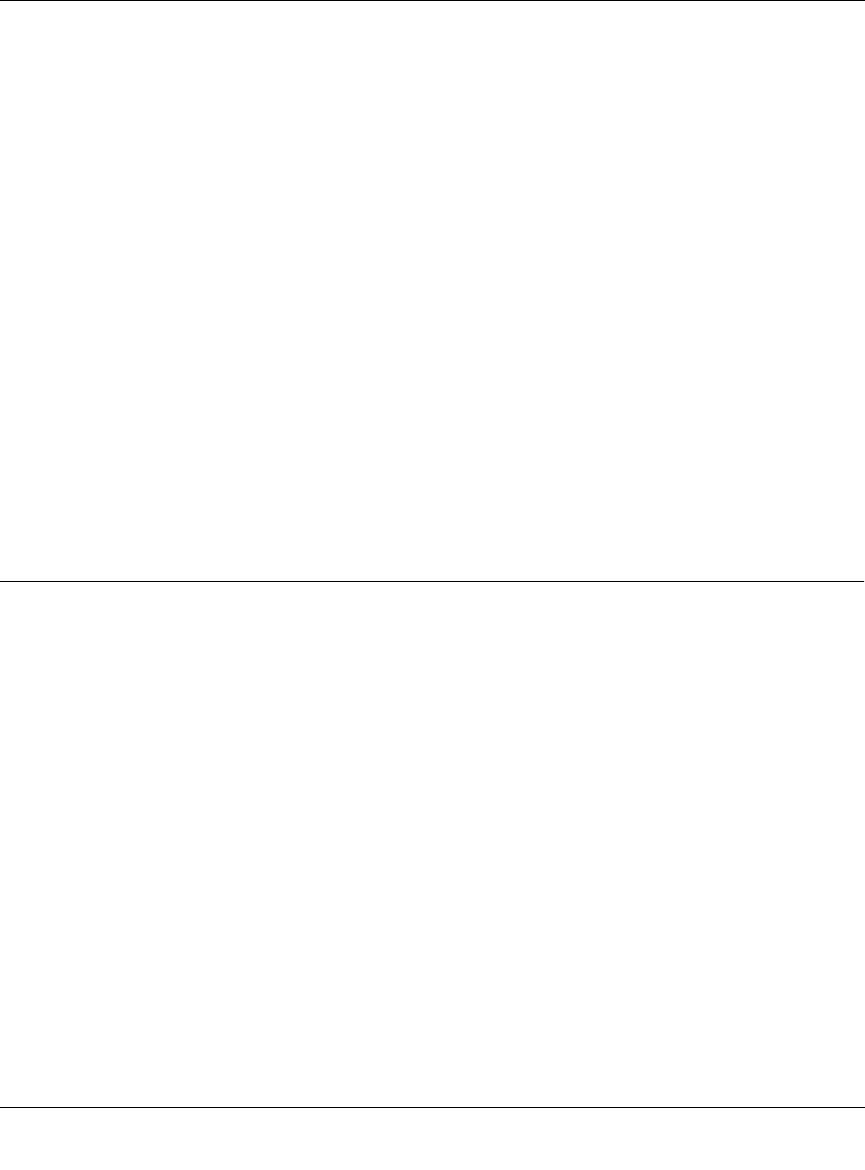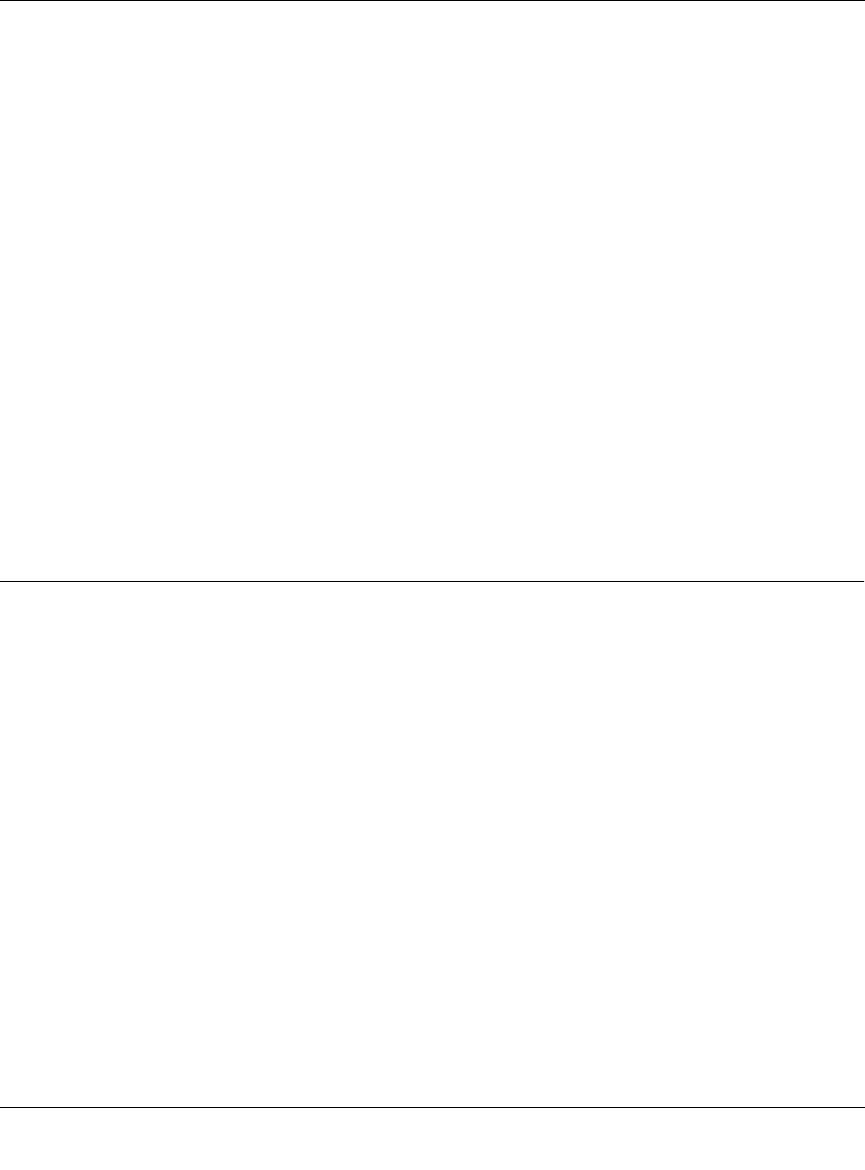
Reference Guide for the Model RP114 Web Safe Router
8-12 Using the Manager Interface to Configure the Router for Internet Access
Some considerations for this application are:
• If your account’s IP address is assigned dynamically by your ISP, the IP address may change
periodically as the DHCP lease expires.
• If the IP address of the local PC is assigned by DHCP, it may change when the PC is rebooted.
To avoid this, change the configuration of your PCs to use fixed private addresses rather than
DHCP-assigned addresses.
• Local PCs must access the local server using the PCs’ local LAN address (192.168.0.3 in this
example). Attempts by local PCs to access the server using the external IP address
(172.16.1.23 in this example) will fail.
Local Game Host or Videoconference Example
Some online games and videoconferencing applications are incompatible with NAT. The Model
Model RP114 router is programmed to recognize some of these applications and to work properly
with them, but there are other applications that may not function well. In some cases, one local PC
can run the application properly if that PC’s IP address is entered as the default in Menu 15. If one
local PC acts as a game or videoconference host, enter its IP address as the default.
Setting Static Routes
Under normal circumstances, the router has adequate routing information after you configure the
Internet access information, and you do not need to configure additional static routes. You must
configure static routes only for unusual cases such as multiple routers or multiple IP subnets
located on your network.
To view the routes in the routing table:
1.
In the Manager interface, open Menu 24 - System Maintenance.
2.
Type 8 and press [Enter] to change to the Command Interpreter Mode.
3.
At the command prompt, type:
ip route stat
4.
Press [Enter].
The command interpreter displays the static IP routing table as shown in the example in
Figure 8-7.