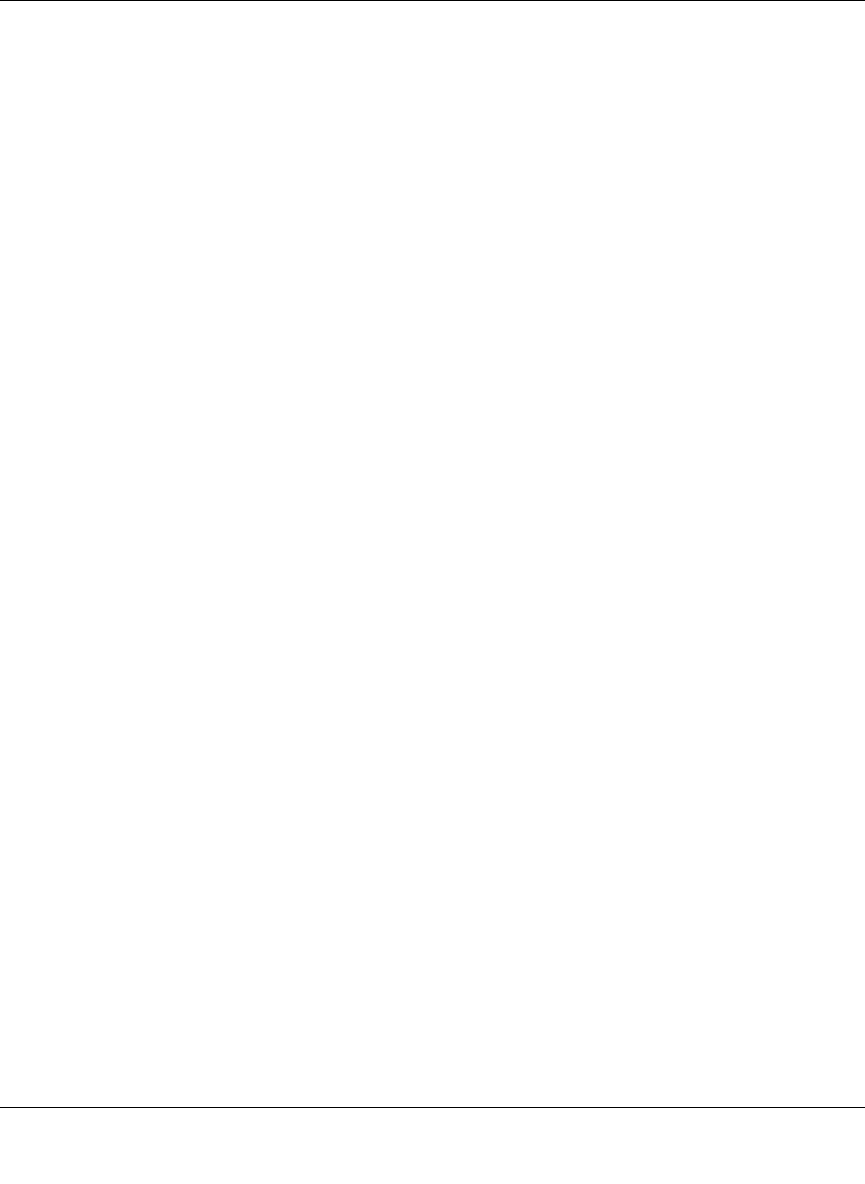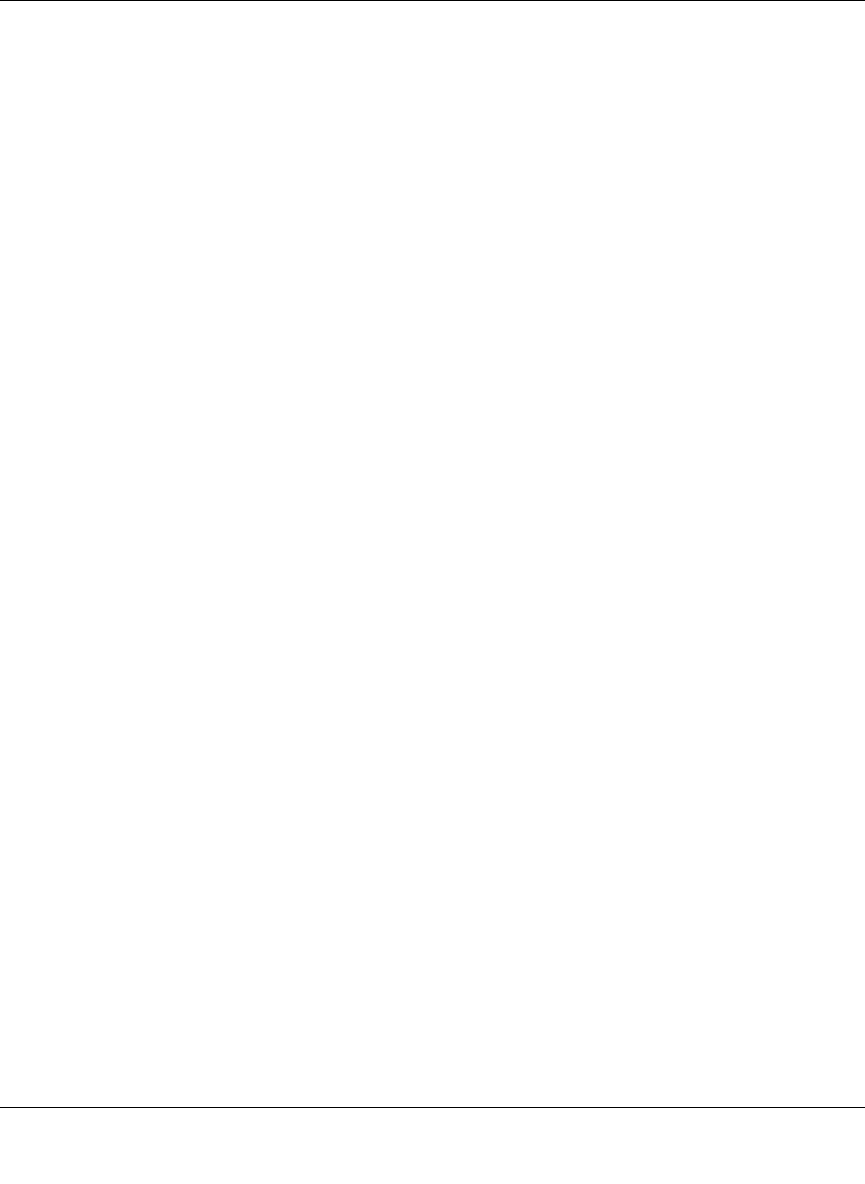
Reference Guide for the Model RP114 Web Safe Router
Setting Up the Hardware 2-5
The Model RP114 router incorporates a four-port switch for connection to your local network. To
connect the Model RP114 router to your LAN:
• Connect up to four PCs directly to any of the four LAN ports of the router using standard
Ethernet cables.
If your local network consists of more than four hosts, you will need to connect your router to
another hub or switch:
• Connect any LAN port of your Model RP114 router to any port of an Ethernet hub or switch
using a standard or crossover Ethernet cable.
Because the Model RP114 router is capable of automatically sensing the polarity of the
Ethernet connection, you can connect to the other hub’s normal or uplink port, using a
standard or crossover Ethernet cable. The LAN port of your Model RP114 router will
automatically configure itself for proper operation.
Connecting to Your Internet Access Device
To connect the router to the Internet (or WAN):
1.
Connect the router’s WAN port to the 10BASE-T Ethernet port on your existing Internet
access device (your cable modem or DSL modem).
Note:
The attached modem device must provide a standard 10BASE-T Ethernet connection. The
Model RP114 router does not include a cable for this connection. Instead, use the Ethernet cable
provided with your access device or any other standard 10BASE-T Ethernet cable. If you are using
a DSL modem, the modem’s connection to the phone line remains unchanged.
Note:
The Ethernet cable supplied by your ISP for connecting to your cable or DSL modem may
be an Ethernet crossover cable rather than a straight-through cable. It is important to use this cable
to connect the modem to your router, not to connect your PCs to your router.
Connecting the Power Adapter
To connect the router to the power adapter:
1.
Plug the connector of the power adapter into the 12 VDC adapter outlet on the rear panel of the
router.
2.
Plug the other end of the adapter into a standard wall outlet.
3.
Verify that the PWR LED on the router is lit.