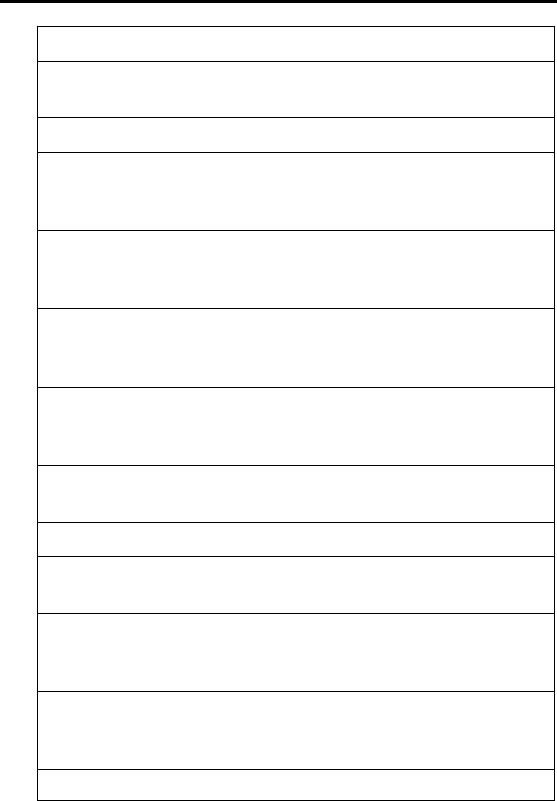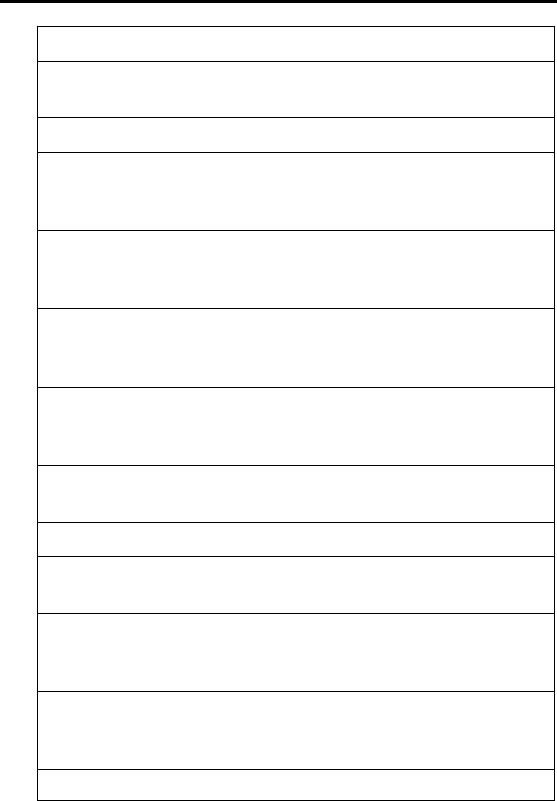
iR1200 Modem
32 nextel.com
status window opens while the files are copying.
9 The Installshield Wizard screen appears during the setup
process.
10 Click Next on the iDEN Packet Data Applet Setup screen.
11 The iDEN License Agreement screen appears. Select Yes
to accept the terms of the agreement and proceed with the
installation.
12 The iDEN Packet Data Applet Setup window will prompt
you to enter a Username and Company. Enter the
appropriate information and click Next.
13 The Select Program Folder window opens and you are
asked to name the destination folder, click Next to accept
the default.
14 After the files are copied, the Question window opens. You
will be asked if you would like to add the shortcut to your
Windows desktop. Select Yes to add the shortcut
15 The Information window opens. Click Yes to begin
installing.
16 An additional Information window opens. Click OK.
17 The Phone and Modem Options window opens with the
Modems tab selected. Click Add.
18 The Add/Remove Hardware window opens. Click the
Don’t Detect my modem; I will select it from a list of
checkbox then click Next.
19 The Modem Selection window opens. From
Manufacturers list box, locate and select Motorola and
Motorola iDEN plus Series then click Next.
The
window opens. Highlight the COM port