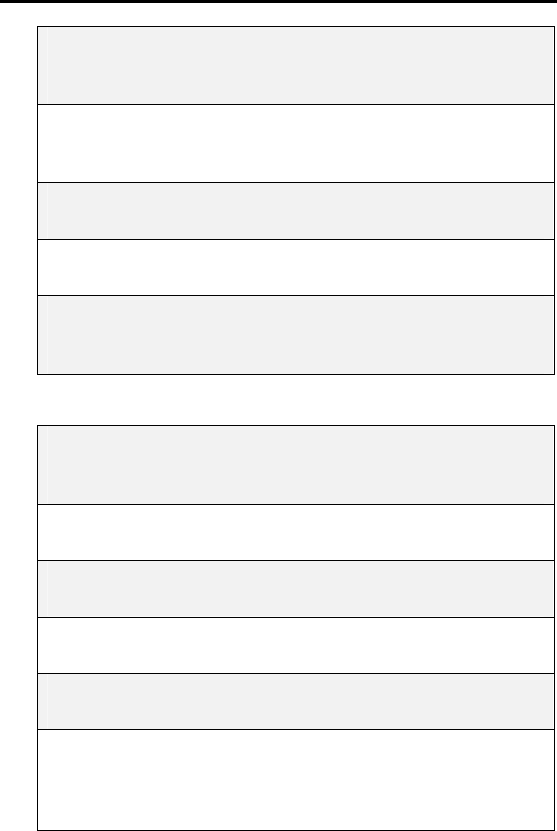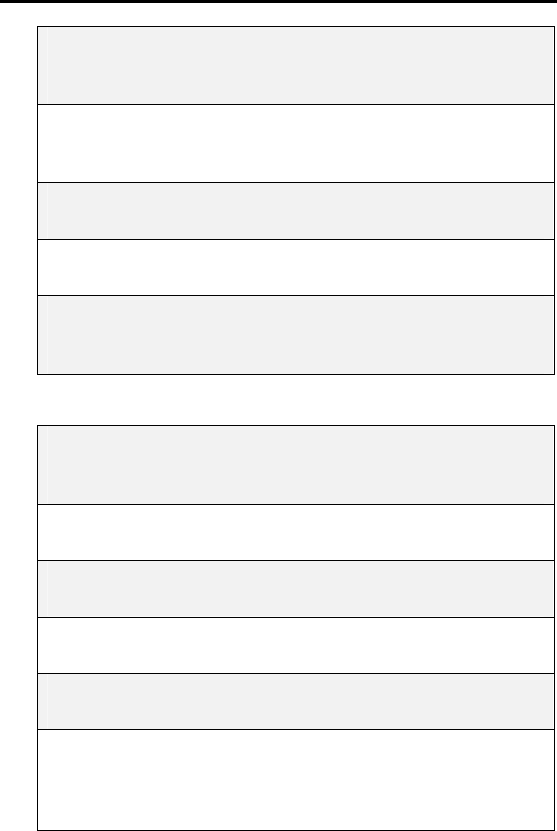
Manual Modem Configuration
RFM-4002-5015 Rev 3
49
5 The Modem Detection window opens. Under
Manufacturer, select (Standard Modem Types). Under
Models, click Standard 19200 bps Modem. Click Next.
6 The Port Selection window opens. Highlight the COM port
that you will be using to connect to your modem (i.e.,
COM1, COM2, COM3, etc.). Click Next.
7 The Digital Signature Not Found window opens. Click
Yes to proceed.
8 The Modem Installation Finish window opens. Click
Finish.
9 The Modems window reappears with the newly added
Standard 19200 bps modem displayed in the dialog box.
Click OK.
Create and Configure a Dial-up Networking Connection
1 From the computer’s desktop, double-click the My
Computer icon. Then, double-click the Control Panel
icon.
2 The Control Panel window opens. Double-click on the
Network and Dial-up Connections icon.
3 The Network and Dial-up Connections window opens.
Double-click on Make New Connection.
4 The Network Connection Wizard window opens. Click
Next.
5 The Network Connection Type window opens. Select
Dial-up to the Internet and click Next.
6 The Welcome to the Internet Connection Wizard opens.
Select I want to set up my Internet connection manually,
or I want to connect through a Local Area Network
(LAN) and click Next.