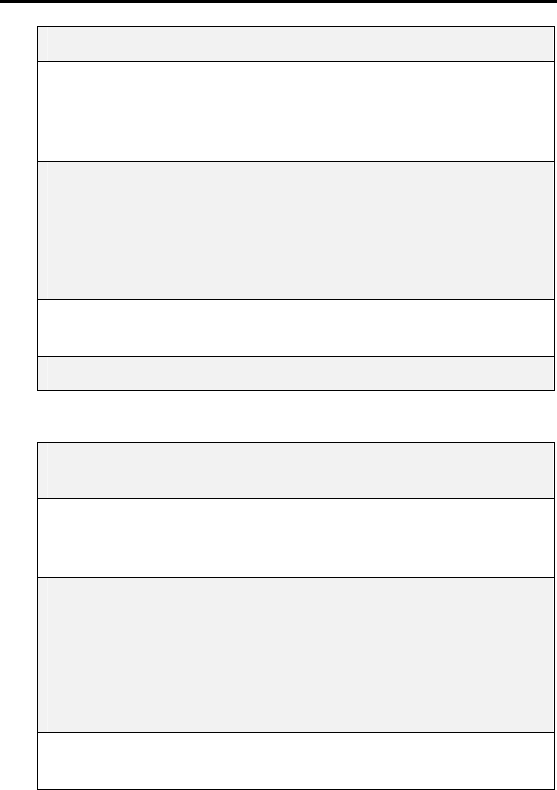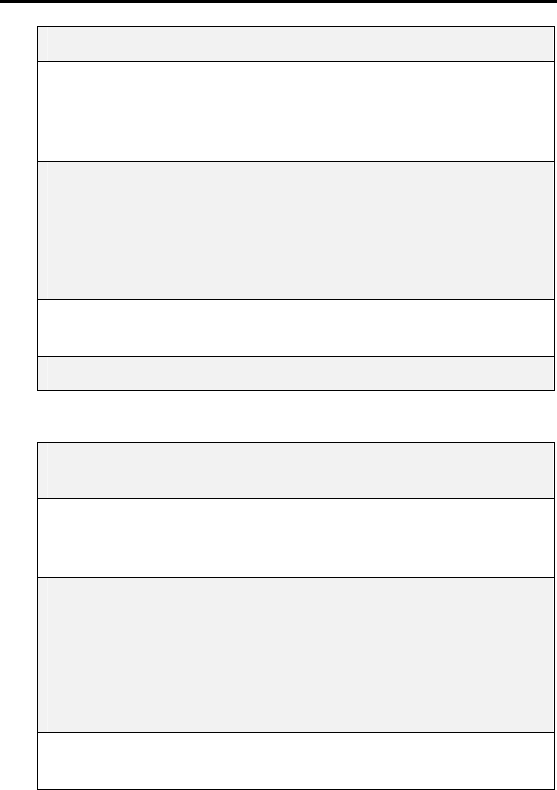
iR1200 Modem
42 nextel.com
from a list box. Click Next.
6 The Install New Modem/Modem Selection window
opens. Under Manufacturer, select Standard Modem
Types. Under Models, click Standard 19200 bps Modem.
Click Next.
7 Select the COM port that you will be using to connect to the
modem (i.e., COM1, COM2, or COM3), then click Next.
NOTE: If you are not sure which COM port to use, begin with
COM1. If you are unable to connect to a network using COM1,
you will need to reinstall the modem after attaching the modem
to a different COM port.
8 The Install New Modem/Modem Installation Finish
window opens. Click Finish.
9 Continue with the steps to Configure the Modem Driver.
Configure the Modem Driver
1 From the Modems Properties window, select Standard
19200 bps Modem. Click Properties.
2 The Standard 19200 bps Modems Properties window
opens. On the General tab, confirm the Maximum Speed
is 19200 bps.
3 Click the Connection tab and verify the following settings:
• Data Bits: 8
• Parity: None
• Stop Bits: 1
Click Advanced.
4 The Advanced Connection Settings window opens. If they
are not selected already, select the following: