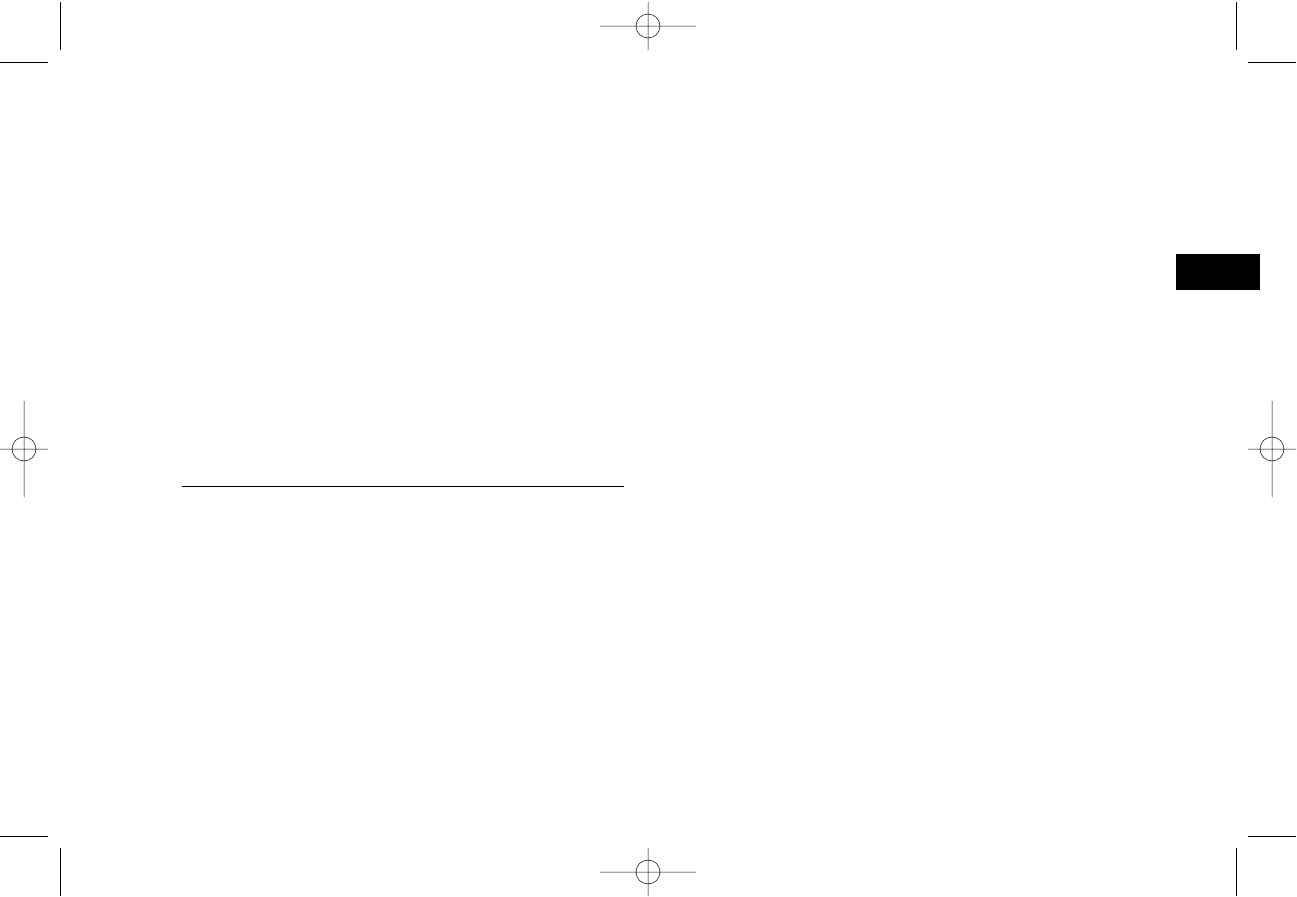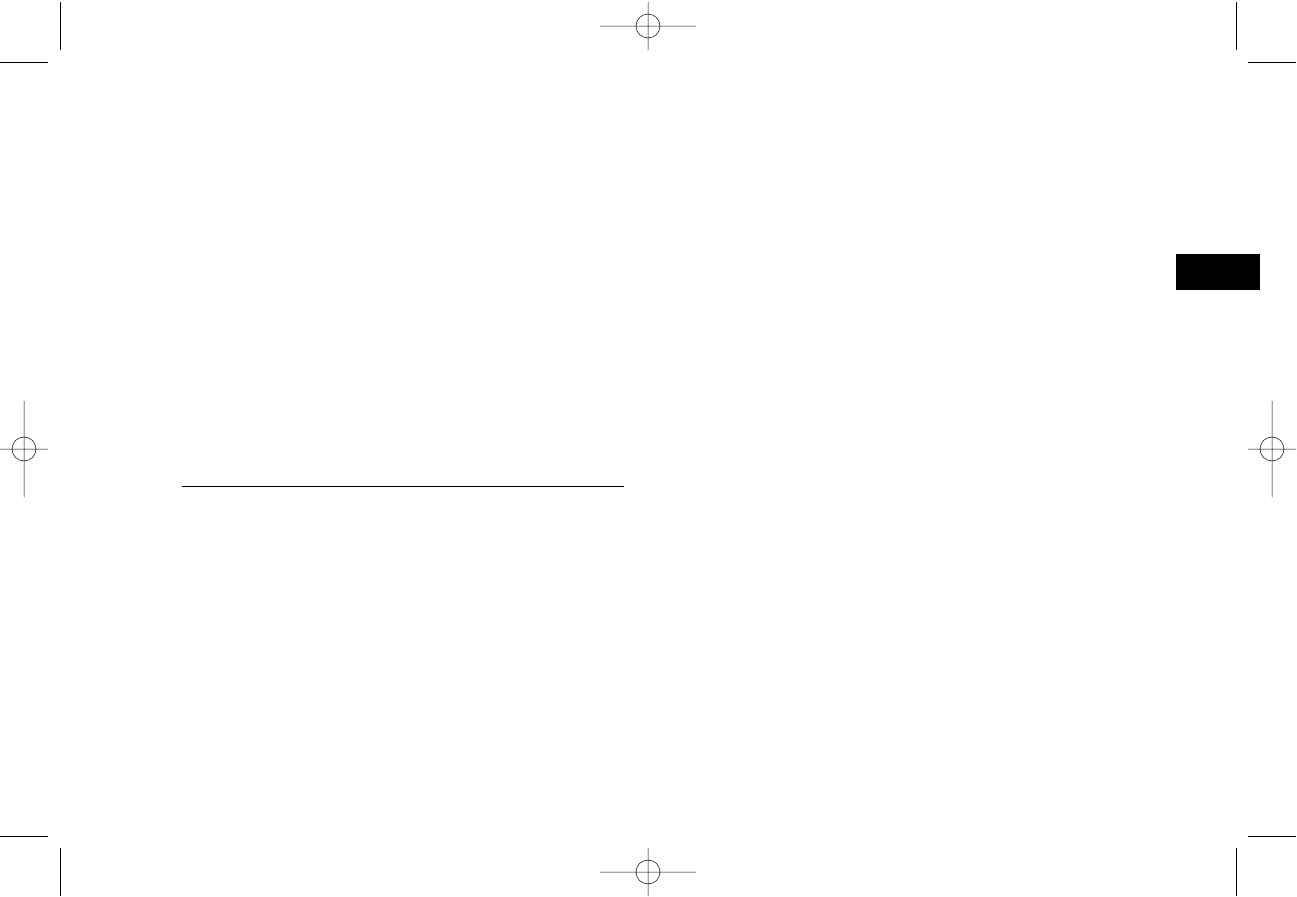
English
Installation 27
show 4:SYSTEM DATA PRG.
4 Press the Yes
ᮤ
key. The display will show
NO=<TSI/CSI>, ID=<SENDER ID>.
5 After the display clears, enter the full telephone
number of your fax machine using the numeric
keypad.
Tip: Use the Hyphen key to enter a “+” character before
the number, and use the Space One Touch key to enter
spaces.
6 Press the Start key to save your entry.
7 Enter your Sender ID. This is a descriptive title up to
32 characters long. Refer to the instructions below.
To Do This Use
Enter numbers Numeric keypad
Enter spaces Space One Touch key
Enter hyphens Hyphen key
Enter alphabet characters Locate the character you want on the
numeric keypad. Press that key repeatedly
until the character appears.
Enter a unique character. Press the 0/Unique key repeatedly until
the character you want appears. The
following characters are available:
! # & ‘ ( ) * + , - . / : ; = ? · ä ß ñ ö
ü Æ Å Ø æ å ø.
Enter two letters using Press the No
ᮣ
key to move to the
the same key. next character.
Move the cursor to Yes
ᮤ
and No
ᮣ
keys.
make corrections.
8 Press the Start key to save your entry. The display
will show NO=<CALL BACK NO.>.
9 After the display clears, use the numeric keypad to
enter the telephone number you want to use for call
back messages. Enter up to 20 characters.
Tip:
Use the Hyphen key to enter a “+” character before the
number, and use the Space One Touch key to enter spaces.
10 Press the Start key to save your entry.
11 Press the Select Function key to finish.
Setting Language
Your fax machine comes with two languages
installed, which appear on the display and in reports.
Follow the instructions below to switch languages.
Tip: Your dealer may be able to provide you with
additional languages.
1 Press the Select Function key.
2 Press the 9/User Program One Touch key. The
display will show 1:FUNC. PROGRAMMING.
3 Press the Yes
ᮤ
key. The display will show
FUNCTION NO. [ ].
4100 Fax ENGLISH 15/1/97 9:37 am Page 27