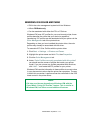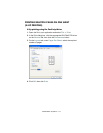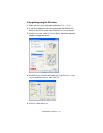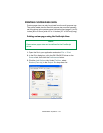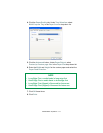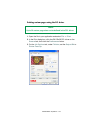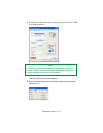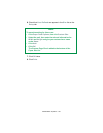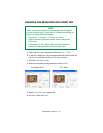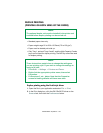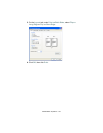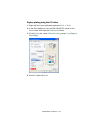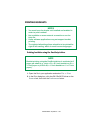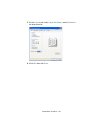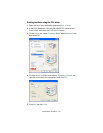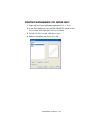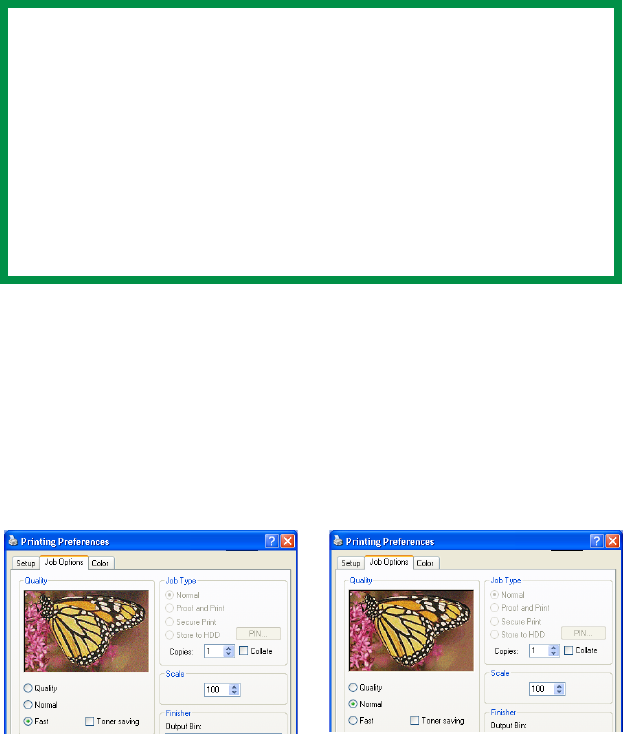
C9300/C9500 Operation • 121
CHANGING THE RESOLUTION FOR A PRINT JOB
1. Open the file in your application and select File ® Print.
2. In the Print dialog box, click the appropriate OKI C9x00 driver on
the General tab, then click the Preferences button.
1. Click the Job Options tab.
2. Select the required printing resolution under Quality..
3. Select Toner Saving if appropriate.
4. Click OK, then click Print.
NOTE
These instructions explain how to change the settings as
you are printing a job. If you wish to change the settings to
apply to all jobs (default settings):
• Click Start ® Settings ® Printers and Faxes.
• Right click the appropriate printer name, then select
Properties.
• Follow steps 3, etc., below. Note that the Properties
screen for setting defaults will have more tabs.
PostScript Driver PCL Driver