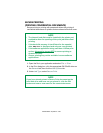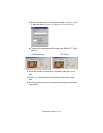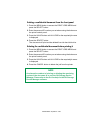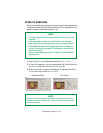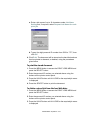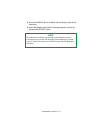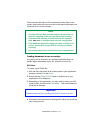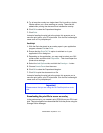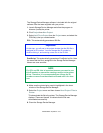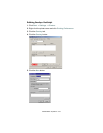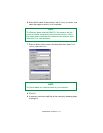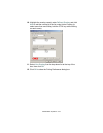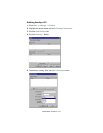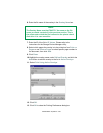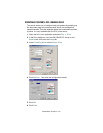C9300/C9500 Operation • 214
5. Try to keep the overlay to a single sheet. Don't use N-up, duplex,
finisher options, etc. when creating an overlay. These can be
added when printing the document that includes the overlay.
6. Click OK to close the Properties dialog box.
7. Click Print.
Instead of sending the print job to the printer, this prompts you to
save the print job on your PC's hard disk. Give the file a meaningful
name such as "my template.prn".
PostScript
1. With the file to be stored as an overlay open in your application
program, choose File then Print.
2. Ensure that the Print To File option is switched on in your
application's Print dialog box.
3. Depending on the application, you may need to select your OKI
printer model, and then click Properties… This should open the
printer driver settings.
4. Select the Job Options tab, and click the Overlays… button.
5. Choose Create Form from the menu.
6. Click OK to close the Properties dialog box.
7. Click OK to print the document to a file.
Instead of sending the print job to the printer, this prompts you to
save the print job on your PC's hard disk. Give the file a meaningful
name such as "my template.prn".
Downloading the print file to use as an overlay
In the previous topic, you created a print (PRN) file on your PC's hard
disk. This topic explains how download this file to the printer using the
Storage Device Manager.
Important
Please ensure that you are using the Oki PostScript driver to do
this.