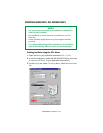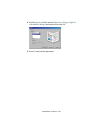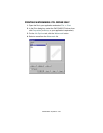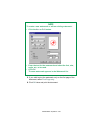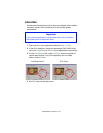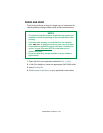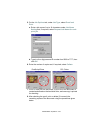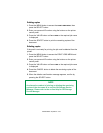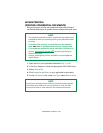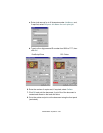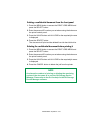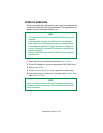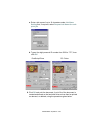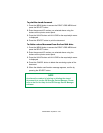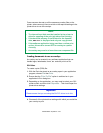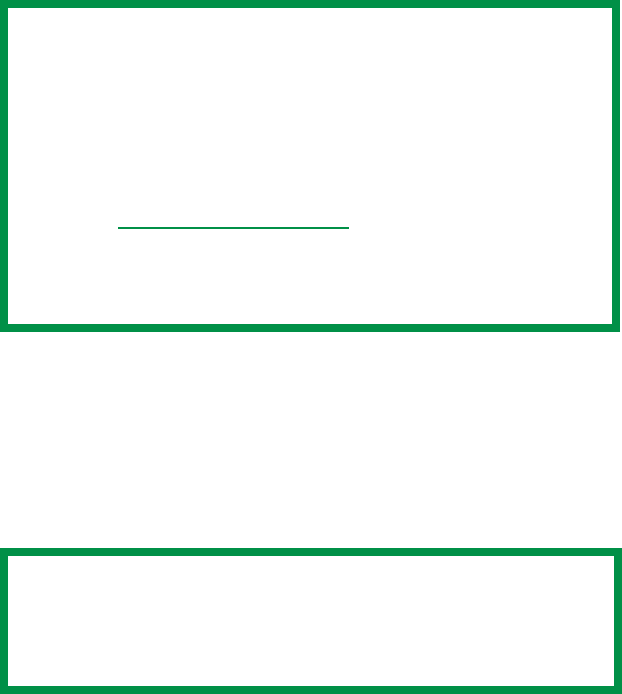
C9300/C9500 Operation • 335
SECURE PRINTING
(PRINTING CONFIDENTIAL DOCUMENTS)
Secure printing or printing with passwords allows the printing of
confidential documents on printers that are shared with other users.
1. Open the file in your application and select File ® Print.
2. In the Print dialog box, select the appropriate OKI C9x00 driver.
3. Select Print to file.
4. Click Properties (or Setup, or your application’s equivalent).
5. On the Job Options tab, under Job Type, select Secure Print.
NOTE
• The internal hard disk must be installed in the printer and
enabled to allow for spooling of the print job before final
printing.
• If the hard disk memory is insufficient for the spooled
data,
DISK FULL is displayed and only one copy printed.
• If the software application being used has a collate print
option, this must be turned OFF
for secure printing to
operate correctly.
• Secure printing may not be available in some software
applications.
NOTE
If you have already stored a Secure Print document on the
hard disk drive and have not yet printed it, click the PIN
button and enter a new name for the current document.