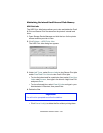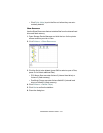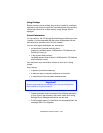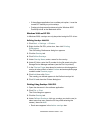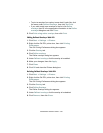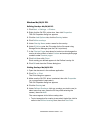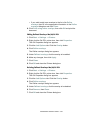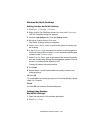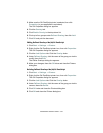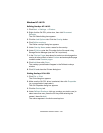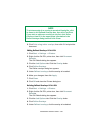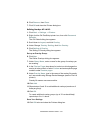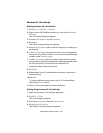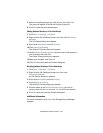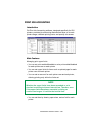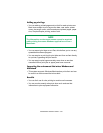C9300/C9500 Software Utilities • 454
3. Make sure the Oki PostScript printer is selected, then click
Properties (or your application’s equivalent).
The Oki Properties dialog box appears.
4. Click the Overlay tab.
5. Click Enable Overlay in the drop-down list.
6. Click up to four groups under Defined Overlay, then click Add.
7. Click OK and print the document.
Editing Defined Overlays: Me/98/95 PostScript
1. Click Start ® Settings ® Printers.
2. Right click the Oki PostScript printer icon, then click Properties.
The Oki Properties dialog box appears.
3. Click the Job Options tab. Click the Overlay button.
4. Under Defined Overlay, click the name of the group you wish to
modify, then click Edit.
The Define Overlays dialog box appears.
5. Make your changes, then click OK twice and close the Printers
dialog box.
Deleting Defined Overlays: Me/98/95 PostScript
1. Click Start ® Settings ® Printers.
2. Right click the Oki PostScript printer icon, then click Properties.
The Oki Properties dialog box appears.
3. Click the Job Options tab. Click the Overlay button.
4. Under Defined Overlay, click the name of the group you wish to
remove, then click Delete.
5. Click OK twice and close the Printers dialog box.
6. Click OK and close the Printers dialog box.